As home entertainment important tool, Samsung TV always does the remarkable job. However, When Samsung TV meets the MP4 video, various issues will appear, there are thousands of people out there trying to work out why they can’t play MP4 on Samsung TV without hassle. Are you struggled to find the reliable reason and effective way to play MP4 on Samsung TV? You are lucky to be here, we can provide you the professional answer.
Unmask the Truth-Why Can’t Play MP4 on Samsung TV?
First, we should know MP4 better, then we can find some clues,we know MP4 is really popular, why? because MP4 is powerful video container which can hold different video and audio codec, but Samsung TV can’t support all the MP4 video files. The video and audio codec is hidden in the video files, we can’t distinguish them quickly, also, what MP4 video files can be supported by Samsung TV? Please refer to the following information.
| All MP4 Video and Audio Formats | |
| Video formats | H.264/MPEG-4 AVC, MPEG-4(A)SP, MPEG-1, MPEG-2, H.265/HEVC, VC-1/WMV, Real Video, Theora, Microsoft MPEG4 V2, VP8, VP9, MVC |
| Audio formats | MP3, AAC, WMA, Opus, AC-3, DTS, LPCM, ALAC, DTS-HD |
| Samsung TV Supported MP4 Video and Audio Formats | |
| Video Formats | H.264, HEVC, MPEG-2, MPEG-4 |
| Audio Formats | AAC, M4A, MP3, WMA |
| 4K MP4 Video | Resolution: 4096×2160 Frame rate(fps): 30 Bitrate(Mbps): 60 |
| Resolution: 3840×2160 Frame rate(fps): 60 Bitrate(Mbps): 60 | |
| 1080p MP4 Video | Resolution: 1920×1080 Frame rate(fps): 30 Bitrate(Mbps): 20 |
Tip: How to find out what codec is being used in a video?
You must have one VLC on your PC, but you know how to find out MP4 video and audio codec in VLC? Follow me!
1. Open VLC and Load the video to it, then right click on video and choose Tools, and choose Media Information, also you can use Ctrl+I to open.
2. Choose Codec, youc an find the video codec, lanuage, resolution, frame, sample rate, etc.
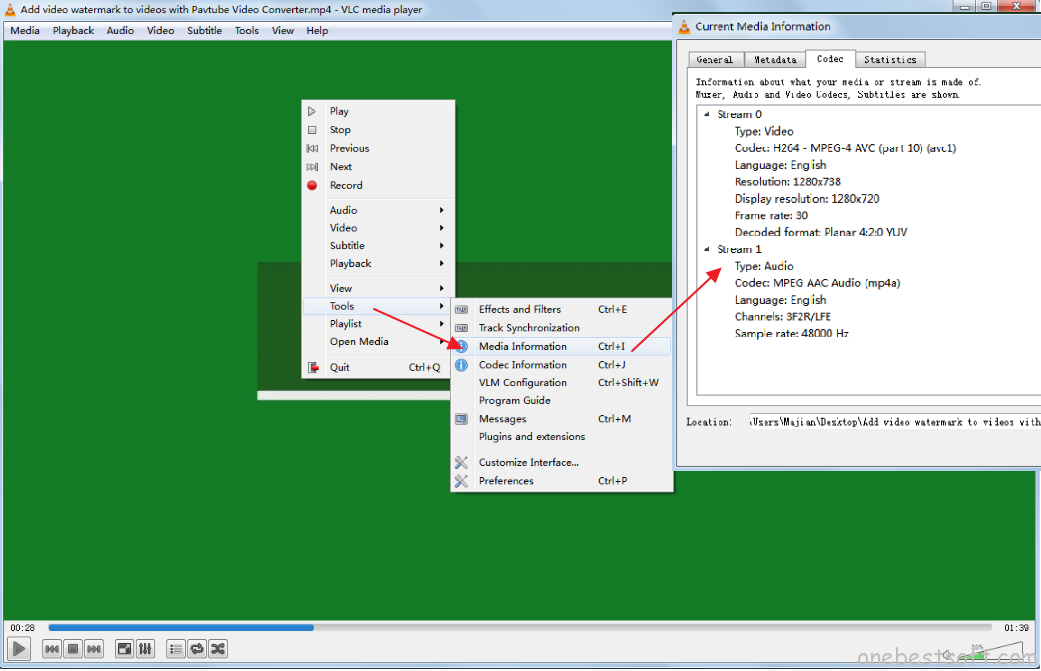
How to Play MP4 on Samsung TV Without Hassle?
We have known the truth that why you can’t play some MP4 videoo on Samsung TV, we also know the way to check the MP4 video and audio codec, next, we need a video converter to convert MP4 video to Samsung TV supported MP4 video formats or choose other video formats, who can do this great work? I recommend Pavtube Video Converter Ultimate which is a professional MP4 video converter, you can load amy MP4 video to it smoothly, aslo you can choose different MP4 as the output video formats: HD MP4, 4K MP4, 3D MP4 are all here.
In this software, you not only can convert MP4 to AVI, MKV, MOV, etc. You also can change H.264 MP4 to H.265 MP4, best o f all, you even can adjust the MP4 video and audio codec, video frame, video botrate, audio channels at the setting window. If you want to compress video and upload to Youtube, Vimeo and attract more viewers, you can add subtitles to video for fun: SSA, ASS, SRT are all supported at here. More information, you can read review
Best MP4 Video Converetr Workflow-Convert MP4 to Samsung TV
Step 1. Load MP4 video
Open this software and click File and choose Add Video/Audio to import the MP4 video file, you also can add a folder which holsd amny MP4 video files and do batch video conversion. In addition, you also can load the ISO files to this software for TV.
Step 2. Choose Output video format
Click Format and open the output video formats list, you can choose the MP4 video formats from Common Video, HD Video, etc. If you like 3D movie and want to get free 3D video, you can select 3D Video. This MP4 video converter also provide the TVS profile, you can choose Samsung TV-best MP4 vide for Samsung TV. You also can choose other TV for playback.

You can reduce MP4 video size for uploading to Youtube, you can click Setting and reducing the video resolution or frame rate. Above information is about the Samsung TV supported MP4 video and audio codec, you also can change them at the setting window, such as: codec, resolution, frame, bitrate, etc.
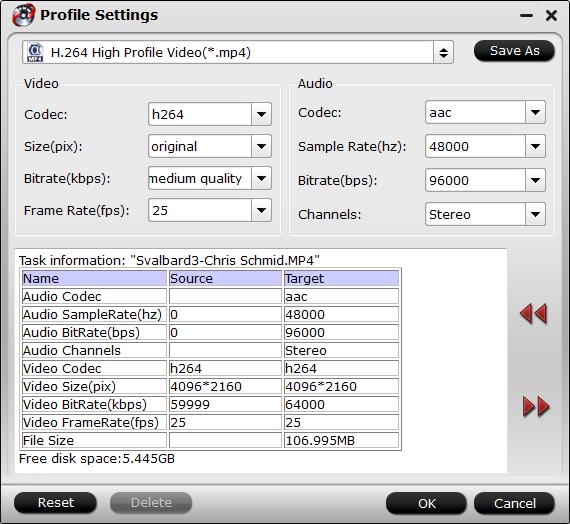
Are you searching a perfect video compressor, you are lucky, here, you can cut the video to some clips in average, you also can choose the the video length by manual, you just need to open the pen icon at the top of main interface. Also you can add watermark, text to video, replace video music to make the video special.

Step 3. After all the settings are finished, exciting time is coming, press Convert button to start MP4 video to Samsung TV supported video conversion. When you are waiting for the result, you also can watch the video at the preview window.
4 Ways to Play MP4 on Samsung TV Without Hassle
| Visual (AV) Cables | Wireless | USB | Stram MP4 Video |
| Connect iPhone, PC to Samsung TV by the HDMI, DVI, VGA cabe. | Try the Wi-Fi to connect your PC to the TV without the cables. | Save the MP4 video to USB amd insert USB to Samsung TV for playback | Just Chromecast, Apple TV, Roku, Xbox or PS3, you can stream your MP4 video to TV |
 |
 |
 |
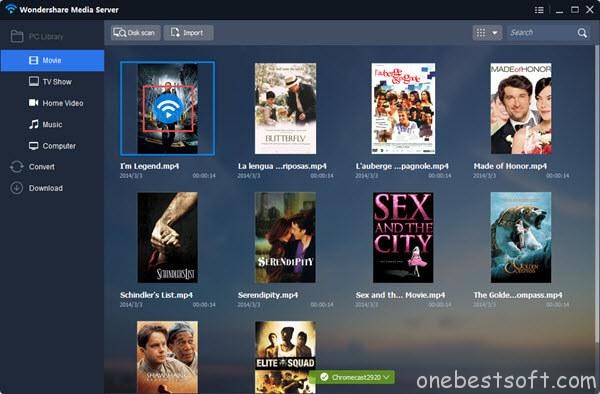 |
For most Windows user, this software is really the big benefit. Good news, this software can be an excellent DVD and Blu-ray ripper, if you meet the DVD and Blu-ray playback trouble, you can find the best solutions at here. Good luck to you.
















