Sony PS4 is a hot game player which is the successor to the PlayStation 3. With it, we can not only play latest games on HDTV’s big screen, but also watch movies with the configurations of 4K resolution, HDMI (1080p and 4K), optical S/PDIF, Blu-ray drive, streaming function and support for and an additionally upgradable to 500-gigabyte hard drive. Then how to play movies on Sony PS4 from USB Drive, you may ask after receiving your new PS4:
“How can I play videos on PS4 from USB Flash drive? I have bought the Sony PS4 video game console in the few days ago. I have some video files like .avi and .vob, which video formats does Sony PS4 support? Thanks in advance!”
“I have collected some mp4 movies on my computer and want to watch on HDTV via PS4, but I can’t find the USB from “TV and video”. Any help? Thanks!”

Referring to the topic of us.playstation.com about playing videos on PS4 from USB flash drive, you may got some solutions to solve this problem, which is the effective one? In this guide I will share my view with you and propose two easy solutions to play movies from a USB drive on PlayStation4.
Solution 1: Get PS4 Media Player to copy local videos to PC
PS4 Media Player supports more file types than the PS3 application, which is great but was honestly not a difficult record to break. PS4 Media Player supports the following file types, according to the documentation.
Okay guys, how it works?
PS4 Media Player – Installation & usage
The PS4 Media Player button should show up directly on your PS4 screen. If it doesn’t, search for “Media Player” in the PSN store. The download is pretty straightforward (just like any other app on the PS4). Once installed, you will need to connect either a USB storage, or have a Media Server up and running on your network.
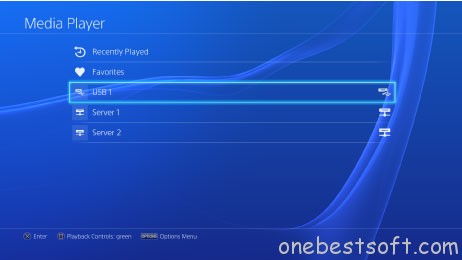
- If you press the PS button while music is playing, you can start a game, the Internet Browser , or other applications while continuing to listen to the music in the background. While music is playing in the background, you can pause playback, adjust the volume, or change other settings on the screen that is displayed when you press and hold the PS button for at least 1 second.
- Background music is not included in video clips or broadcasts.
- Some languages are not supported in Media Player.
- For details on connection methods for media servers, refer to the instructions supplied with the device you use.
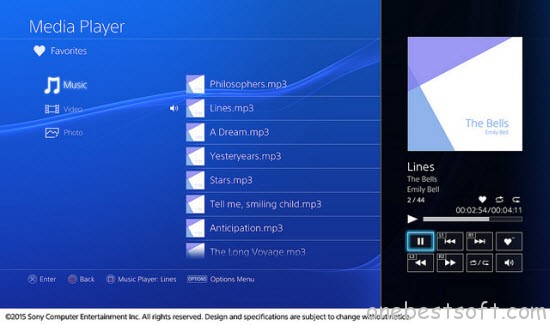
It’s amazing, isn’t it? Now you can enjoy local videos on the PS4.
Note: There are several options to play local media files on PS4. The Media Player has limited functionality but is very straightforward. For more advanced use cases, better compatibility, and in general if you have a huge movie library, you’ll want to give a try to a Media Server.
Solution 2: Convert various video and audio to PS4 recognize formats
As we know, the app mentioned above are all able to play various videos on PS4 without conversion. But sometimes you may get image lag and frame dropped when watching some HD videos (they are usually have a large file size). The fluency of playback depends on video decodes’ capability. If you encounter such a situation, or find some formats are unsupported by PS4 Media Player, you should turn to the solution 2.
Read PS4 supported video and audio file formats and codec details from Sony PS4 product page.
Video
MKV
- Visual: H.264/MPEG-4 AVC High Profile Level4.2
- Audio: MP3, AAC LC, AC-3(Dolby Digital)
AVI
- Visual: MPEG4 ASP, H.264/MPEG-4 AVC High Profile Level4.2
- Audio: MP3, AAC LC, AC-3(Dolby Digital)
MP4
- Visual: H.264/MPEG-4 AVC High Profile Level4.2
- Audio: AAC LC, AC-3(Dolby Digital)
MPEG-2 TS
- Visual: H.264/MPEG-4 AVC High Profile Level4.2, MPEG2 Visual
- Audio: MP2(MPEG2 Audio Layer 2), AAC LC, AC-3(Dolby Digital)
- AVCHD: (.m2ts, .mts)
Music
MP3
AAC (M4A)
Photo
JPEG (based on DCF 2.0/Exif 2.21)
BMP
PNG
Tip 1: Make sure that the file type and codec of your video is supported.If you are trying to play a mp4 video, it must meet following requirement:
Video in H.264/AVC HP (High Profile) and audio in AAC LC(Low Complexity) format.
Tip 2: We tried both MKV and AVI files to see if PS4 would play them. It did with no issues only thing is make sure you have your USB flash drive formatted fat32 or exfat and make a folder like videos to put your files in.
Tip 3: Will be able to watch Blu-ray and DVD movies on PS4? Of course. At first, you just have to install PS4’s day-one system software update 1.50 or later. So as to play Blu-ray Disc and DVD video content, we should activate the disc playback feature over the Internet for the first time. (Read News: PS4 supports 3D Blu-ray now)
In fact, the PS4 Media Player only accepts FAT formatted usb drives. So long for my NTFS disk… Here lists the limitations:
- Both FAT and exFAT formatted USB storage devices are supported.
- Be sure to fully insert the USB storage device into the USB port. In some cases, the device might not be compatible due to its shape or design.
- Depending on the state of the application or the system, playback might not be possible.
- It might not be possible to play some files due to their data type or file size.
- Some types of content distributed over the Internet and by other means have playback restrictions. For details, contact the content provider.
- Depending on the media server, you might not be able to play certain types of files or perform certain operations during playback.
Here is FAQs when playing:
However, until now, there are many issues of playing Blu-ray/DVD on PS4 from PlayStation4 Support and forum. Maybe do some audio video setting could be on the cards to make them playable. But based on my own experiment, I directly have a shot on the last solution-rip Blu-ray and DVD movie on PS4 with friendly video format. It worked! Pls refer to the solution 2.
Want to play all media files (Blu-ray, DVD, online videos, recorded HD videos) on Sony PS4? Here offers the solution 2:
You need the assistance of a hassle-free PS4 audio and video file conversion software program to seamlessly make any file fully compatible with the PS4. Here you can rely on Pavtube Video Converter Ultimate (See why we choose it), which is an all-in-one converting tool to rip Blu-ray, DVD and encode/re-encode all videos (MKV, AVI, VOB, MP4, H.265, Tivo, FLV, WMV, MPG, etc) to PS4 supported file format such as mp4 with the best quality and reduce the file size without quality loss. The software has a codec pack that enables conversion between different video and audio file formats. If you’re facing problems viewing your own media on the PS4, chances are you already installed this great utility. If not, download it below. Now refer to these steps below to get your movies and PS4 to play nicely.
Part I: Covnert various video and audio files to PS4
Step 1: Launch Pavtube Video Converter Ultimate. Drag and drop the MKV, AVI, VOB, MP4, H.265, Tivo, FLV, WMV, MPG, etc. files to the software window to import.

Step 2: After the files are added, click Format > Common Video and set output video format as mp4. The reason mp4 is the target format is that by packing the videos in mp4, the file size will be reasonable small and the video quality remains.

Tip: There are also some optional tinkering you can take to make the videos look better on a HDTV screen, such as changing the aspect ratio or specifying the video resolution. Just click the Settings icon to do it.
Step 3: Finally, hit the Convert button to start converting movie to mp4 for PS4 playback.
After the conversion is completed, transfer the converted videos to a USB drive that can be attached to PS4. Now you can enjoy your movies with PS4.
Part II: How to Transfer HD Movies to PS4 from USB drive for Full Screen Playback
Before transferring the converted HD movies to PS4 from your computer, please make sure of the following things to get ready:
* The computer with the movie file that has been converted as above;
* A USB external hard drive or flash drive;
* A PlayStation4
1. Transfer the converted movie file from your computer to the USB. You should format it to FAT-32 if you are using an external hard drive.
2. Insert the USB flash drive or hard drive into one USB port of PS4 console.
3. Turn the PS4 on after making sure there is a disk in the system, and then go to the main menu.
4. Select “Video” and then find your USB device.
5. Select “Display All” to see all the video files existing on your Sony PS4.
6. Select the file you wish to transfer and press the triangle button.
7. Choose “Copy” and confirm the transferring, then the movies are transferred and copied to your PS4 hard drive.
PlayStation 4 is thereby used as a host and a controller, through which you can play the HD movies on the display of computer monitor, video projector, digital television, or digital audio device with the help of HDMI or optical S/PDIF.
Or you can use PS4 as a Media Streamer for streaming via Plex without DLNA.
Quick-Learn: FAQ on Transferring Files to PS3 via USB
1: Why PS3 can’t see my device?
PS3 has a strict requirement for device format. The device you connect must be formatted to FAT32.
2: How to check if my device is formatted to FAT32?
Plug your device in computer and check what letter the drive is. Open the properties dialog of that drive in Windows Explorer, and you will see the “File system” of that drive.
3. How to format my device to FAT32?
Select “Run” from the menu in Windows and type “cmd” to bring up the command window. Type the following line in the window format (Drive Letter): /FS:FAT32.
If your drive is K, and then you should type format K: /FS:FAT32.
Additional Tip:
If you’re going to move iTunes DRM to PS4 for playback, you can get Pavtube ChewTune to get rid of iTunes authorization limit and Apple ID loins required to playback iTunes purchased or rented HD/SD movies and batch convert DRM-ed iTunes videos to PS4 friendly H.264 MP4 formats for playing with perfect audio/video sync. (Refer to the steps here)
Besides iTunes DRM, it can also fast strip DRM from Amazon, BBC iPlayer, Zune, etc. Want to try this powerful app? Download the free trial version or buy it in bundle package: Video Converter Ultimate($65) + ChewTune($29) with Only $74.9 which can save you $19.1 to enjoy any DRM or common movies anywhere without any hassle!
Continue Reading:

















One thought on “Can I play movies from a USB drive on my PlayStation4?”