Recently, we have got the message that many users can’t play the MKV on Samsung TV well, they meet these issues, for example:
Samsung TV won't play MKV files, I've tried many ways to solve this problem but still can not work it out.
MKV file is 1920x1080. I get an error saying the file can't be played. My Samsung smart TV does support MKV.
I tried to play MKV files on a Samsung TV connected to my home network, but Samsung failed to play it.
How to play MKV files on TV via USB stick without any problem? Some video files in MKV format have no sound.
My Samsung TV refuses to play MKV files, displaying an unhelpful codes error message.
So many users can’t play the MKV videos on Samsung TV, what are the best Samsung TV video formats? How to solve this issue? We know that the MKV is a video container which holds many different video codec, audio codec, video frame, resolution, etc, not all the MKV video formats are supported by Samsung TV. Most users just need to adjust the MKV video parameters or convert the MKV to Samsung TV best supported video formats, all issues will be gone. Keep reading and find the solution.
Perfect MKV to Samsung TV Video Converter
First, you need one reliable video converter which can output the best video formats for Samsung TV. You can try Pavtube Video Converter Ultimate which is a professional MKV video converter, you can load any MKV video to it smoothly, also you can choose different Samsung TV supported video formats: MP4, AVI, MOV, WMV, etc.
Best o f all, you even can adjust the MKV video and audio codec, video frame, video bitrate, audio channels at the setting window. If you have one Samsung 4K TV at home, you even can get the perfect 4K videos from the common HD videos, SD videos. In addition, with the comprehensive device preset, you can edit video for better sharing on Youtube, Vimeo and attract more viewers. More information, you can read review
How to Convert MKV to Samsung TV Video Format?
Step 1. Load MKV video
Open this software and click File and choose Add Video/Audio to import the MKV video file, you also can add a folder which has multiple MP4 video files and do batch video conversion. In addition, you also can import the DVD and Blu-ray disc, ISO image to this software , get the best digital DVD and Blu-ray movies for Samsung TV.
Step 2. Choose Samsung TV supported video format
Click Format and open the output video formats list, you can choose the MP4 video, AVI video, WMV video formats from Common Video, HD Video, etc. his video converter also provide the TVS profile, you can choose Samsung TV-best MP4 vide for Samsung TV. You also can choose other TV for playback.

You can click Setting and adjust the video resolution, video codec, video bitrate, or frame rate. Want to get the better hearing enjoyment, you also can adjust the audio channels and sample rate.
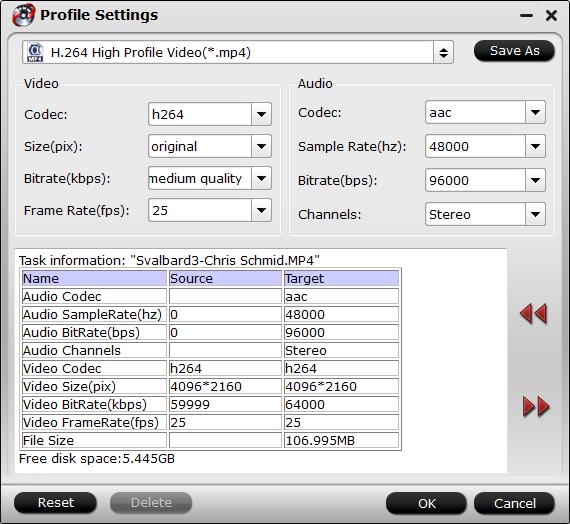
Step 3. After all the settings are finished, exciting time is coming, press Convert button to start MKV video to Samsung TV supported video conversion. When you are waiting for the result, you also can watch the video at the preview window.
You can transfer the videos to USB, insert the USB to your Samsung TV for playing, you also can cast the videos to Samsung TV by Chromecast, goog luck to you.
Knowing the Samsung TV Supported Video Formats Well
Video Decoders
- H.264 FHD is supported up to Level 4.1. FMO/ASO/RS are not supported.
- H.264 UHD is supported up to Level 5.1.
- HEVC FHD is supported up to Level 4.1, and HEVC UHD is supported up to Level 5.1.
- VC1 AP L4 is not supported.
- All video codecs excluding WMV v7, v8, MSMPEG4 v3, MVC, and VP6:
- Below 1280×720: 60 frame max
- Above 1280×720: 30 frame max
- GMC 2 or above is not supported.
- Supports SVAF Top/Bottom. Side by Side, and Left/Right view sequence type (2ES) only.
- Supports BD MVC specs only.
- Codecs may not function properly if there is a problem with the content.
- Video content does not play or does not play correctly if there is an error in the content or container.
- Sound or video may not work if they have standard bit rates/frame rates above the TV’s compatibility ratings.
- If the Index Table is has an error, the Seek (Jump) function will not work.
- When playing video over a network connection, the video may not play smoothly because of data transmission speeds.
- Some USB/digital camera devices may not be compatible with the TV.
- HEVC codec is only available in MKV/MP4/TS containers.
Audio Decoders
- WMA 10 Pro supports up to 5.1 channels. Supports up to the M2 profile. WMA lossless audio is not supported.
- QCELP and AMR NB/WB are not supported.
- Vorbis is supported for up to 2 channels.
- Dolby Digital Plus is supported for up to 5.1 channels.
- The DTS LBR codec is only available for MKV / MP4 /TS containers.
- The supported sample rates are 8, 11.025, 12, 16, 22.05, 24, 32, 44.1, and 48 KHz, and differ by the codec.
















