The KMPlayer is a versatile media player which can cover various types of container format such as VCD, DVD, AVI, MKV, Ogg Theora, OGM, 3GP, MPEG-1/2/4, WMV, RealMedia and QuickTime. Although KMPlayer has officially claimed its native support for DVD playback, however, you may find it difficult to play commercial DVD disc on it.
The main reason is that KMPlayer lacks the capability to bypass DVD copy protection, you will need a special program to go the job for you. Although there are many free DVD Ripper software out there, however, as disc copy protection frequently changes, you will need a good program that keeps constant update with support for the recently released DVD disc.
Here a workable and simple to use program called Pavtube DVDAid, which not only allows to make a full disc copy with all the DVD chapter information, subtitle subtitle languages, audio tracks well preserved for rich media entertainment experience on KMPlayer, VLC, MPC-HC, PotPlayer, RealPlayer, etc, but also make a fast main disc copy of DVD and save as an VOB file format without unwanted extras for viewing directly on KMPlayer.
How to Rip Commercial DVD for Playing with KMPlayer?
Step 1: Load DVD disc into the program.
Launch the program, on the main interface, click “File” > “Load from disc” to load DVD disc with copy and region code into the program.

Step 2: Choose output file format.
Full disc copy of DVD
Click the  icon on the main interface to make a lossless backup of DVD as a Video_TS folder with original DVD structure.
icon on the main interface to make a lossless backup of DVD as a Video_TS folder with original DVD structure.
Main movie copy of DVD
Click “Format” bar, from its drop-down option, select “Copy” > “Directly Copy”, you are able to copy the selected movie file in its original format without quality loss. When directly copy a DVD movie, you will get .vob as output.
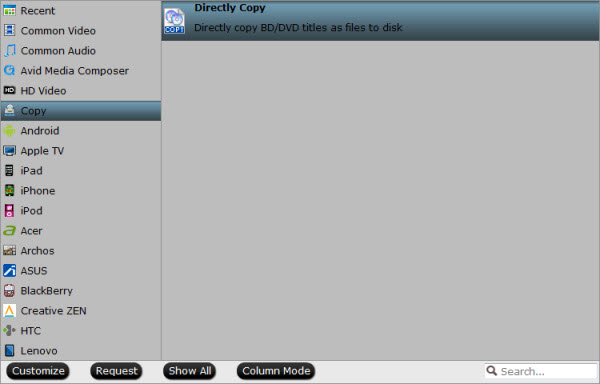
Step 3: Start DVD copy process.
Hit on the “Convert” button to start DVD full disc or main movie copy process. When the conversion is over, you can find the generated files located in the output folder.
For full disc copy, you will get a Video_TS folder which contain all the DVD movie content, for main movie copy, you will get a vob file output.
















