MPC-HC is an extremely light-weight, open source media player for Windows. It supports all common video and audio file formats available for playback. For people who have a lot of movies on DVD disc, you may wonder the possibility of watching DVD movies on MPC-HC. The good news is that you can play home-made DVD movies on MPC-HC since it includes the required MEGP-2 codec for playing DVD movies. To play non-protected DVD in MPC-HC, simply go to the File menu and select Open Disc option.
Play commercial DVD disc with MPC-HC
People who try to play stored purchased or rented DVD movies on the MPC-HC reported that they receive an error message “DVD: Copy-Protect Fail”and the commercial DVD disc does not play on MPC-HC.
The main reason is that MPC-HC lacks the functionality to bypass DVD copy protection, to get commercial DVD played on MPC-HC, you will need a special program to bypass that protection. Here, you can have a try at Pavtube DVDAid (best DVD Ripper Review), which provides breakthrough performance to access all DVD encryption technologies, including DVD CSS, region code, RCE, Sony ArccOS, UOPs, Disney X-project DRM (99 titles DVD encryption included). You can use the program to copy DVD to hard drive as DVD folder and then use MPC-HC to play the DVD folder with the following steps:
1. Open Media Player Classic.

2. Click Menu “File –> Open File”.
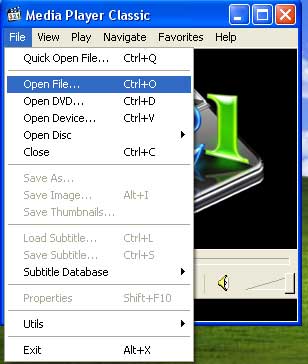
3. Click “Browse” button.
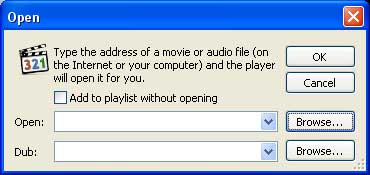
4. Open the DVD folder on hard drive and select “Video_TS.ifo” File. Other IFO files will work but in order to play the entire DVD you must select this file and click Open.
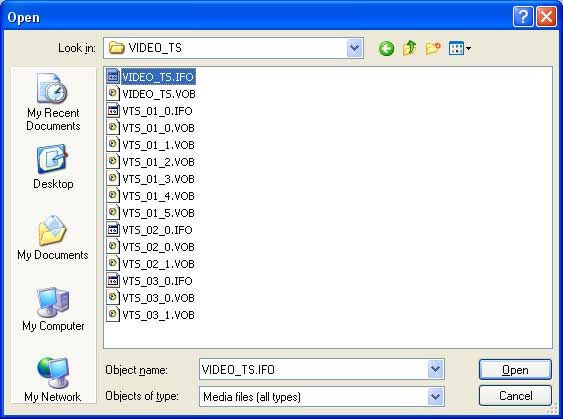
5. Once the Video_TS.ifo file is selected, Click OK button.
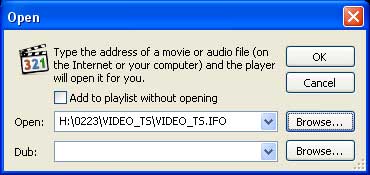
How to Remove Copy Protection from DVD for MPC-HC Playback?
Step 1: Load DVD disc into the program.
Launch the program, on the main interface, click “File” > “Load from disc” to load DVD disc with copy and region code into the program.

Step 2: Choose output file format.
Tap on the “Format” bar, to backup DVD disc as DVD folder, just select the directly copy mode by click “Format” bar, then choose “Copy” > “Directly Copy” and you will get a .vob file as output.
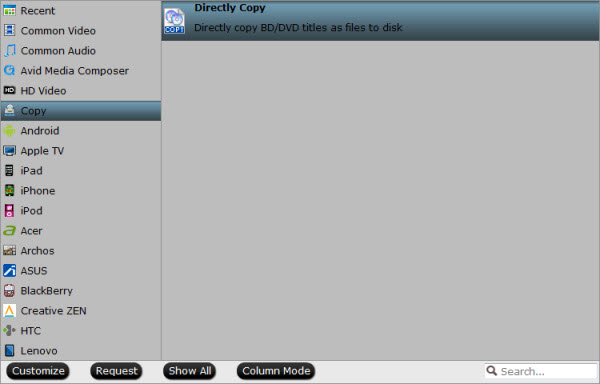
Step 3: Start the copy protection removing process.
Go back to the main interface and hit the right-bottom “Convert” button start to remove copy protection from DVD and save it as a DVD folder for viewing on MPC-HC.
















