Gear VR is a 3D virtual reality headset that allows you to experience a virtual reality like never before. Imagine being able to watch 3D movies without buying a 3D TV nor traveling to your local theater. And even “Samsung Gear + Lamborghini” has become the 1st Virtual Driving Experience! So fantastic, isn’t it? You may have one Gear VR, and may have question like “Can I play my 2D/3D Blu-ray discs in Samsung Gear VR?”.

I just purchased an Gear VR, which says it can play 3D movies from SD card in virtual cinema mode. But I did not find any way to get 2D/3D Blurays into my Samsung Gear VR head set. Will Gear VR play Blu-ray movies? If I can copy DRM Blu-rays direct to my Note 4 for watching in Gear VR without a hassle, will I need to set anything up to do it?
Answer:
In order to get Blu-ray ready for Samsung Gear VR, I think an easy-to-use Blu-ray Ripper for Gear VR is the key. Here, we suggest you Pavtube BDMagic which can professionally rip 2D/3D Blu-ray to Gear VR supported format 3D sibe by side video in .mp4 and .mkv with fast speed and excellent output quality. I’m sure this tool can bring you good experience with its clear interface and easy-to-use functions even if you are a beginner. For mac users, read this review.
Step-by-step: Convert 2D/3D Blu-ray movies on Galaxy Note 4 in Gear VR
Step 1: Load 2D/3D Blu-ray movie
Insert your 2D/3D Blu-ray movie to disc drive, and click “Load Disc” button on Pavtube BDMagic interface to load Blu-ray from BD drive; it also support importing Blu-ray ISO and Blu-ray folder.
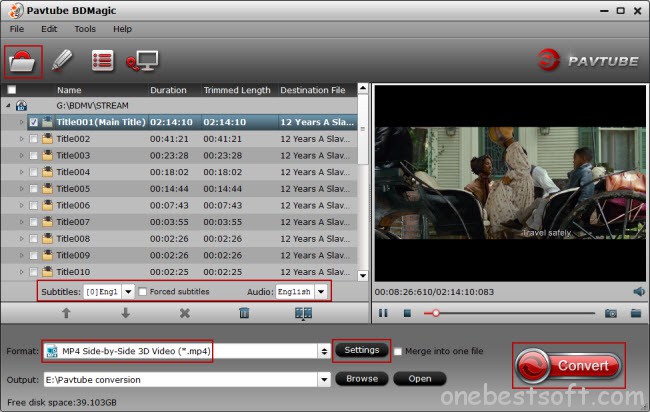
Step 2: Select format and set profile.
Click “Format” bar and find “3D Video”, there are a lot of format options for you. “MKV Side-by-Side 3D Video (*.mkv)” or “MP4 Side-by-Side 3D Video (*.mp4)” from “3D Video” is recommended for Samsung Gear VR. (Learn Differences Between Anaglyph 3D and Side-by-Side 3D)
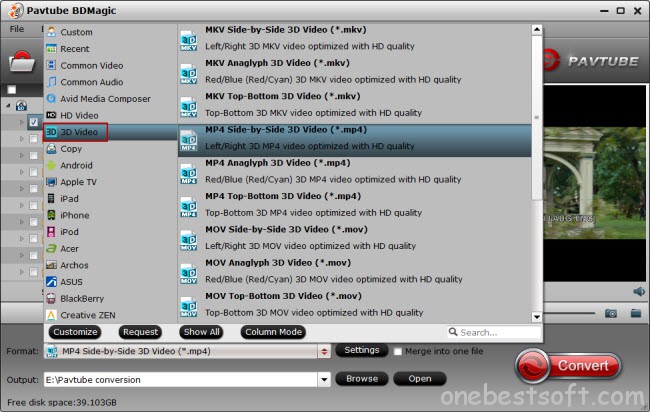
Tip: If you are not satisfied with the output 3D effect, remember to hit “Settings” button besides the format list, here you can free adjust wanted resolution, video quality (bitrate) and 3D depth effect. Considering Gear VR can only work with 16 GB microSD card, the 3D target video quality (bitrate) should not be set too high, as you know, higher bitrate, larger file size. For me, 1920*1080 with a higher bitrate around 5000kbps is OK.
Step 3. Start to convert Blu-ray to Gear VR
Click “Convert” button and let the software do the 2D/3D Blu-ray to Gear VR SBS video conversion for you. Just be patient, it will not take you long time. After the conversion, click “open” to locate the converted video files and then transfer them to your Galaxy Note 4 for watching on Gear VR in Oculus Cinema with ease.
To view your SBS 3D video files on your Gear VR, follow these steps:
1. On your MicroSD card file directory, navigate to Oculus > Movies > Your Movies
2. Create a new folder within “Your Movies” and label it “3D”
3. Import or move your side-by-side 3D videos into your newly created “3D” folder
Once you have created your 3D content folder and imported compatible video files, insert your MicroSD card into your Galaxy Note 4 (if it isn’t already), dock the phone in your Gear VR, and don the virtual reality headset. Then:
1. Navigate to Oculus Cinema from the main menu
2. Navigate to “My Videos” from the Oculus Cinema content library menu
Select the 3D video you wish to view (if you followed the above steps it should have a “3D” label in the upper righthand corner)
3. Choose the cinema mode to begin playback
Now, you can get your 2D/3D Blu-rays into Samsung Gear VR head set without a hassle. Just have your wonderful virtual driving experience!
















