As a quad-core media hub for Android powered by Amlogic S812-H, the Minix Neo X8-HD Plus helps to deliver clear and better looking image when watching media content on your large screens. For those people who have some 3D ISO files backed up from 3D Blu-ray disc or downloaded from online sites, is it possible for you to 3D ISO files via Minix Neo X8-H Plus with 3d effect?

Can Minix Neo X8-H Plus support to play 3D video?
From the specification page of Minix Neo X8-H Plus, we get the information that Minix Neo X8-H Plus supports to play the following video and audio file formats:
Video formats: DAT / MPEG / MPE / MPG / TS / TP / VOB / ISO / AVI / MP4 / MOV / 3GP / FLV / MKV / M2TS / MTS / M4V / WMV / ASF / RM / RMVB
Audio formats: MP2/MP3/WMA/WAV/OGG/OGA/FLAC/ALAV/APE/AAC
From above lists, we can see that Minix Neo X8-H Plus itself lacks the ability to handle 3D format video. Fortunately, with the assistance of XBMC also called Kodi installed on Minix Neo X8-H Plus, you can streaming and play passive 3D video formats such as SBS, TAB, anaglyph or interlaced mode 3D video on Minix Neo X8-H Plus.
Setup Kodi on Minix Neo X8-H Plus
The Minix Neo X8-H Plus comes with a version of XBMC installed, but you wish to install the latest version of Kodi on Minix Neo X8-H Plus, you can download it via Web Browser app in your Minix boxes and then install and setup it your Minix boxes by following the YouTube guide below:
Rip 3D ISO for Minix Neo X8-H Plus streaming via Kodi
Although Kodi has the ability to play 3D format video, however, from Kodi supported file formats, we find the Kodi doesn’t support the playback of 3D ISO files, therefore, you will need to perform a format conversion process. Here, you can get the job easily done with our best 3D ISO Ripper – Pavtube ByteCopy, which can beneficially to convert 3D ISO files to Kodi playable 3D Side by Side, Top and bottom and even Anaglyph video with the format of AVI/WMV/MP4/MKV/MOV.
Adjust 3D profile settings
To get better output 3D visual effect, you can flexibly adjust output 3D profile parameters according to your own preference. You can drag the slider bars to change the 3D video depth perception, check “Switch Left Right Image” option to change the image display order for 3D SBS movie or switch between “Red/Blue Anaglyph” or “Red/Green Anaglyph” for 3D Stereoscopic video.
Our 3D ISO Converter is available on both Windows and Mac platform. For Mac users, you can download Pavtube ByteCopy for Mac to finish the job on macOS Sierra. This program is pretty simple to use thanks to its intuitive and easy to navigate interface. In addition, unlike other lower quality video conversion program on the market, the program is very clean and safe since it doesn’t feature any ads or bundled adware. The last important point, the final products generated by the program are pretty high quality, the quality of the converted video is identical to the picture and sound on the original ISO image file.
Step by Step to Rip 3D ISO for Kodi to Stream and Play on Minix Neo X8-H Plus?
Step 1: Load 3D ISO files.
Initiate the program on your computer, on the main menu bar, click “File” > “Load IFO/ISO” to import 3D ISO files to the program.

Step 2: Define Kodi compatible 3D format.
If you wish to enjoy 3D movies on Minix via Kodi, you can choose to select Kodi supported “MP4 Side-by-Side 3D Video(*.mp4)” as the desired output format. You can also choose other 3D mode and formats according to your own needs.

Step 3: Tweak output 3D profile settings.
In the “Profile Settings”window, you can not only adjust the output 3D video and audio profile settings, but also change the 3D Depth by dragging the slider or check the “Switch Left and Right”to decide which direction images to display first for 3D SBS movie.
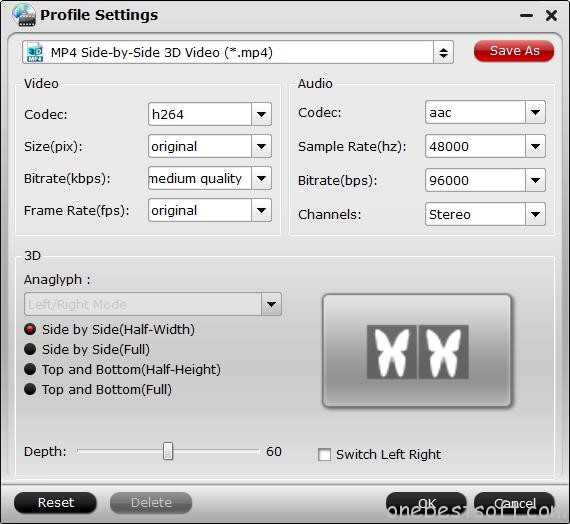
Step 4: Start 3D ISO to Kodi conversion.
After all setting is completed, hit the “Convert” button at the right bottom of the main interface to begin the conversion process from 3D ISO to kodi compatible SBS, TAB or Anaglyph 3D format conversion process.
When the conversion is finished, click “Open Output Folder” icon on the main interface to open the folder with generated files. Then feel free to add converted files to Kodi installed on Minix Neo X8-HD Plus and then stream the compatible 3D movie to your 3D TV with immersive 3D experience.
















