Sine the Apple TV 4K released, more and more users want to know how to play the 3D Blu-ray movies on Apple TV 4K, you need one 3D Blu-ray player, 3D Blu-ray and Apple TV 4K. Some uses feedback that many latest 3D Blu-ray movies are protected, the Blu-ray player can’t detect, some users complain that they buy the new 3D Blu-ray movies, it’s easy to be damaged after few times. How to solve these troubles?
You also can copy the 3D Blu-ray to digital 3D videos, and play the 3D videos on Apple TV 4K with the USB flash drive which is easy to do. You not only can remove the complicated 3D Blu-ray copy protection, also can keep the Blu-ray movies forever. Even you can lend the 3D Blu-ray movies to your friends if you have the many copies.We will provide you the best and effective solutions.
Dream 3D Blu-ray Rippetr for Apple TV 4K
3D converter is highly recommended for you: Pavtube ByteCopy for Mac which is a wonderful 3D video converter, you can get the Apple TV supported video formats, including the 3D video formats. At the same time, you also can get the multiple 3D videos from the common DVD and Blu-ray disc, images.
This software can remove the most DVD and Blu-ray copy protection, like the CSS, RC, RCE, APS, UOPs and Sony ARccOS, 3D Blu-ray region code, AACS, BD+, RC, BD-Live, UOPs Blu-ray protection, etc. You can output the excellent 3D MP4, MOV, M4V video or 3D MP4 format at fast speed. Best of all, you can backup 3D movies on Blu-ray/DVD, then you can keep the movies, you also can keep the movies forever. In addition, you can play 3D Blu-ray movies with desired subtitles. Know more, you can read the 3D Blu-ray ripper/converter review.
Convert 3D Blu-ray for Apple TV 4K
Step 1. After installing, launch the 3D Blu-ray ripper app on your computer. and then press “Load Disc” icon to import 2D/3D Blu-ray movie. Choose “File > Load from ISO/IFO” if you’d like to import Blu-ray ISO image file. You also can load the common DVD videos for getting the 3D movies.

Step 2. Click the Format button and choose the desired 3D videos, you can choose 3D MP4, MOV, AVI videos and so on. You also can choose the different 3D effect when ripping 3D Blu-ray, for example, you can choose the 3D Side-by-Side MP4 format from “3D Video”.
For better 3D video playback, you can enter the video setting window and do some video settings. For example: You can change the setting from the new default HD profile 4000 to 5000~8000 bitrate. You also can get the HD 3D video by adjusting the video resolution: 1920*1080.
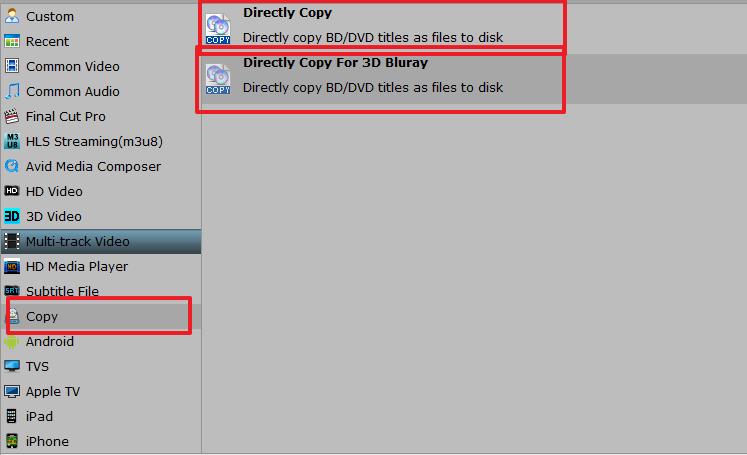
Step 3. Go back to the main interface and click Convert button to start the 3D video conversion. After the short conversion, you will be able to get the output files for Apple TV 4K via clicking on “Open” button effortlessly.
How to enjoy 3D video on HDTV via Apple TV 4K?
Step 1. Plug HDMI cable into your HDTV and your Apple TV. Connect the device to a power outlet. Then the Apple TV will boot up which shows you the Apple logo onscreen.
Step 2. Choose the language you want to use for the menus using the remote (the volume up and down buttons move the highlight up and down; select using the center button). Turn on the Airplay under settings menu.
Step 3. Then the Apple TV will scan for available WiFi networks to connect to WiFi/Ethernet. Find yours and choose it. Then enter your password and hit "done."
Step 4. Double click your iPad "Home" button and then slide the screen which pop up from left to right. Hit the Apple TV option and then it will pop up a window to require you the password which appeared on HDTV screen already. Enter the password as it shows and your iPad is connected to Apple TV now!
Step 5. Select 3D movie from your iPad video list. Hit the play button and you can watch it now!You can have a try now.














