Some MP4 files not play on Samsung Blu-ray player
I have played many videos of many file types on my Samsung BR player by a usb memory stick. When I use the usb stick it says “file type not supported”. I have changed files that won’t play to the same as ones that do, such as MP4 but they will not play when others do. All connections are the same, network is working, I am at a loss.

Play local video on Samsung Blu-ray player from USB
The USB port located on the Samsung Blu-ray player allows you to plug in your external hard drive with your favorite movies, TV shows, music on it so that you can watch your media on Samsung Blu-ray player without burning to it a DVD or Blu-ray disc. However, when you plug your hard drive into that USB port, the media stored on it are often not recognized. You browse through the player’s main menu and it does not see anything connected through the USB port.
Why can’t play some MP4 video on Samsung Blu-ray player from USB?
To get answer to this question, we should be clear of what file formats can be played on Samsung Blu-ray player. From Samsung’s official page, we get the information that Samsung Blu-ray player supports the following formats:
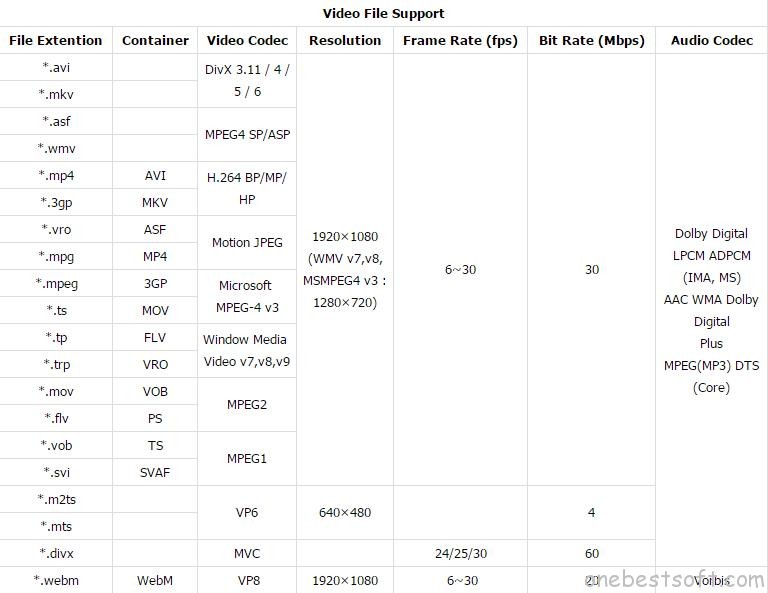
From above lists, we can see that although Samsung Blu-ray player has included native support for MP4 files, however, only MP4 files meet the following standards can be played on it:
– Video codec: H.264 BP/MP/HP
– Audio codec: Dolby Digital LPCM ADPCM (IMA, MS), AAC, WMA, Dolby Digital Plus, MPEG(MP3), DTS (Core)
– Resolution: 1920 x 1080
– Frame rate: 30fps
– Bit rate: 30Mbps
If the MP4 files don’t meet any of the standards listed above, you will fail to open the MP4 files on Samsung Blu-ray player or will suffer other playback issues such as lower video quality, only video but no audio, video is pretty choppy, etc problems. If you are looking for a one stop-solution tool to fix all those head-scratching issue, here, we highly recommend Pavtube Video Converter Ultimate (best video converter review) to you, with this powerful yet simple to use application, you can not only convert unsupported MP4 to Samsung Blu-ray player readable H.264 Baseline Profile/Main Profile/High Profile video, but also adjust the output MP4 playback settings such as video resolution as 1920 x 1080, bit rate as 30Mbps, frame rate as 30fps and audio codec as AAC, WMA, MP3, etc in the program’s profile settings window to let them adapt with Samsung Blu-ray player.
Besides converting MP4 to Blu-ray player, you can also use the program to rip or convert other media types such as Blu-ray/DVD disc or media formats such as AVI, WMV, MKV, FLV, MOV, MXF, ASF, ACVDH, H.265, etc for viewing on Samsung Blu-ray player.
For Mac users, please feel free to download Pavtube iMedia Converter for Mac to do the same conversion on Mac OS X El Capitan or macOS Sierra.
How to Convert and Play MP4 Files for Samsung Blu-ray Player?
Step 1: Import MP4 source files to the program.
Run the program on your computer click “File” > “Add Video/Audio” to load unsupported MP4 files to the program.

Step 2: Define output profile format.
Click the “Format” bar, from its drop-down list, select Samsung Blu-ray Player best favorable codec from “Common Video” > “H.264 High Profile Video(*.mp4)” as the output file format.

Step 3: Customize output profile parameters.
Click “Settings” to open “Profile Parameters” window, you can adjust Samsung Blu-ray player compatible video codec as H.264, audio codec as AAC, size as 1920*1080, frame rate as 30fps, bit rate as 30Mbps, etc.
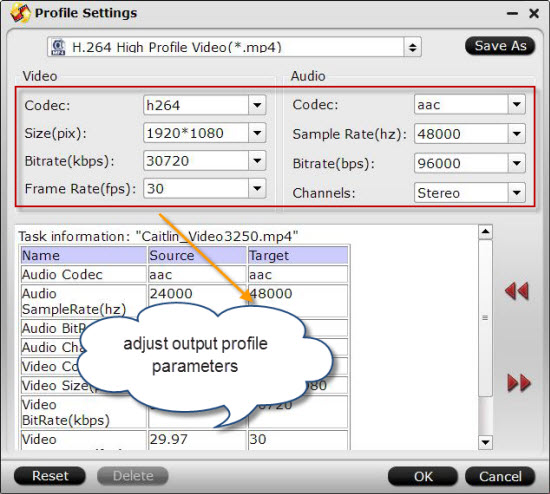
Step 4: Start MP4 to Blu-ray player conversion process.
Go back to the main interface, click right-bottom “Convert” button, then a window will pop out to initiate the conversion process immediately.
When the conversion is completed, hit the “Open Output Folder” on the main interface to pop out the folder with converted files. Then transfer the generated files to your USB drive, plug the USB drive into your Samsung Blu-ray player’s USB port for playing MP4 files on Samsung Blu-ray player.
Tips: If there are no USB ports on your Blu-ray player, you can also choose to burn MP4 files to Blu-ray disc for directly playing on Blu-ray players with the following 3 free Blu-ray creator.
ImgBurn
ImgBurn has been one of my favorite CD/DVD burning apps for a long time and now it also supports Blu-ray discs, which makes it even better! It has a bunch of other features that make it popular, including supporting the latest drives, the ability to batch create images, support for a wide range of image file formats, and lots more. The other unique feature of ImgBurn is that it can be used to create playable DVD and Blu-ray discs from VIDEO_TS and BDAV/BDMV folders, respectively.
BurnAware
BurnAware is a very simple and easy to use CD/DVD/Blu-ray disc-burning app. You can use it to create data backups, audio CDs and to create or burn ISO image files. The free version also lets you create bootable discs, which is really handy. Another really handy feature of the free version is the ability to burn across multiple CDs, DVDs or Blu-ray discs.
CDBurnerXP
CDBurnerXP is another good freeware app to burn CDs, DVDs, and Blu-ray discs. Like BurnAware, you can create and burn ISO images and you can create bootable discs. The only other unique feature it has is the ability to convert NRG/BIN image files to ISO format.
















