An ISO Image (also “ISO file”) is commonly associated with CD, DVD or Blu-ray disc. It is a perfect representation and exact copy of an entire CD, DVD, and Blu-ray disc. You can find entire contents of a disc in an ISO Image.
There are two ways for you to play Blu-ray ISO Image without any difficulty.
Part I. Watch Blu-ray ISO Image with proper media players
Media players like PowerDVD and WinDVD support Blu-ray ISO playback, and all you need is to install either one of them to play Blu-ray ISO Image. But above all, a virtual drive is required to mount your Blu-ray ISO files.
Step 1. Run virtual drive on PC
Download and install virtual drive on PC. Run it after the installation.
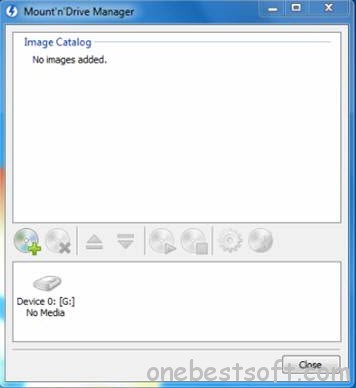
Step 2. Add Blu-ray ISO Image
Click the open file icon  to add Blu-ray ISO Iamge to virtual drive. Choose the ISO file and click “Open” to import Blu-ray ISO Image.
to add Blu-ray ISO Iamge to virtual drive. Choose the ISO file and click “Open” to import Blu-ray ISO Image.

Step 3. Mount Blu-ray to virtual drive
Right click the ISO file name and follow “Mount” and “Device.”
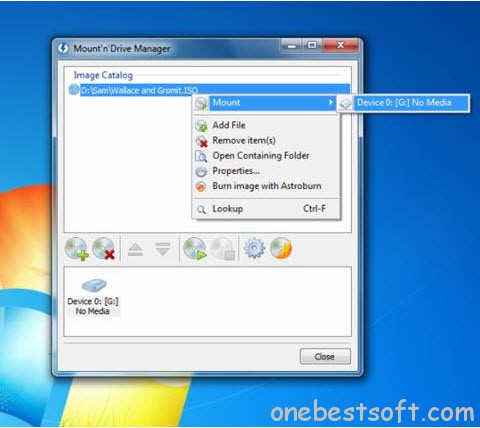
Click “Close” after your Blu-ray ISO Image is mounted into the virtual drive. And you’ll find the Blu-ray ISO Image shown in BD-ROM drive.
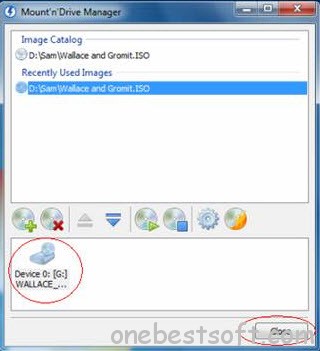
Step 4. Play Blu-ray ISO with media players
After mounting the Blu-ray ISO Image to virtual drive, open and play Blu-ray ISO Image from the virtual drive with PowerDVD or WinDVD.
Part II. How to convert Blu-ray ISO Image for free playback?
However, not all Blu-ray ISO files can be recognized by media players. If you want to enjoy the Blu-ray ISO Image without time, place and device limitation, a Blu-ray ISO converter is required and Pavtube BDMagic is able to convert Blu-ray ISO Image to those common video formats like MP4, MOV, AVI, and WMV for free playback on devices such as Apple series (e.g. iPhone 5S, iPad Air), Android new products (e.g. Samsung Galaxy Tab S, Samsung Galaxy S5, Amazon Fire Phone), Windows series (Surface Pro 2).
Step 1. Load Blu-ray ISO Image
Run Pavtube BDMagic, and import the mounted Blu-ray ISO Image to it by clicking “File” and “Load from IFO/ISO.” This Blu-ray ISO converter will automatically analyze Blu-ray ISO files and you won’t have to spend extra time installing a virtual drive on your PC.
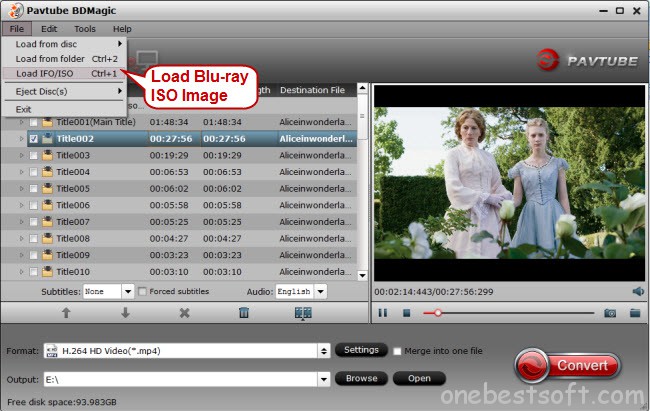
Step 2. Convert Blu-ray ISO to compatible format
Click the format bar to choose the suitable video format compatible with the device you own. Common video formats like MP4, AVI and WMV are supported by most devices.
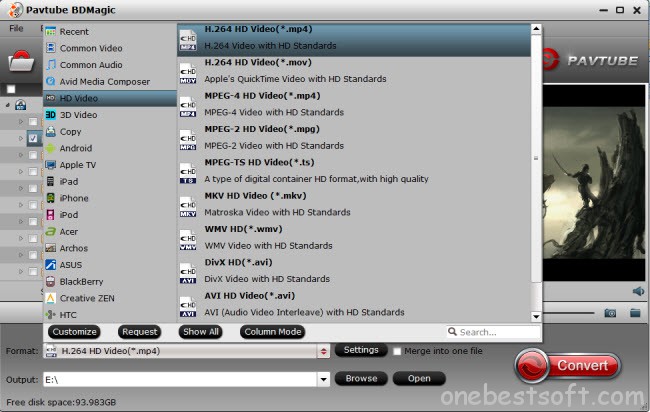
If you got collection of Blu-ray discs, you can also create Blu-ray ISO Image from your Blu-ray discs to avoid damage and scratches or burn to a blank Blu-ray or DVD disc.















I just want to mention I am just newbie to weblog and absolutely loved your blog. Probably I’m planning to bookmark your blog . You actually have outstanding articles. Many thanks for sharing with us your webpage.
Outstanding post. Thanks!
It’s a pleasure to learn that I could play Blu-ray ISO files now. Thanks for the sharing and thorough instructions.
Whether I want to strip down a Blu-ray disc to its essentials or just make a direct copy from one Blu-ray disc, this program will allow me to do so with the utmost simplicity. It is the best tool I ever found! I can’t agree more!
Hey! Someone in my Myspace group shared this website with us so I came to check it out. I’m definitely loving the information. I’m book-marking and will be tweeting this to my followers! Excellent blog and excellent design.
Hi! Thanks for providing easy to follow instructions here on your website.
It not only allow me to make backup copy of my Blu-ray ISO files as I live in the US, but also copy my 3D Blu-ray ISO movies.
Your tone and enthusiasm really shows in your writing. Great post!
I also a product from Slysoft (which costs a lot more), but I like Pavtube much better. It’s easy to use.