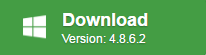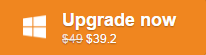Sometimes, you may comes the needs to convert MP4 to MPEG-1, MPEG-2 or MPEG-4 so that you can burn the video onto a MPEG-1 compatible CD or MPEG-2 compatible DVD disc or conveniently distribute the highly compressed and great quality MPEG-4 video on the Internet with lower bandwidth. The following article will show you how to use the combination of Pavtube Free Video DVD Converter Ultimate and WinFF to free batch convert MP4 to MPEG including MPEG-1, MPEG-2 and MPEG-4.
Free batch convert MP4 to MPEG-1, MPEG-2 with Pavtube Free Video DVD Converter Ultimate
Pavtube Free Video DVD Converter Ultimate is a 100% free DVD Video Conversion application developed by Pavtube Studio. Unlike other poor-quality free video converters that try to install adware and other junk when you download them, Pavtube Free Video DVD Converter Ultimate is very clean and safe since it doesn’t feature any ads or bundled adware. With the program, you can batch load and convert multiple MP4 files into both MPEG-1 and MPEG-2 with splendid quality. The program has full importing support for all resolution MP4 files including 4K/2K/HD/SD and also has the perfect capability to handle MP4 files encoded with various different compression video and audio codec listed below:
Video codec: MPEG-1, MPEG-2, MPEG-4 (A)SP, H.264/MPEG-4, H.265/HEVC, VC-1/WMV, Real Video, Theora, Microsoft MPEG4 V2, MVC
Audio codec: MP3, WMA, AAC, AC-3, DTS,ALAC, DTS-HD
Pavtube Free Video DVD Converter Ultimate is pretty simple to use, anyone can learn to use in minutes. In addition, thanks to the batch conversion mode, you can load multiple MP4 files at one time to save a lot of time. In addition, the results produced by the program are pretty high quality, you can’t tell the difference between the converted video and the original MP4 video.
Step by Step guide to convert MP4 to MPEG-1, MPEG-2 with Free Video DVD Converter Ultimate
Step 1: Batch load multiple MP4 Files.
Download the free MP4 Video Converter. Launch it on your computer. Click “File” menu and select “Add Video/Audio” or click the “Add Video” button on the top tool bar to batch import multiple MP4 files into the program.

Step 2: Define the output format.
Clicking the Format bar, from its drop-down list, output “MPEG-1 Video(*.mpg)” or “MPEG-2 Video(*.mpg)” under “Common Video” main category.
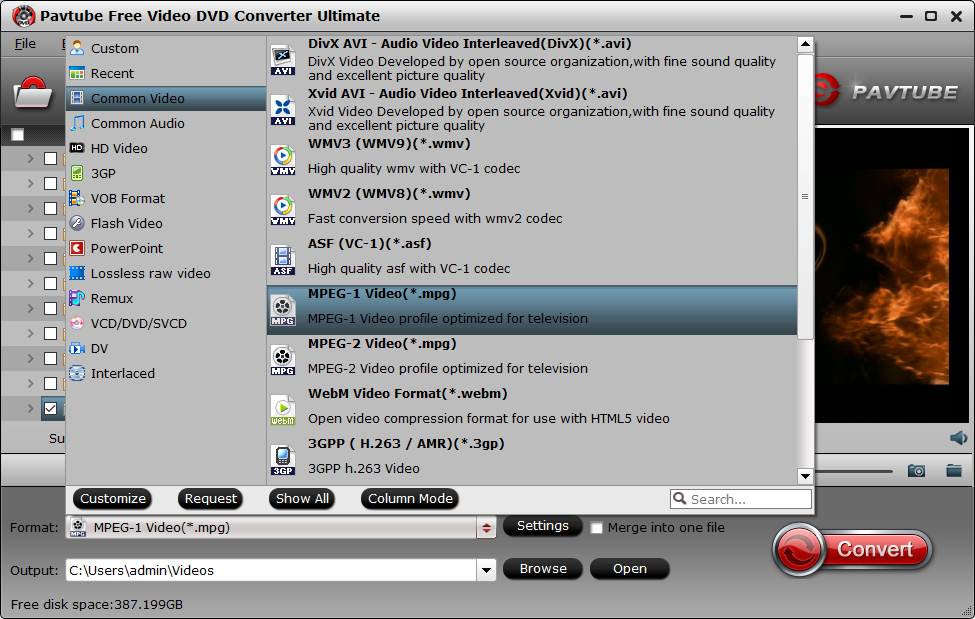
Tips: To get better output video and audio quality, you can flexibly tweak output profile parameters such as video codec, resolution, bit rate, frame rate, audio codec, bit rate, sample rate, channels, etc as you like in the program’s “Profile Settings” window.
Step 3: Start the conversion process.
After all setting is completed, hit the “Convert” button at the right bottom of the main interface to begin the free conversion from MP4 to MPEG-1 or MPEG-2.
When the conversion is finished, click “Open Output Folder” icon on the main interface to open the folder with generated files. You can then feel free to burn to converted video to CD or DVD disc.
Free batch convert MP4 to MPEG-4 with WinFF
WinFF is a truly free and open source video converter which is available for many Linux distributions, languages, and Windows 95 to Windows 8. With WinFF, you can convert all your MP4 video with different compress codec and resolution to MPEG-4 quickly, easily at once.
Step by step to batch convert MP4 to MPEG-4 with WinFF
Step 1: Download and install WinFF 1.5.4 Windows Installer (all windows version).
Step 2: Batch add multiple MP4 to the program.
Launch the program on your computer, click the “Add” button on the top left main interface to batch load multiple MP4 files into the program.
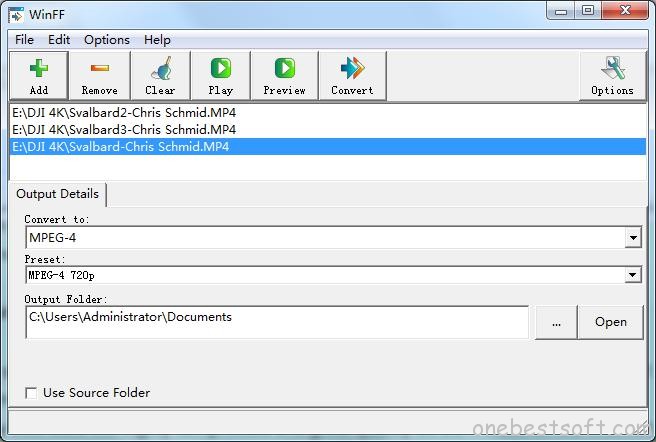
Step 2: Specify output file format.
Click “Convert To” drop-down option, choose “MPEG-4” as output option. From “Preset” drop-down option, you can choose to customize output MPEG-4 resolution or apsect ratio like 720p MPEG-4, 1080p MPEG-4, MP4 Fullscreen or MP4 Widescreen.
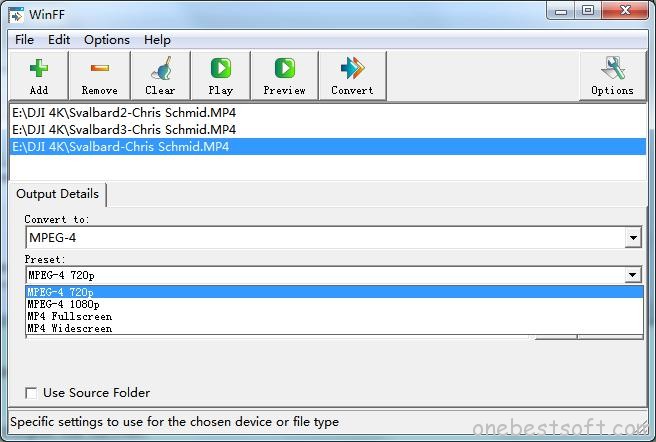
Step 3: Start the conversion process.
Hit the “Convert” button on the top tool bar to start the conversion from MP4 to MPEG-4.
Best tool to convert MP4 to MPEG-1, MPEG-2 and MPEG-4
It would be a great hassle for you to download one program to convert MP4 to MPEG-1, MPEG-2 and another program to convert MP4 to MPEG-4, if you are looking for a all in one solution to get the job completed, we highly recommend Pavtube Video Converter Ultimate to you. The program not only assists you to batch convert MP4 files with all file resolution and compression video/audio codec to MPEG-1, MPEG-2 and MPEG-4, but also gives you the chance to produce MP4 files with other popular compression codec such as H.264 Baseline/Main/High Profile codec and H.265 codec for 4K video distributing or H.264 HD or H.265 HD for smooth HD video entertainment. In addition, it can also facilitates you to create 3D SBS/Anaglyph/TAB MP4 video for viewing on 3D TV or VR Headsets and specially optimized MP4 video that’s tailored for hot devices/programs.