Have recently got a new Vizio 4K TV and wish to find some native 4K content to enjoy on it. The good news is that with the Vizio Internet Apps Plus, you can get full access to more 4K streaming content than ever from top streaming apps like Netflix, Amazon Instant Video, UltraFlix, Toon Goggles, etc on every Vizio UHD Smart TV. For those people who peruse for pure picture quality, 4K Blu-ray disc can be your best choice, this new format promises fewer artifacts than highly-compressed 4K streams, and brings along HDR functionality and a more expansive color spectrum to grow with the 4K Ultra HD TVs of tomorrow. For photographer enthusiasts, it’s likely that you have shot some great 4K footage with your 4K device recorders which can also be a good option for streaming and viewing on Vizio 4K TV. In this article, we will mainly talk about how to stream local 4K media to Vizio 4K TV.

Requirements to stream local 4K media to Vizio 4K TV
HDCP 2.2 compatible Vizio 4K TV, 4K capable Roku model like Roku 4/Roku Premiere/Premiere+, Amazon Fire TV 2, Chromecast Ultra, Nvidia Shiled TV streaming box.
To stream 4K video to Vizio 4K TV above listed 4K streaming boxes, the 4K video must be compatible with Roku 4/Premeire/Premiere+, Amazon Fire TV 2, Chromecast Ultra and Nvidia Shield TV streaming 4K formats listed below.
|
Roku 4/Premiere/Premiere+ |
H.265/HEVC (.MKV, .MP4, .MOV); VP9 (.MKV) |
|
Amazon Fire TV 2 |
H.265/HEVC, VP 9 for YouTube |
|
Chromecast Ultra |
4K H.264 High Profile MP4 video |
|
Nvidia Shield TV |
– H.264 |
Transcode 4K Video for Vizio 4K TV playing via 4K streaming boxes
From above lists, we can see that except for Chromecast Ultra, all other 4K streaming boxes requires that the 4K video must be encoded with H.265/HEVC codec. If the 4K video footage recorded by your 4K device recorders are compressed with other incompatible video, you can easily fix the codec incompatible issue with our best 4K video conversion program – Pavtube Video Converter Ultimate to convert all the incompatible 4K media including 4K Blu-ray disc/BDMV folder/ISO image file and also 4K digital video with the formats of 4K H.264, 4K H.265, 4K MXF, 4K XAVC/XAVC S, 4K M2TS, 4K Prores, etc to Chromecast Ultra readable 4K H.264 High Profile video and Roku 4/Premiere/Premiere+/Amazon Fire TV 2/Nvidia Shiled Pro playable H.265 codec. To get better output video and audio quality, you can flexibly adjust output profile parameters including video codec, resolution, bit rate, frame rate, audio codec, bit rate, sample rate, channels, etc as you like.
Don’t want to wait an eternity for converting just few video clips. The good news is that you can accelerate H.264 codec encoding speed with up to 6x faster if your PC computer runs on Nvidia Graphic card that supports Nvidia CUDA and AMD APP technology or accelerate H.265 codec encoding speed with up to 30x faster if your PC computer runs on a Nvidia Graphic card that supports Nvidia NVENC technology.
For your convenience, Pavtube Video Converter Ultimate is available on both Windows and Mac platform (get Mac version), in addition, it also keeps constant with perfect support for the new OS like Windows 10 or macOS Sierra. In addition, the generate files with the program is pretty high quality, you can find any difference between the result file and the original 4K Blu-ray disc or 4K digital video.
How to Convert and Stream 4K Video to Vizio 4K TV via 4K Streaming TV Boxes?
Step 1: Load 4K Blu-ray disc or 4K digital video.
Start the application on your computer. For loading 4K digital video, click “File” > “Add Video/Audio” or “Add from folder” (batch load multiple files) option. For loading 4K Blu-ray disc, Insert your 4K Blu-ray or DVD disc into your computer’s optical drive , hit “File” > “Load from disc” option.

Step 2: Define the output format.
Clicking the Format bar, from its drop-down list, output Chromecast Ultra supported 4K streaming formats by following “H.264 High Profile Video(*.mp4)” > “Common Video”.

For streaming 4K to Vizio 4K TV via Roku 4/Premiere/Premiere+/Amazon Fire TV 2/Nvidia Shiled TV, it would be ideal for you to choose “H.265 MP4 Video(*.mp4)” under “Common Video” main category.
Tips: Click “Settings” to open the “Profile Settings” window, here you can flexilby adjust output video codec, resolution, bit rate, frame rate and audio codec, bit rate, sample rate and channels to let them fit with your 4K streaming boxes.
Step 3: Enable GPU encode acceleration.
Click “Tools” > “Options”, in the opened “Options” window, click “Acceleration” menu, then check “Enable GPU Encode Acceleration” otpion so that the program will accelerate conversion speed when encoding video to H.264 or H.265/HEVC codec.
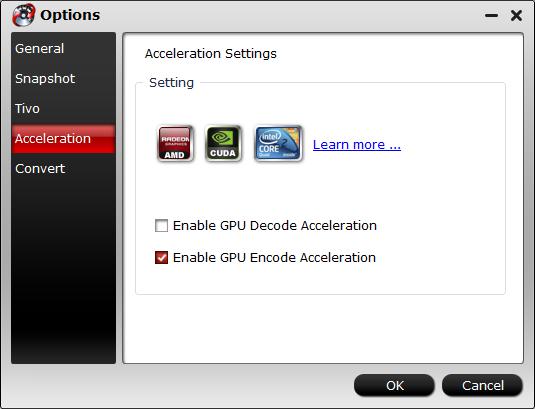
Step 4: Begin the conversion process.
After all setting is completed, hit the “Convert” button at the right bottom of the main interface to begin the conversion process from 4K video/Blu-ray to 4K media streaming boxes compatible 4K formats.
When the conversion is finished, click “Open Output Folder” icon on the main interface to open the folder with generated files. Then you will have no limitation to stream and play local 4K video/Blu-ray disc on Vizio 4K TV via Roku/Amazon Fire TV/Chromecast/Nvidia Shield TV 4K streaming boxes.
















