Recently, I have just started using Windows Live Movie Maker. I wish to extract the audio from some video footage and then keep the audio whilst replacing some of the video. From reading the comments, the original Movie Maker seemed to have separate video and audio tracks. Live doesn’t. One can import audio files but I want to use the audio from my video footage. Can anyone help?
I did many tests and finally found 2 ways to do, one is no any third software, another needs to take full use of the third software: Audio extractor. I want to share these ways with people who want to extract the audio from video, you can choose one you like.
Solution 1. Free Way to Extract Audio from Video
Step 1. The key to the trick in short is to change the file extension of a duplicate file from .wmv to .wma . To do so, select the clip that you’d like to use the audio from.
Step 2. Save it in it’s very own project. Then save the movie, or in other words, finish that one clip as it’s own finished movie.
Tip:
- Be sure to give it a descriptive file name like “Burt_yelling_audio” , something to differentiate it from your other video clips so that it doesn’t get mixed up.
- You’re going to be changing file extensions, so you don’t want to change the wrong file.
Step 3. Save the finished movie to a folder on your desktop, or somewhere that you can find it.
Step 4. Open up your Windows “Control Panel”. In Control Panel open up “Folder Options”. You may have to change the way that Control Panel lists it’s options to see everything.
Step 5. In Folder Options, click on the “view” tab and look for a checkbox in the Advanced settings that says: “Hide extensions for known file types” .
Step 6. Uncheck this box and close your control panel. We are now able to change file types, so go to the folder where you saved your file and right-click the file and ‘rename’ it. You can give it a new name, or simply change the “.wmv” at the end to “.wma”.
Step 7. Close the folder and go back to Movie Maker. Now you can import the newly-renamed .wma file as an audio clip.
Solution 2: Easy Way to Extract Audio from Video
Above way is a little difficult, you can find a third video extractor which can Extract Audio from Video easily. There are many free audio extractor, like Online Audio Converter which you don’t need to install, just open the websites, you can get the audio you want. You can do these:
- Open the audio converter. Click “Open files”.
- In the resulting window select the file you wish to extract the sound from. The maximum size of a file you can open is 2048 Mb.
- While the sound is being extracted, choose the format in which you want to convert the sound.
- If you are unsure about the format, we recommend using the default settings (mp3, the standard quality) and to proceed to the next step. You can also read more about the audio formats.
Click “Convert”. - Wait until the file is converted; then click “Download”.

Adding the Audio to Video At Will
When you get the audio, do you want to add them to your recorded video and make the total video by yourself, then you can share the original video on Facebook, Youtube with friends. Pavtube Video Converter Ultimate won’t let you down, you can add the audio to any video you want, at the same time, you also can get the desired audio formats, you just need to import the audio and get the desired audio format, like the AC3, MP3, FLAC, WAV, M4A, etc. Follow with the below steps and get the perfect skills.
Step 1: Add Video/Audio
You can directly drag and drop the video files with audio into the program or click “File” > “Add Video/Audio” or “Add from Folder” to load the video you want to add the audio into the program. You also can add the audio you want to convert.
Step 2: Choose output file format.
Option 1: If you want to add the audio to video, first, you need to click “Format” bar, from its drop-down options, select your desired output file format to save on your computer.

Option 2: If you just want to get the desired audio formats, you can choose the Common Audio and select the audio formats you want.

Step 3: Add new audio track to video.
Check an item on the video displaying list to activate the video editing function, click the pencil like icon o the main interface to open the “Video Editor” window, go to the “Audio Editor” tab, check “Enable” and select “Audio Replace” option to browse an audio track on your local computer to add to the video to replace the original audio track.
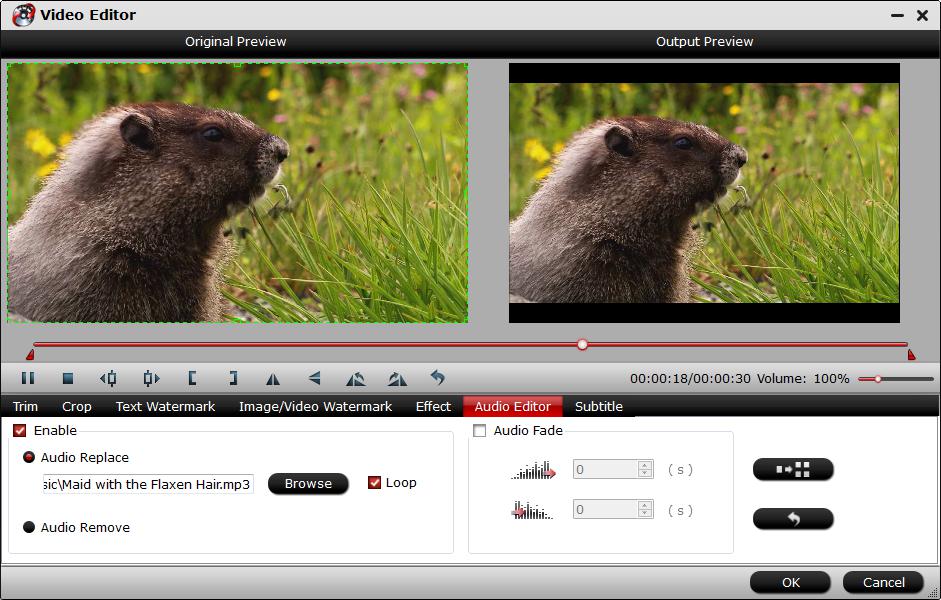
Step 4: Begin the video/audio conversion.
Go back to the main interface to begin the conversion to replace audio. This software will finish the hard task quickly.
When the conversion is completed, you will get a video with your favorite sound track.














