Everyone’s life style is different and colorful , online video share reduce the distance between people and people, we can upload the video to Youtube, Facebook, Vimeo or other video share websites, even some apps. Mention video share online, the video editing is important, just like we are taking the photo, the cool pose is important. Editng the video is not for the advanced or professional video editors, even you can a beginner, you also can create your own video by yourself. This post will take you to the video editing world and make you become the loyal video editor.
Top 3 Best Online Video Editors: You Can Choose One
No 1: YouTube Video Editor
We know Youtube is not a famous video share websites, also allows users to edit the video for better uploading and attracts more views. You need to create your own Youtube account which can help you upload and manage your video easily. You can enter your own video channel and drag or add the video or audio to the video editing area. What can you do in Youtube Video Editor? like below:
- Cut the long video into your desired video length.
- Combine several video clips, photos or audio clips into single file to create customized project.
- Adjust the video Brightness and Contrast, or you can rotate the video.
- Choose different Filter for video, like: HDR-ish, Lomo-ish, Cross Process, etc.
- Adjust the Audio Volume, Pan, Bass, Treble.
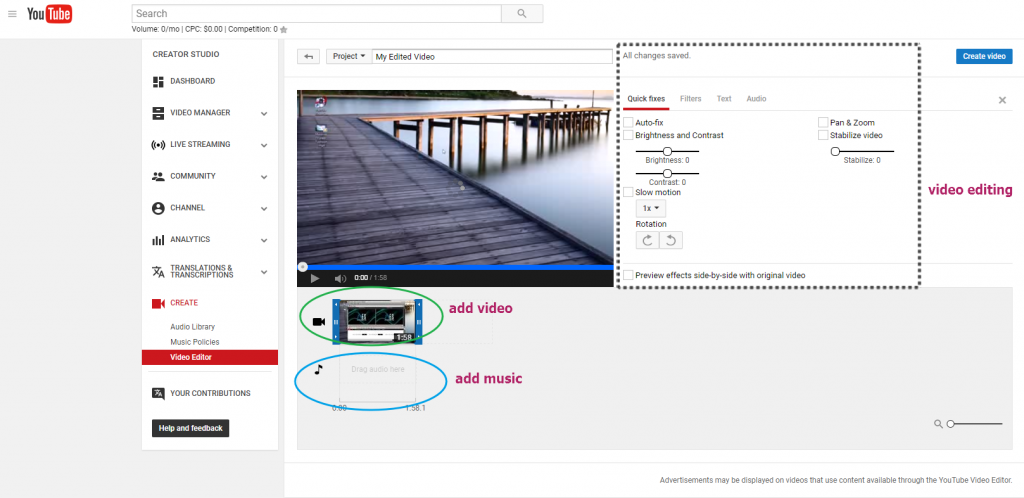
No 2: WeVideo
WeVideo is a shared online video creation tool. You can use the free version or buy the official version, of course, the official versio is more powerful than free version. Good news is that WeVideo is the google drive app, you can edit the video direcly without taking up much space on your computer, you even can log in with Facebook account. WeVideo mian features are below:
- Input the video, audio, photo to it.
- Adding text to the video, youc an edit the text content.
- WeVideo provides 600 formats of audio, images, graphics for users to select.
- Edit multiple video and audio files at the same.
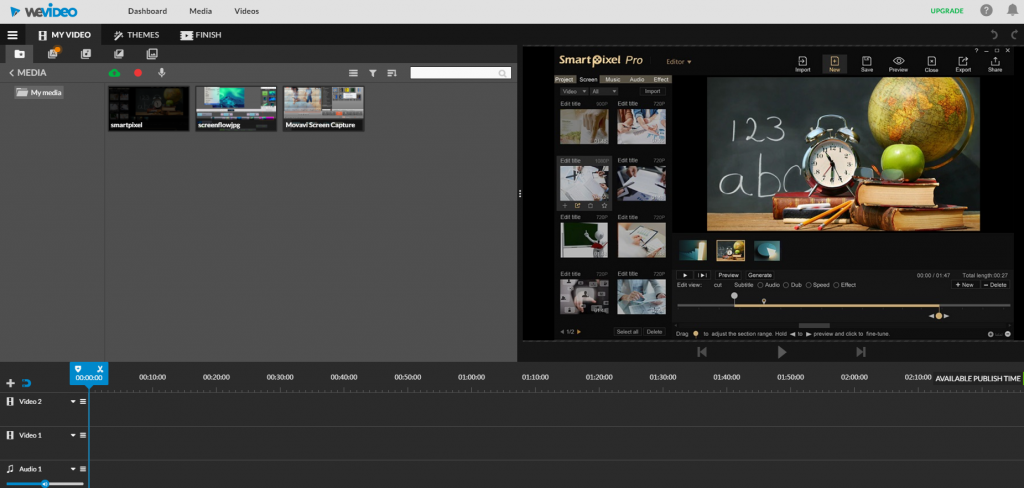
No 3: Wideo
Wideo is also an excellent, great site for creating regular videos. Best of all, Wideo allows you to use the different elements as many times as you want to create your video and unlike some websites, you are not limited to using stock elements (text, cartoons, drawings, and images) and components. You are free to upload you own images, video footage as well as audio files.
- Works on any Mac or PC computer browser, Chromebook, iOS, and Android device.
- User-friendly, simple interface.
- Control with text, transitions, motion effects, green screen and much more.
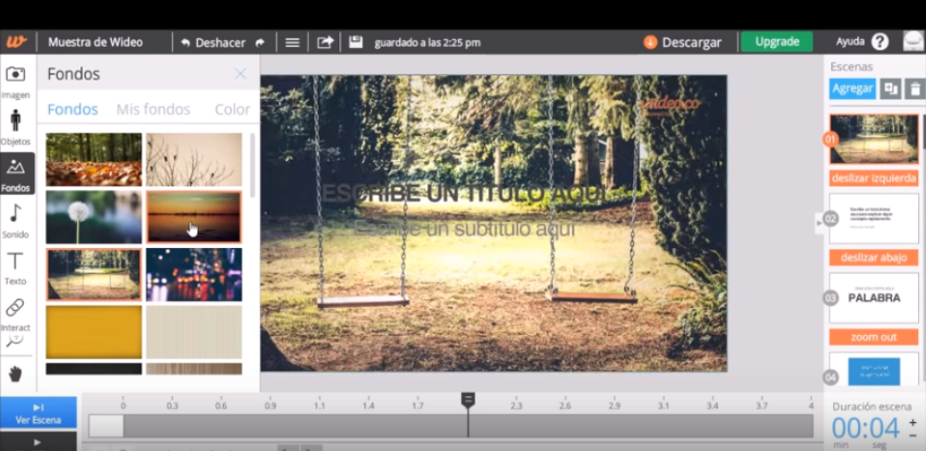
How to Share the Video Online Smoothly?
After the video editing, the true goal is to share the video online, there are mnay video share websites, like Youtube, Facebook, Vimeo, etc. You can chosoe one for your video. Here we will take the Youtube as the example and tell you the way to share the editing video on it.
Simple Steps for Sharing video online: Youtube
1. Launch the YouTube app from the Home screen of your iPhone or iPad. Find the video that you’d like to share.
2. If there aren’t controls already on the screen overlaying the video, tap on the screen inside the video pane in order to bring them up.
3. Tap on the Share button in the upper right hand corner.
4. Now tap on the Share option. It’s the very first option.
5. Choose the way you’d like to share the video from the available options that include Facebook, Twitter, Google+, email, messaging, copying the link, and more.
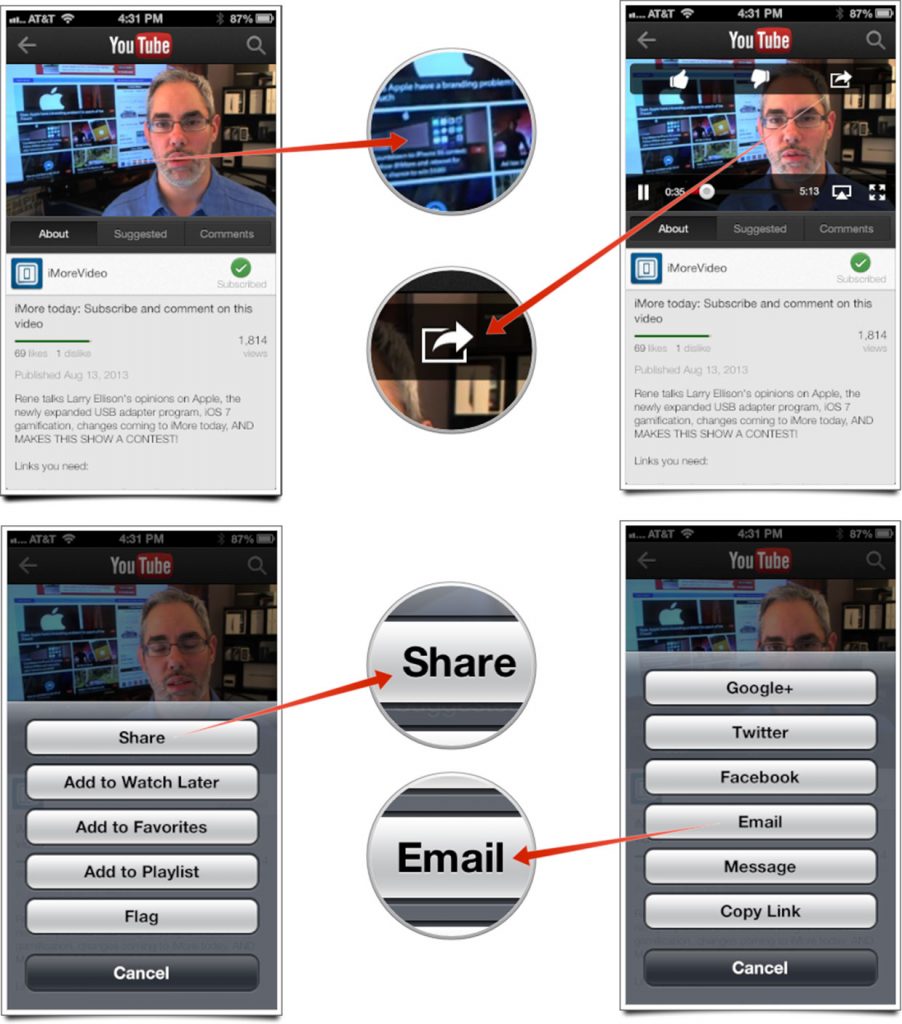
Best Tool for Uploading video to Online Share Websites Happily?
Sometimes, we can’t upload the video to online websites due to various reasons, like: video frame, video resolution, video bitrate, or video codec. For most video editing beginner, this trouble is hard to solve. Some easy video editor can’t provide the video conversion and parameters adjustment features, how to do? I recommend you one video converter which is also a perfect video editor: Pavtube Video Converter Ultimate for Windows/Mac, you can do the following actions and solve many complicated troubles:
Not all the video formats are supported by video editor, sometimes, you will fail to load the video to one video editor due to the video format. You can convert video to video in this software, there are 250+ video formats are for you: MP4, MOV, AVI, MKV, WMV, H.264, etc.
Usually, we can’t upload the large video to Youtube, Facebok, etc. How to do? You can Trim the video for smaller video size, this software provides the video setting features, you not only can Trim the video, also you can adjust the video aspect ratio for better playback. In addition, you can adjust the video resolution for getting smaller video size. For example: Compress 4K video to HD video, HD video to SD video, etc.
This software is also an excellent video editor, you not only can cut the video, adjust the video aspect ratio, you can add the subtitle to video, this software supports SRT,ASS, SSA subtitles. If you want to make the video lighter, you can change the video background color and lightness, etc. More features are waiting for you to try.
Quick Guide: Convert or Edit Video in The best Video Converter/Editor
1. Load video to this software by File > Add Video/Audio or drag the video to the left window.
2. Click Format and choose your desired video format
Optional: Click Setting and adjust the video resolution, vidoe frame, video codec, audio channels, etc.
Optional: Click the pen icon and do video editing tasks: Trim, Adding Watermark, Subtitles, Replace music, etc.
3. Final press Convert to start video conversion quickly.

In this post, you can choose your favourite online video editor, then edit the video. After the video editing is finished, choose one platform and upload the editing video to share online. If you have come troubles, you can choose the best video converter to solve issues. Hope you can enjoy the video editing and share.
















