Guess you are like me that want to get this awesome media player PowerDVD but only to find it’s quite expensive. CyberLink PowerDVD is promoted as a media player for Blu-ray, 3D Video & HD Movie playback. However, not all PowerDVD editions can play Blu-Ray or 3D Blu-Ray. Why you want PowerDVD? Attracted by its fascinating video playback feature? Playing 3D, Bluray, DVD, H.265, 4K, etc. all within its capability. But the free Pavtube Software, called as the free version of PowerDVD 16, does exactly everything PowerDVD is capable of and which is more than just a media player but also an great Blu-ray/DVD converter. Just choose one as you like. 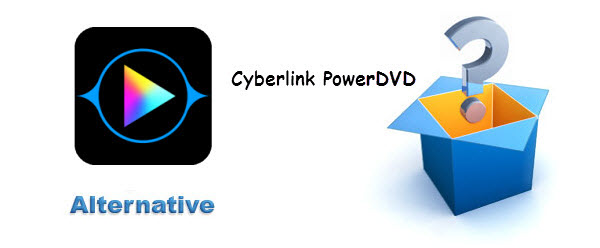
Note: You can also get alternative to FFmpeg, DVD43 and Mediacoder.
Troubleshooting on Using CyberLink PowerDVD on Windows (10/8.1/8/7)
PowerDVD is excellent in playing discs on PC. But annoying errors with PowerDVD may bother you from time to time. The most common error messages that you may encounter during DVD playback are listed below. All these problems can be solved by it.
* PowerDVD starts automatically but won’t play DVD as PowerDVD gets stuck.
* Windows has detected file system corruption on OS (C:). You must check the disc for errors before it can be restored.
* PowerDVD crashes with an error message displaying:
* PowerDVD encounters an unexpected solution with an error: You must update CyberLink PowerDVD to continue playback of the content.
* This type of disc is not supported.
The issues you are facing can be due to various factors, such as some dirt, a hardware problem, or the DVD you are playing has protected content. And the following tips are listed for you to tackle all the above mentioned problems when using PowerDVD to play DVD movies.
Learn >> Solved VLC and PowerDVD Crash After Windows 10 Upgrade
As compared to a standalone hardware system, this player is not only cheap but also comes with amazing features which you usually don’t find in this price. You can easily integrate this system with your other devices with the help of its remote-compatible capability. Not only does it play HD and DVD files, it also supports Blu-ray formats. One of its amazing features is that you can keep yourself updated anytime about the latest video and cinema releases. It however may have a few setbacks and you are forced to find suitable alternatives as per your needs, and therefore the need for top ten alternatives listes to help make your mind on which Player you’d readily replace it with:
|
Top Ten Cyberlink PowerDVD Alternatives |
||||||||||
Pavtube ByteCopy |
Pavtube ByteCopy is a powerful Blu-ray and DVD converter which is available for both Windows systems as well as Mac OS X converting Blu-ray, DVD and video files to a universal video format compatible with most of your devices even with?multiple audio tracks. It can also taken as a movie player to preview your video, audio files, BD, DVD before converting. Supported video formats include the popular AVI, MPEG, WMV and MKV. Additionally, you can add subtitles freely in the formats of ASS, SSA and SRT. (Read the?review).? | |||||||||
VideoLAN VLC Player |
It tops the list as the most used alternative and quite a number of users are quite satisfied with its features over any other Player. Among the outstanding features are speed, its simplicity and strength as a media playing app. It plays anything from discs, your webcam, media files, and live streams and can integrate with other devices to give you maximum entertainment. It is compatible with most codecs even without the codec packs. The Player is also supported by Windows, UNIX, Mac OS X and Linux. | |||||||||
Pavtube Video Converter Ultimate |
If you usually have video playback issues in Cyberlink PowerDVD, you can try a top alternative to PowerDVD –?Pavtube Video Converter Ultimate. It is an easy to use all-in-one tool which enables you backup BD & DVD, rip BD/DVD, and convert video footages to any popular video/audio format for playing and editing with fast speed and high video quality. It supports?adding *.srt and *.ass subtitle, and allows you to edit video files by trimming (set starting time and ending time), cropping (set aspect ratio) and adjusting video effect (brightness, contrast and saturation) and setting (Resolution, Bit Rate, Frame Rate and Encoder). Simply add the video file, select a format supported by PowerDVD and start the conversion. (Read the?review) | |||||||||
Aisee Blu-Ray Player |
This Player is quite significant in replacing the Cyberlink PowerDVD as it perfectly plays any of the newest Blu-ray disc movies or 3D Blu-Ray, and many more enhanced features. The image and video effects are so excellent that there are no jumps or freezing during play. It supports 1080P HD videos and any media file formats for example; MPEG, MP4, TRP, MTS, WMV, MOV, AVI and many others. It is also compatible to play Windows 7, Windows 8, Windows XP, Windows Vista and any other later version. | |||||||||
BS DVD Player |
It is a user friendly and easy to navigate kind of Player and easily replaces the PowerDVD because it is more interactive. As the PowerDVD, it supports most of the famously known and used media formats but gets more unique and special as you can take screenshots while your favorite video or movie is playing. | |||||||||
SMPlayer |
This Player, as many of the other Players, supports a wide range of the useful and popular formats, and has an attractive and sleek user interface. However what would draw you to it are its ‘above the shelf features’, one of them being the ability to save your settings and not alter them when you are next listening to your music or watching your movie. Two, you are watching your favorite video and duty calls, you stop it and when you get back and press ‘play’ the video continues right where you had left it! | |||||||||
Media Player Classic-HC |
This is one of the most simplistic Players being used by so many people around the world, because it is almost a perfect replacement for Windows Media Player in utility, speed and excellence. It has a ten times low system load, lower than any of the other players. It has an excellent video capture and also favorable to use with a TV-Tuner. With the Media Player Classic, expect the highest speeds with less consumption of system resources. | |||||||||
MPlayer |
The MPlayer is one of those Players built to surprise you. On the lookout, you wouldn’t give it a second thought or even a pass through glance as it is dull. But a goldmine of features is hidden in there; to your dim expectations, this Player supports over one hundred and fifty video codecs and to be more optimistic, almost ninety codecs of sound. So it gets interesting as you could play almost all your formats. In its basic camouflage, this app has a wide variety of features including; quick response to playing your videos and minimum use of system resources, compatible to subtitles, capable to capturing screenshots, plus a wide support for on keyboard shortcuts and lots of other features. For the expert it is power, for the everyday user it is just the right tool for your entertainment. | |||||||||
RealPlayer |
Everything about this app Player is as real as also unbelievable. The Cloud version allows you to store endless media files, sync to most of your devices and limitless access to a lot of current stuff. It allows you to build a personalized library or playlist, and supports a majority of sound and video formats. It can burn DVDs, SVCD etc. and record videos as you play them, while also it supports Flash Video. | |||||||||
Miro Video Player |
The reason you should have this as your Player is because it is simply amazing. Apart from a great many features, it also gives the user a lifetime experience at quality video, inviting interactive interface, and integrated means of downloads and you can listen to your favorite music splendidly. With this Player, you can convert whichever files you’d want for your devices and it also you to share your files on the network. It has built in Android and Amazon app stores for you to buy music and apps and enables you to sync them with your device. | |||||||||
Conclusion – Best PowerDVD Alternative – Pavtube ByteCopy
Pavtube ByteCopy is the best alternative to PowerDVD, the most similar program to PowerDVD, a good PowerDVD replacement to replay PowerDVD to play Blu-Ray disc movies, 3D blu-Ray, and DVD Movies.
Key Features the PowerDVD Alternative
* Play any Blu-ray/DVD disc released in different regions without any limitation
* Play 3D Blu-Ray /DVD and newest Blu-Ray/DVD disc movies.
* Play Blu-ray/DVD folder and Blu-ray/DVD ISO image file.
* Provide excellent video and image effect with no jump and standstill.
* Fully compatible with Windows 10/Windows 8.1/Windows 8, Windows 7, Windows Vista, and Windows XP (SP2 or later).
How to Play Blu-Ray/DVD with PowerDVD Alternative
Step 1: Free download the PowerDVD Alternative. Install and launch it. 

Other Download:
– Pavtube old official address: http://www.pavtube.cn/bytecopy/
– Cnet Download: http://download.cnet.com/Pavtube-ByteCopy/3000-7970_4-76158512.html
Step 2: Add Blu-Ray/DVD movies to Blu-Ray/DVD Player. The Blu-Ray/DVD Player supports loading video from Blu-Ray/DVD disc, Blu-Ray folder or IFO file. Click “Open Disc” or “Open File” button to load your Blu-Ray movies. 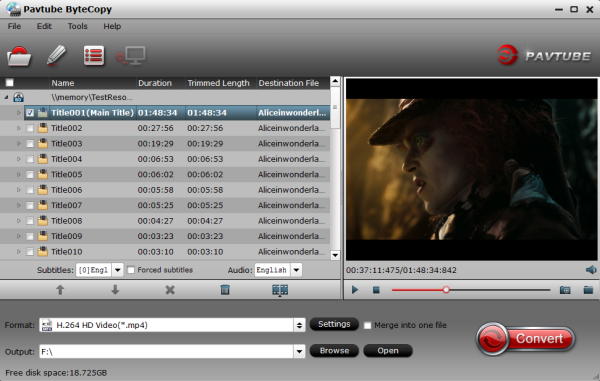
Step 3: Select proper output video formats (e.g. MP4) for your PowerDVD media players according to the above mentioned compatible video formats by clicking the format bar to follow “HD Video” and you can see a list of HD video formats. Choose a proper one for your PowerDVD.
Step 4: Play Blu-Ray/DVD movies with PowerDVD alternative/replacement/similar. When movie is loaded, you can play Blu-Ray/DVD movies with outstanding and perfect video quality with the Cyberlink PowerDVD alternative/replacement/similar.
Tips for Cyberlink PowerDVD Owner
1. Make sure you log in using “Administrator” user name.
2. Contact DVD drive manufacturer if your disc drive cannot detect the DVD media via MyComputer.
3. Make sure that you have sufficient free space, at least 1 GB.
4. Update the firmware, VGA and graphics card driver to the latest version.
5. Ensure your Cyberlink PowerDVD is up-to-date. Please uninstall and install the latest PowerDVD 16.
6. Reset your display settings, screen area to 1024 x 768 or 1280 x 1024, color depth to 16 bit and monitor refresh rate to 60 HZ.
7. To avoid any compatibility issues, please close all other applications, including virus scans, screen saver, instant messaging software, anti-spyware and popup blocker.
Read More:














