Backup DVD is an old topic, most users, especially DVD beginners are searching the simple and reliable way to copy DVD for different goals, for example: Copy DVD for storage, for preventing DVD damaged, for sending to friends and so on. So important task, you need to use a reliable tool to help you. From the huge data collection and users feedback, PowerDVD Copy is popular amomg people which can make a duplicate DVD with high quality. PowerDVD is a easy-to-use DVD copying software, the DVD copy process is simple. Following will show you the comprehensive steps to copy DVD with PowerDVD.
|
Common Sense: Before you start to use PowerDVD Copy to copy DVD, you can know the copy DVD to another DVD principle, then you can use PowerDVD Copy software better. In fact, you will get the DVD disc image from original DVD by PowerDVD, then you will burn the DVD disc image to a balnk DVD disc, after this task, you have completed a complete DVD copy process. |
Ready Work or Tools
A original DVD disc (You need to copy)
A blank DVD Disc (Which is recordable and writable)
PowerDVD Copy Software (Install on PC)
How to Use PowerDVD Copy to Make a Duplicate DVD
1. Insert the DVD you want to copy in your computer’s DVD drive.
2. Open the PowerDVD Copy software. Click the "Preferences" button, located in the top-left corner of the screen.
3. Click the "Audio Stream" tab. Uncheck languages you do not want to include on your DVD. Remove as many languages as possible to save DVD space and reduce copy time.
4. Click the "Subtitles" tab. Select the subtitle languages you want on the DVD. If you don’t want to use subtitles, click "None."
5. Click the "Project" tab. Select a directory. PowerDVD Copy will use this directory to store temporary files. Click "OK."
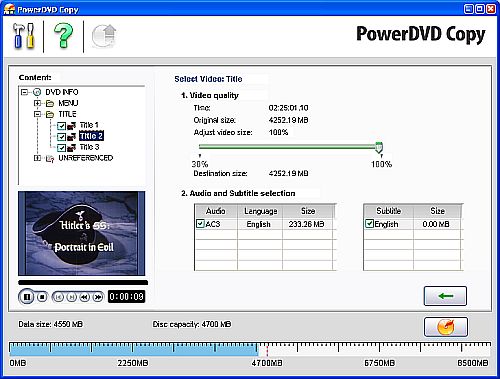
NOTE: Until now, you have created a ISO image from the original DVD disc, next step is to burn the ISO image to a balnk DVD, if your PC only have one DVD drive, you can follow option A, if your PC have 2 DVD drives, you can follow option B.
Option A-One DVD Drive on PC
6. Click the "Destination" folder icon. Select a location on your hard drive. PowerDVD Copy will copy files from the original DVD to this location.
7. Remove the original DVD from the DVD drive. Insert a blank DVD.
8. Click the "Source" folder icon. Select the location of the original DVD files.
9. Click the "Destination" drop-down menu. Choose the drive containing the blank DVD.
10. Click "Copy." Remove the DVD when the program finishes copying.
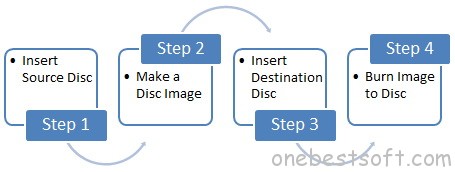
Option B-Two DVD Drives on PC
6. Click the "Destination" folder icon. Select a location on your hard drive. PowerDVD Copy will copy files from the original DVD to this location.
7. Click the "Copy" button. When copying completes. If you want to save the DVD ISO image for next time usage, you can click "Yes" to save the temporary files.
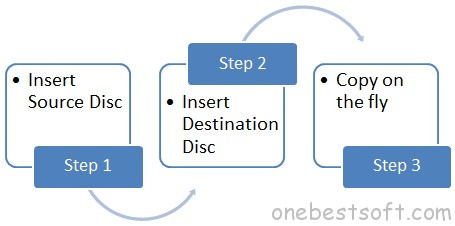
Can’t Copy DVD with PowerDVD Copy?
Have you succeeded in copying DVD from PowerDVD Copy? Most users feedback that they can’t copy DVD smoothly, the PowerDVD Copy can’t make a DVD disc image, what’s happening? Need to update the PowerDVD or check the DVD drive? Actually, they have a little risk to cause this issue, most reason is the DVD CSS protection, which is an encryption and authentication mechanism designed to prevent copying video files directly from DVD-Video discs. DVD with CSS codes is not supported by PowerDVD Copy.
You can try ByteCopy which is a perfect PowerDVD Alternative, a professional DVD Ripper and copy software, this software can remove all the DVD protection, such as: CSS, Region Codes (1-6), Sony ARccOS, UOPs, etc. You can choose to backup entire DVD disc to a blank DVD disc, which can keep the whole DVD structure and all content. For smaller size, you also can choose to backup DVD main title which keep the DVD movie key content. In addition, you can get rid of the DVD disc forever, you can backup DVD to MP4, AVI, MOV, WMV, etc main popular video formats. Can’t wait to try? Download link is ready.
Quick Guide: Make Copies of DVDs by PowerDVD Copy Alternative
Step 1. Open PowerDVD Copy Alternative and Load DVD
Launch ByteCopy, click "Load from Disc" button to browse to disc drive for loading DVD disc.
Step 2. Choose the DVD copy type
1) You can click the  icon on the top to choose to backup whole DVD disc.
icon on the top to choose to backup whole DVD disc.
2) You can click the Format and choose Copy, the select the Directly Copy. Which is the DVD main title copy way.
3) What’s more, you also can choose other video formats for other media player and devices, such as: MP4, H.264, AVI. WMV, etc.

Step 3. Click Browse to save the output DVD files, then press the Convert to start to backup DVD disc.
Step 4. Copy DVD files to A blank DVD disc
After you get the DVD folder ot disc image, you can insert the blank DVD to PC, choose the converted DVD files and copy it to blank DVD disc.
TIP: You can choose DVD -R and DVD+R which are recordable and writable, you can use them like using the USB.
Which is the DVD Copy Software Championship?
| Pavtube ByteCopy | PowerDVD Copy | |
| Operating Platform | ||
| Windows 7, Windows 8/8.1, Windows 10 | Windows 7 | |
| Remove DVD Protection | ||
| DVD CSS |  |
 |
| DVD Disney X Project DRM | Support | Unsupport |
| DVD Region Codes (1-6) | Support | Unsupport |
| DVD Loading Feature | ||
| Load DVD Disc |  |
CSS-protected can’t loaded |
| Load DVD ISO/IFO |  |
 |
| Load DVD Folder |  |
 |
| Loading DVD time | Fast | Good |
| Copy DVD Features | ||
| Copy DVD Disc | Support | Only copy unprotected DVD |
| Rip DVD to Audio |  |
 |
| Convert DVD to Digital |  |
 |
| Backup DVD Speed | Fast | Good |
| Choose DVD Subtitle |  |
 |
| Final Decision |  |
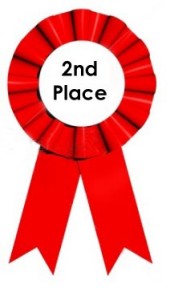 |
From above comparison, we know the Bytecopy is better than PowerDVD Copy software which is the real powerful DVD copy assistant. Hope this guide will teach you to copy DVD with PowerDVD Copy or PowerDVD Copy alternative.
















