DivX and XviD files always contains high quality video and audio, mostly in AVI format and sometime also in MP4 format. Such files can play well on Windows, while not easy to play on some other media playing software like iTunes, if you want to add DivX or XviD videos to iTunes, you need to convert them to iTunes accepted format first. Which converter is recommended?
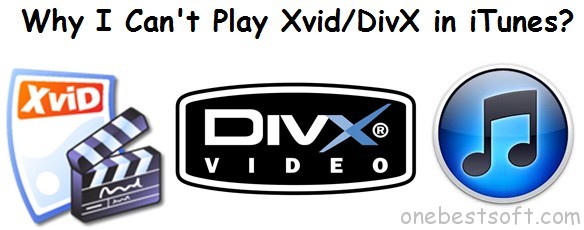
Pavtube iMedia Converter for Mac is an ideal tool to convert DivX and XviD videos or other video format to iTunes on Mac. It can easily convert DivX and XviD files to iTunes acceptable format like MOV, MP4, M4V, so that you can manage the video files in iTunes and sync to other Apple devices like iPod, iPad, iPhone etc without any trouble.
Free download Xvid/DivX to iTunes converter
How to convert Xvid/DivX to import to iTunes Library
Step 1. Add Xvid/DivX to video converter for Mac
In the main interface of the AVI to iTunes Converter(if you are Windows user, please download Windows version), you can hit the “Add Video” icon (the second one with a minor read “plus”) to import Xvid/DivX video, or just drag and drop it directly.

Step 2. Choose an output format to play in iTunes
You should select a friendly iTunes format for the output files. M4V is one of the supported iTunes format with the H.264 codec, which means that you can use this as an example. Click on the format image to get the pop-up window with the output formats then choose freely.

Step 3. Start to convert Xvid/DivX files to iTunes
Click “Convert” button on the interface to start the conversion from Xvid/DivX files to iTunes Library. When the conversion is done, just click “Open” and you can find your output video. After you get the converted videos in Mac and import to Mac content to iTunes for watching.
Tips:
- Another way you may like: Free online Video Converters without Downloading.
- Also this Mac Ultimate Video Converter lets you directly convert other videos like YouTube FLV and ISO files for adding to iTunes without changing any video quality.
















