“I have a Mac Mini with my films on a Synology NAS as ISO’s. I am looking for the best way to get these files into iTunes so I can watch them in Apple TV 3 via Airplay, I want to retain as much quality as possible not worried about the file size. Please help!”
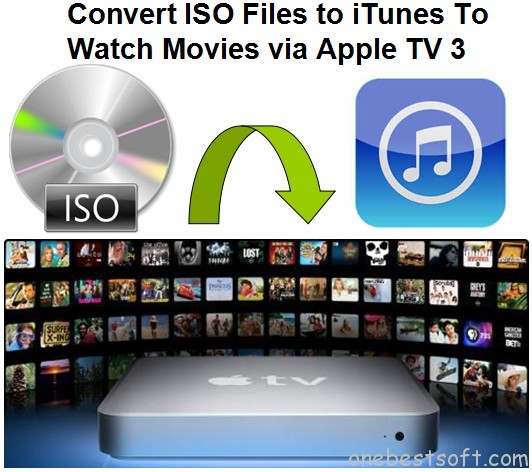
The new Apple TV 3 comes with some minor changes like A5 chipset, iCloud video support and 1080p support. Also, it has features such as iCloud backup of the TV, iTunes Match, Photo Stream, etc. via Airplay function. But if you want to enjoy Blu-ray ISO or DVD ISO backups and other ISO files burning from discs on Apple TV 3, you have to convert the ISO image files to Apple TV 3 supported videos first. You are right here to read this article if you are looking for a software to rip ISO image files to Apple TV 3 for streaming.
At first, Pavtube BDMagic for Mac is recommended as a powerful ISO to Apple TV 3 Converter for Mac to rip/convert/compress Blu-ray, DVD, ISO files from Blu-ray/DVD to ATV supported H.264 and MPEG-4 MP4/M4V with ease on Mac OS X (Mavericks and Yosemite supported). With full access to audio tracks and subtitles streams, users are able to select their wanted audio and subs to be burnt into the output video at will. Following is a detailed guide to show you how to convert ISO image files to iTunes for syncing in Apple TV 3 via Airplay on Mac.
Free download this top ISO to ATV Ripper:
Convert ISO Image Files to iTunes for Streaming in Apple TV 3 via Airplay on Mac
Step 1. Load ISO image files to Mac ISO to Apple TV 3 Converter
Click “Load file(s)” icon to load your source ISO, as you can see, you can load a ISO file or load from folder.
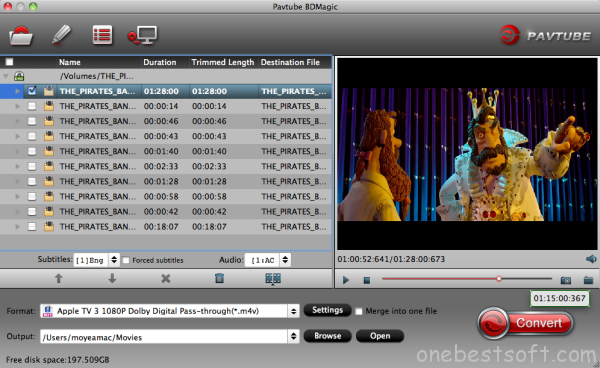
Step 2. Choose an output format for Apple TV 3
Click “Format” bar and you will see “Apple TV” is in the list. Just choose one of the formats that Apple TV 3 supports. “Apple TV 3 1080P Dolby Digital Pass-through(*.m4v)” can retain AC3 5.1 of the video. Then, since the new Apple TV is not able to decode 5.1 surround sound to stereo by itself, if you want to play AC3 5.1 (Dolby Digital surround) audio you will need an AV receiver. (Learn how to get Apple TV to output 5.1 Dolby audio)
What’s more, even 3D Blu-ray can be converted for watching on ATV 3 with 3D effect keeping.
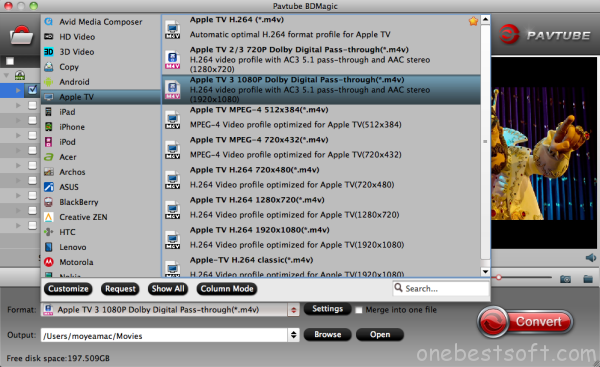
Step 3. Convert ISO image file to Apple TV 3
Now click “Convert” button to start to rip ISO files to Apple TV 3 on your Mac. It will just take you a few minutes. After the conversion, you can move the output videos to iTunes Library for syncing to Apple TV 3 via Airplay. You can also stream videos from iPad and iPhone to Apple TV 3via Airplay.
















