While a release for Chromecast 2 isn’t official even within Google’s walls the team is aiming for an Early 2016 launch, but Chromecast 2 will be welcomed with open arms whenever it arrives. Faster onboard Wi-Fi module would help unleash gaming potential from mobile to TV screens with high frame rates and low latency in tow. An uptick in connection capabilities would also permit even higher-resolution content to be streamed from source to screen — possible even 4K or 60fps 1080p. Chromecast is available to cast local files with Google Cast browser extension, so does Chromecast 2. Let’s focus on ripping and casting Blu-ray movies to Chromecast 2 in the following text.
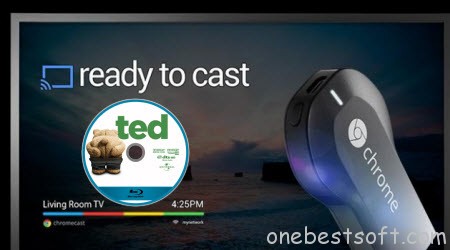
Chrome browser is a very capable video player that will have no trouble of handling various video types such as WebM, MP4, MPEG and MKV. However, as for your Blu-ray collection, it’s not like that you can directly cast movies played from your laptop’s external Blu-ray drive. What you can do is to rip Blu-ray to Chromecast 2 compatible format like MP4 and then use the Chromecast 2’s local playback workaround to stream the movies to Chromecast 2. To get the work done, you need to get some help from a Blu-ray ripping tool. When it comes to Blu-ray converter, Pavtube BDMagic is second to none. (Learn comparison: BDMagic vs Handbrake)
It is able to rip and convert any Blu-rays including latest copy-protected 2D and 3D Blu-ray discs/Blu-ray folders/ISO files to Chromecast 2 playable (H.264) MP4, MKV format with perfect audio and video sync in HD quality. Besides, this Blu-ray converter and rip BD, DVD, ISO to a wide range of formats, like H.265 MP4, M3U8, MOV, M4V, etc and the list goes on. For ripping Blu-ray for Chromecast 2 on Mac OS X (El Capitan), BDMagic for Mac is the alternative. Download the tool and learn a simple guide on ripping Blu-ray for watching on Chromecast 2.
Download Blu-ray to Chromecast 2 Converter:
Other Download:
– Pavtube old official address: http://www.pavtube.cn/blu-ray-ripper/
– Cnet Download: http://download.cnet.com/Pavtube-BDMagic/3000-7970_4-75922877.html
Rip and stream Blu-ray to Chromecast 2 keeping HD quality
Step 1: Load Blu-ray movies
After the installation of the professional Blu-ray converter, run the program to load your Blu-ray movies from BD drive to it for converting. Note that you can also add Blu-ray folder or ISO image files to rip.
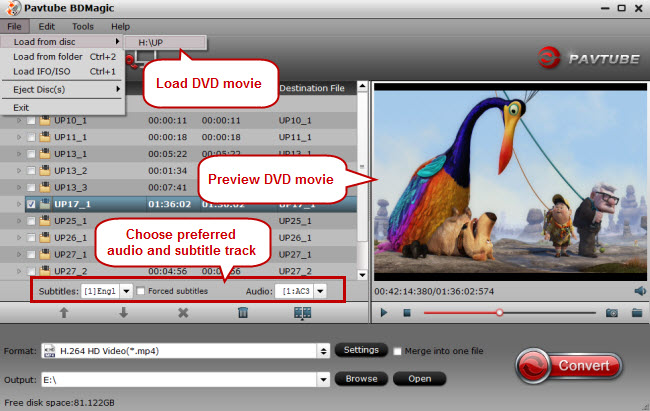
Step 2: Decide output format
To convert Blu-ray to MP4, MKV for Chromecast 2, just click on the dropdown menu of “Format”, and then choose MKV, H.264 MP4 High Profile Video from Common Video profile list. If you want to keep 1080p resolution as source movie, you can choose HD Video > H.264 HD Video(*.mp4) or MKV HD Video(*.mkv) as output format.

Step 3: Advanced video/audio settings
If you like, you can click “Settings” to change the video encoder, resolution, frame rate, etc. as you wish. Keep in mind that bitrate higher results in big file size, and lower visible quality loss, and vice versa.
Step 4: Start Blu-ray to Chromecast 2 conversion
Hit the convert button and start ripping Blu-ray to Chromecast 2. When the conversion ends, you will be able to get the result video via tapping the Open button in the main interface. Afterwards, you can stream/cast converted local Blu-ray movies to Chromecast 2 for smooth playback at ease without any incompatible problem.
Additional Tip: How to use Chromecast 2 to cast converted Blu-ray digital video from PC/Mac to TV
Currently there are two common ways to cast local audio and video files from computer to Chromecast 2.
One is to use Chrome browser:
- Add Google Cast extension to your Chrome browser (if you haven’t done it). You can get this extension from chrome web store. After successful installation, you can set “Tab casting quality” in “Option” based on your own needs.
- Type the video file address like “file://d:/hobbit 3.mp4” (without quotation marks) to the address bar in Chrome.
- Stream Blu-ray to Chromecast 2: When the Blu-ray video is played in Chrome browser, you can stream it to TV via Chromecast 2 using the Google Cast extension. Click the Google Cast extension icon in the Chrome tool bar, and choose the Chromecast 2 device. Then the Blu-ray will be streamed to TV using Chromecast 2 instantly.
While the other is to use a media streaming app, such as AllCast, VideoStream, Plex, etc:
With the help of these media management apps, you can easily stream movies, music, and photos via the Chromecast 2 to large screen. They organize your scattered content and let you watch the media from tablets, phones, and more..
















