What present will you give to your kid when some big festival comes? A ticket to one of those famous amusement parks? Plenty of toys such as adorable dolls and transformers? What about buying some HD Blu-ray Disney movies for them to watch? It is really a great idea takes both entertainment and education into consideration. Maybe you’ve got an expensive Blu-ray player for your kid to watch those wonderful Disney Blu-ray movies. However Blu-ray discs are so vulnerable that your innocent kid has no awareness of protecting them. Only several days later, you’ll find the Blu-ray movies will be full of scratches and blurs. Think about backing up those precious Disney BLu-ray movies to some devices such as PC and portable devices in some certain video format. Here I will recommend the leader in the field of video conversion – Pavtube ByteCopy – an efficient and easy-to-use Disney Blu-ray Ripper whose big highlight is converting Blu-ray/DVD sources with multiple tracks and subtitles.
The following guide refers to the detailed conversion steps about how to convert Blu-ray movies to common/multi-track AVI.
Step 1. Load Blu-ray movie
Click “Load” and “Load from disc” to import your Blu-ray movie to Pavtube ByteCopy. Please note that an external Blu-ray drive shall be installed before loading or your blu-ray movie will not be recognized. You’re also allowed to load other DVD/Blu-ray sources except from Blu-ray discs.
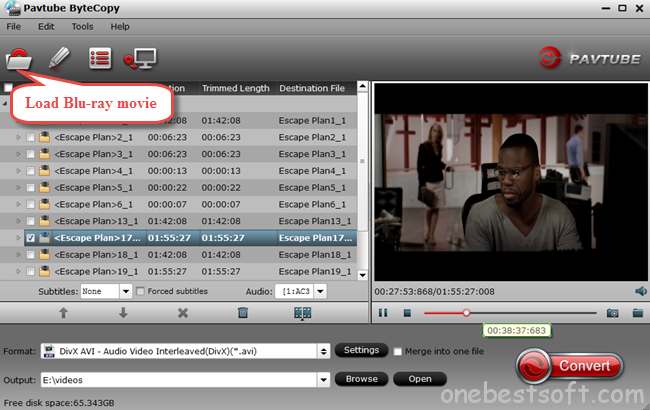
Step 2. Choose target video format
After importing your Blu-ray movie to Pavtube ByteCopy, choose the target video format.
a. Common AVI
For common AVI, please click the format bar to choose “Common Video” and “DivX AVI – Audio Video Interleaved (DivX) (*.avi)” as the target format.
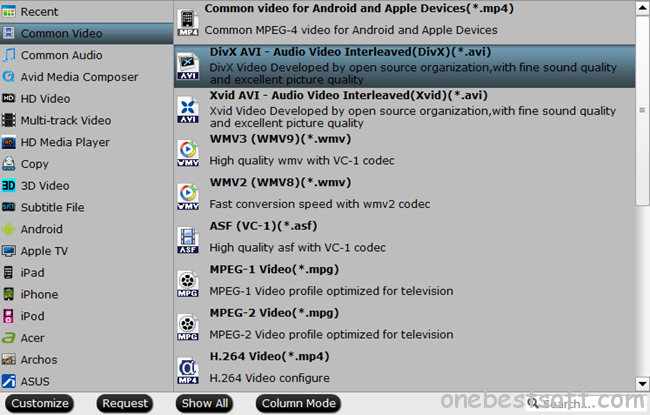
b. Multi-track AVI
For multi-track avi, please click the format bar to choose “Multi-track Video” and “Multi-track Interlaced DV PAL Video (*.avi)” as the target format.
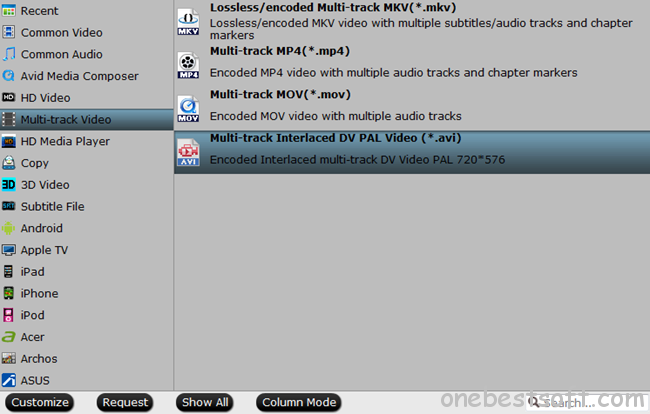
Step 3. Edit Blu-ray movies for your kid’s better enjoyment (Optional)
If you want to get your kid more interested in the Blu-ray movie, try with the built-in video editor to create your kid’s favorite video.
Click “Edit” to switch to the editing interface where you’re allowed to trim the classic clip, add watermark to explain information in the Blu-ray movie for your kid, inserting subtitles to help your kid better understand the movie, etc.
Step 4. Start conversion
After finishing the above steps, just click the red button “Convert” to make conversion start.
Kids always have unlimited potential and they’re definitely fast learners. Prepare them with some instructive blu-ray movies and they will learn how to organize languages and command other knowledge bit by bit and day by day. And during this process of learning, Pavtube ByteCopy(now you can get 20% off coupons) really plays a significant role!

















Your mode of explaining everything in this paragraph is actually good, every one
be able to effortlessly be aware of it, Thanks a lot.
Good article, I just need to get multi-track AVI files for editing. Thanks very much!
I‘ve been exploring for a little bit for any high quality articles or blog posts in this kind of area . Exploring in Yahoo I ultimately stumbled upon this website. Studying this info So i am satisfied to convey that I’ve an incredibly good uncanny feeling I found out just what I needed. I so much indubitably will make sure to do not disregard this web site and provides it a glance on a constant basis.