A file with the BDMV file extension is a Blu-ray Information file or sometimes called a Blu-ray Disc Movie Information file. They contain information about the contents of a Blu-ray disc, but they don’t hold the actual multimedia files themselves. Some common BDMV files include index.bdmv, MovieObject.bdmv, and sound.bdmv.
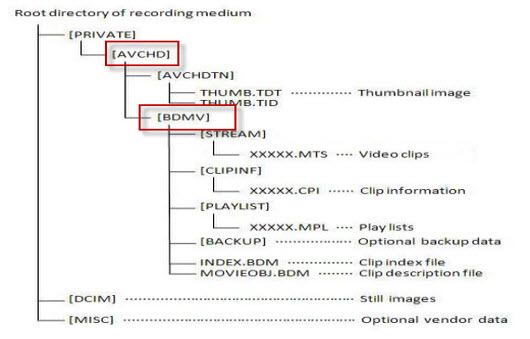
Why convert BDMV to lossless MKV?
As a description files, the BDMV format has poor compatibility with neither the portable media players such as QuickTime player, Windows Media Player, etc on computer nor the hot portable devices such as iPhone, iPad, Android phone, tablet, etc that you happen to carry with, therefore, it would be much ideal for you to convert BDMV to a much compatible multimedia container file format such as MP4, MKV. For those people wish to keep the extra Blu-ray information such as the name of the Blu-ray movie, the audio data, the movie object, etc in BDMV folder, the best option is to rip BDMV to a lossless MKV format, a software player and device compatible file format with all the multiple video/audio tracks, subtitle languages, meta-information and chapters in BDMV file well preserved.
Best BDMV to lossless MKV Ripper for macOS High Sierra
Although there are many converters available that are advertised as “BDMV Converter”, however, most of them only allows you to convert video/audio contents like the MTS/M2TS files of the Blu-ray disc to other multimedia file format, but never the actual .BDMV files. Fortunately, here comes Pavtube ByteCopy for Mac which has perfect support for BDMV files from all resources including AVCHD camcorders, ripped Blu-ray and also digital protected Blu-ray movies. You can easily make a lossless MKV format from BDMV files with all the subtitle languages, audio tracks and chapter information well preserved for viewing on Mac with QuickTime player or transfer to iPhone, iPad, etc.
Remove unwanted audio tracks and subtitle languages
When you output BDMV to lossless/encoded multi-track MKV format, all the subtitle languages and audio tracks in original source file will be preserved. If there are some subtitle languages or audio tracks you don’t like, you can click “Settings” button and go to Multi-task Settings window to uncheck and remove them under Audio tab and Subtitle tab.
Pavtube ByteCopy for Mac is pretty simple to use, all the workspace is intuitively designed and all the most common tools are found on the main screen, therefore, anyone can learn to use it in minutes. In addition, it has perfect compatibility with the new macOS Sierra, therefore, feel free to install and download the program even you have just upgraded to the new masOS High Sierra. What’s more, the results generated by the program are pretty high quality, you can’t tell the difference between the converted lossless MKV video and the original BDMV files.
For Windows users, please turn to download our lossless Blu-ray to MKV Converter – Pavtube ByteCopy to convert BDMV to MKV on Windows 10/8.1/8/7.
How to Rip or Convert BDMV to Lossless MKV on macOS High Sierra?
Step 1: Load BDMV folder to the program.
Start the program, click “File” menu, from its drop-down options, select “Load from folder” to load BDMV file into the program.
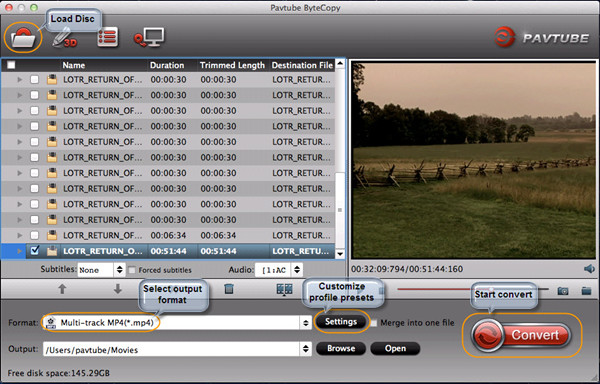
Step 2: Define the output format.
Clicking the Format bar drop-down list, to preserve all your wanted audio tracks, subtitles streams, chapter information and other meta-information in the BDMV file, you can use the program to rip BDMV file to ” Lossless/encoded multi-track MKV(*.mkv)” under “Multi-track Video” category.
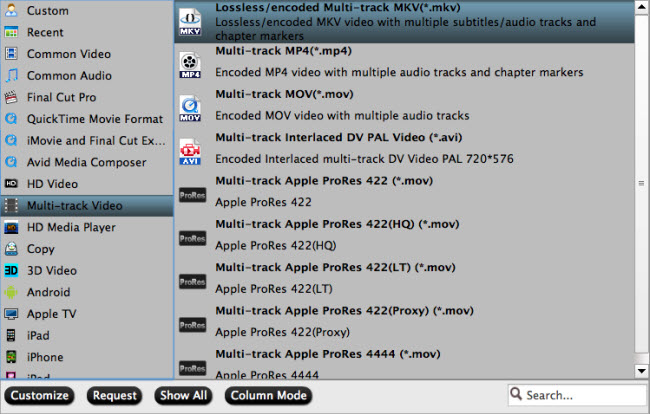
Step 3: Remove unwanted audio tracks and subtitle languages.
Click Settings button and go to Multi-task Settings window to uncheck and remove them under Audio tab and Subtitle tab.
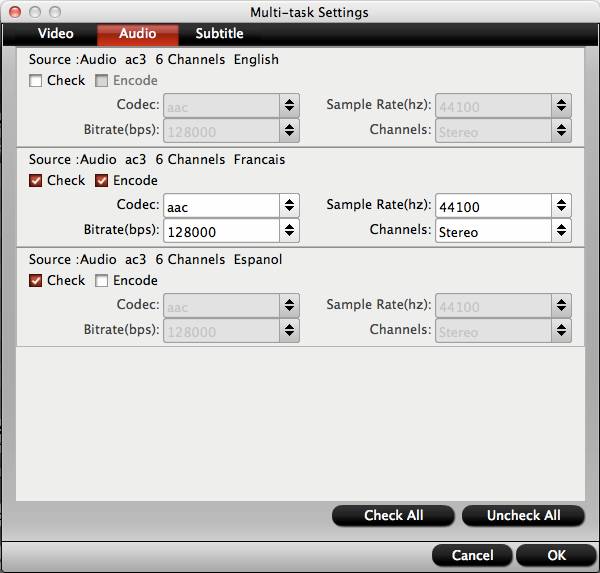
Step 4: Begin the final ripping process.
After all setting is completed, hit the “Convert” button at the right bottom of the main interface to begin the ripping process from BDMV to lossless MKV.
When the conversion is finished, click “Open Output Folder” icon on the main interface to open the folder with generated lossless MKV files for conveniently viewing on Mac computer, with QuickTime or transfer to view on portable devices like iPhone, iPad, etc.
















