For Most of Blu-ray fans and 3D lovers, there is an urgent demand that has yet disclosed – “Directly Copy 3D Blu-ray on Plex Media Server”. As 3D Blu-ray is not compatible with the Plex, before watching 3D Blu-ray on Plex, I need to convert these 3D BD movie files first. To help you put 3D Blu-ray on a Plex with ease, read on to get some useful info from the following paragraphs I shared with you. 
At first, Here are two situations led you want to directly copy the 3D Main movie:
On the one hand, if you want to saving storage space, carrying conveniently and being easy to transfer it to any other formats with greater compatibility to be played by more players. On the other hand, Considering that 3D Blu-ray discs might get damaged due to frequent insert-and-eject in disc drive. Many seasoned computer 3D Blu-ray fans choose to copy their 3D Blu-ray movies to computer for safe storage and protection for 3D Blu-ray disc.
Hot Search: Blu-ray Tips | | Methods about BD Backup | Directly Copy Blu-ray with keeping 7.1 | 3D Blu-ray to Stereoscopic Player
As we know, Blu-ray Discs (including 3D Blu-rays) are easy to break due to frequent insert-and-eject in disc drive. To keep your 3D Blu-ray discs safe, you need a perfect 3D Blu-ray backup solution on Plex Media Server with professional Mac 3D Blu-ray Backup tool – Pavtube ByteCopy which can help you easily copy the main movie only from a 3D Blu-ray with original 3D effect on Windows and leave out unwanted menus or other extras.
Except backing up 3D Blu-ray movies on your hard drive, you can also use it to rip and convert 3D Blu-ray movies to any 2D/3D format you want or any tablet, smartphone or HD media players, 3D players with optimized video formats. If you’re Mac OS X El Capitan users, you can turn to Pavtube ByteCopy for Mac to help you directly copy 3D Blu-ray to Plex Media Server via Mac 10.11.
The step-by-step instructions below will help you get started using Top 3D Blu-ray to Plex Media Server Converter. Wizard instructions, format presets & batch conversion is provided for easier operation, better output quality & more time saving.
Free Download: 

Other Download:
– Pavtube old official address: http://www.pavtube.cn/bytecopy/
– Cnet Download: http://download.cnet.com/Pavtube-ByteCopy/3000-7970_4-76158512.html
How to copy 3D Blu-ray Disc on Plex Media Server with Main movie
Step 1. Import 3D Blu-ray source.
Click “Load file” button to import the inserted 3D Blu-ray disc from Blu-ray drive. After few second, it will be imported successfully and you can preview the whole movie in the preview window. 
Note: Mention to Blu-ray to computer copy, there are two ways typically – backup and copy 3D Blu-ray movie from the original Blu-ray disc, 1:1 backing up 3D Blu-ray to a folder, and copying 3D Blu-ray movie to a file with only the main movie title. Ane it is wise to choice the later one – 3D Blu-ray main title copy since it helps you get rid of all the unwanted titles in 3D Blu-ray and saves a lot of hard disc storage.
Step 2. Choose the copy mode.
A: Now go to “Format” menu to select “Copy” > “Directly Copy For 3D Bluray” from the “Format” menu to copy the . m2ts files only which contains the main movie on your 3D Blu-ray disc. 
B: Set hard drive/Plex friendly format. Click Format and select “MKV Side-by-Side 3D Video(*.mkv)” under 3D Video. In general, mkv is a well-accepted file format for tv, media players or plex and keep up the video quality. Of course, 3D video in .mp4, 3D video in .avi are supported as well. 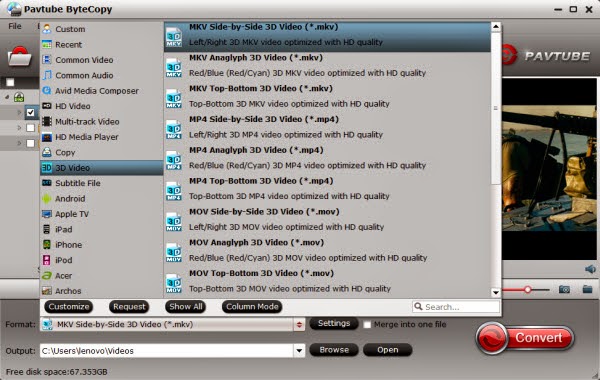
Note: Let’s take the 3D Blu-ray Beauty and Beast for instance, the full disc copy containing all titles takes up 40GB, while the main title file only takes up 23462MB. That’s the difference!
Step 3. Start directly copying 3D Blu-ray disc
Finally, click “Convert” button to start lossless 3D Blu-ray Backup for Main Movie to Plex Media Server. When the copying work is done, you are able to click “Open” button to get the output .m2ts files without any other extra contents.
With the best 3D Blu-ray Backup and copying tool for Plex Media Server, you can keep your 3D Blu-ray discs from scratching, manage movies in a more convenient way and watch 3D movies freely at home instead of going to cinema. Just try it now!
Put 3D Blu-ray Movies to Plex Media Server for Storage
Sep 06, 2015 09:21 am / Posted by John Salley to Media Players, Plex














