Sony TV is soon fashionable is that its visual expression brings the viewer into the action. Before playing 1080P HD movies on your BRAVIA HDTV, LED TV, 3D TV, LCD TV from USB devices or USB Flash Drive, you need to be aware that not every Sony TV set will allow you to play video for USB, and that not all videos are supported by your Sony TV.
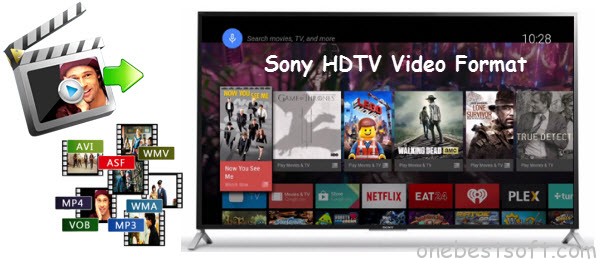
So firstly you need to find out whether or not your Sony TV will support movie playback from USB. According to Sony offical site, Sony TVs support to play MPEG, MTS, M2TS, and MP4 formats through USB. Check out the reference below:
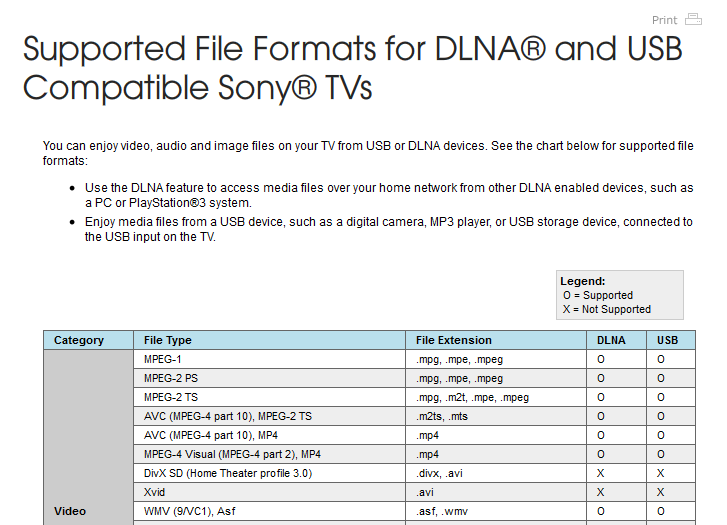
As you see, MP4 is the best video format for Sony BRAVIA HDTV, LED TV, 3D TV, LCD TV. So if your videos are in the right format, they should be playable for your Sony TV. If not, you can also convert video to these formats for USB playback.
All tools you’ll need to convert video to Sony TV:
1. USB mobile hard disk or flash disk. The disk file systems should be FAT12, FAT16, FAT32, or exFAT for Sony TV acceptable.
2. Video Converter software. Here Pavtube Video Converter Ultimate can be a life saver. (Read best Video Converter Ultimate review) It is a versatile video converter to convert both HD and SD video, including MKV, AVCHD, M2TS, AVI, FLV, WMV, MOV, etc to to Sony TV best format-MP4 and best codec- MPEG-4. On top of that, if you have a lot of video files, a simple drag & drop of files and folders will result in an automatic batch-conversion of all of the ones you added, so converting only one or multiple videos is as simple as a single click. Mac version is here.
Just download it to change the video format into Sony TV friendly video format to get rid of the video format limit problem.
How to convert video files to Sony TV supported format?
Step 1. Install Pavtube Video Converter Ultimate, then lanuch it.
Step 2. Import video files.
Click the top left “Load files” to load Blu-ray/DVD from disc drive, folder or ISO/IFO; or load your video files like MKV, AVI, VOB, Tivo, WMV, MTS, MXF, MOV, TOD, MOD, 3GP, FLV, F4V, M4V, etc. by clicking the second icon “Add video”.
(Note: Your computer needs an external BD drive for loading Blu-ray/DVD movie.)
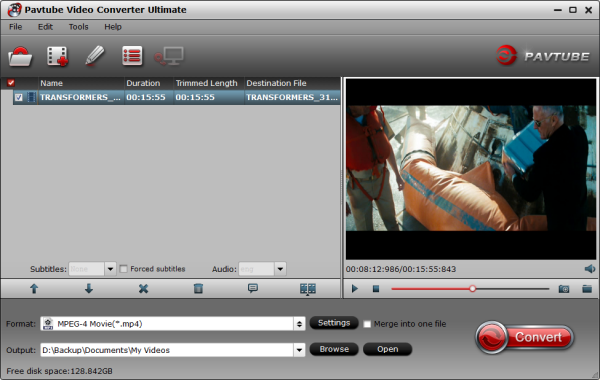
Step 3. Choose output format.
MP4 format is the best format for Sony TV. Click “Format” menu and go through the dropdown list, you are recommended to choose the “MPEG-4 Movie(*.mp4)” under “Common Video”.
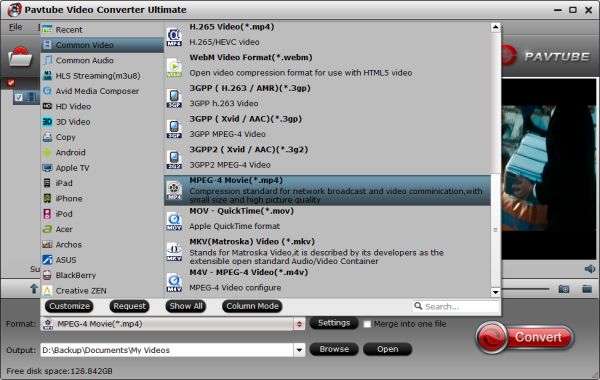
Tips: Click “Settings” button to adjust video and audio parameters like bitrate, size, audio channels, etc to meet your requirement.
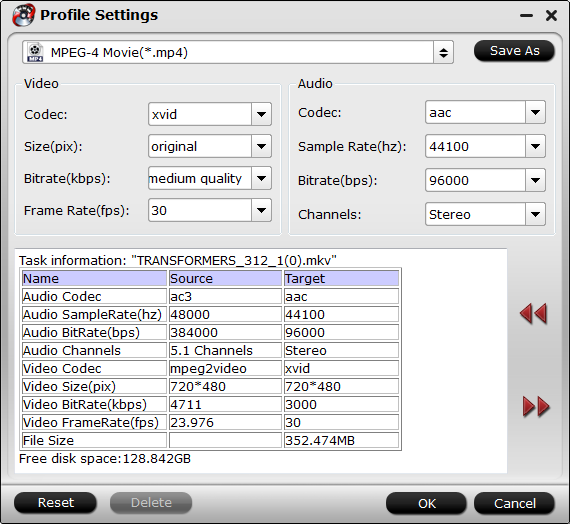
Step 4. Convert Various Videos to Sony TV.
Hit the big “Convert” button to start converting any videos for Sony TV and if you do not remember the location of generated files, click “Open” button to find it quickly.
Step 5. Save the output video to USB disk
When the video conversion finished, open the folder and transfer it to your USB extra disk. Then plus your extra disk to Sony TV through the USB port. On your TV, find the menu to access this USB disk, and locate the MP4 video. Your video should be playable for Sony TV now. Enjoy it!
















