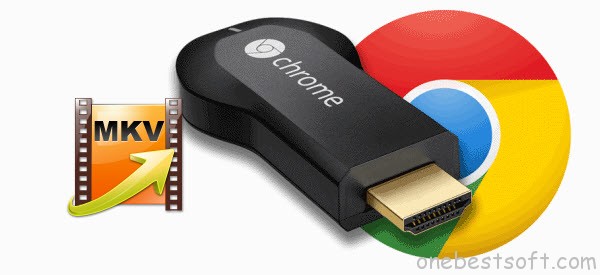
mkv files won’t transcode to Chromecast
Here is my situation: I have a large number of “mkv” movies. Plex will play the .mkv movies fine on my PC using the Plex Web interface. Now the problem: This is a Chromecast forum so I’ll start there. When I use the native cast utility within Plex, the video will not transcode to the Chromecast. The audio makes the trip, but the screen remains gray with a mish-mash of mainly purple pixels along the top edge. I have tried varying the connection playback options (all the obvious things) but no deal. Would you help me out? Thanks!!
Google Chromecast is a digital media player that allows you to stream MP4, WebM, MPEG-DASH, Smooth Streaming, and HTTP Live Streaming (HLS) video formats on your High Definition Television (HDTV). The MKV video which can’t be played with audio through Chromecast may contain DTS or AC3 audio codec which is unsupported by Chromecast. If you would like to stream and play unsupported local MKV video through a Chromecast, you have to first of all convert your mkv videos into Chromecast compatible ones.
Here Pavtube Video Converter Ultimate is suggested. Acting as the Chromecast video converter as well as audio converter, it can easily convert various formats, not only MKV, but also MOV, M4V, MPG, MXF, MTS, M2TS, M2T, AVI, FLV, VOB, WMV, WTV, DVR, DV, SWF, TS, and etc to Chromecast supported video format and tons of audio file like AMR, AC3, AAC, APE, WMA, WAV, M4A, M4R, CAF, VOC, QCP, MP2, 3GA, and etc to Chromecast compatible audio format. In addition, it supports 150+ video presets for popular devices like the iPad, Android devices, game console, etc. For Mac users, get the equivalent Mac version. Just get the right version and follow the steps below to convert MKV for adding to Chromecast. (Read Best Video Converter Ultimate comparison review)
Download Video Converter for Chromecast:
Tutorial: Casting local MKV video files to Chromecast
Step 1: Load original MKV files
Click “Add Video” button on the main interface to load your MKV files to the program. (Drag & Drop function is included.)

Step 2: Select output format
Click “Format” and choose MP4 from “Common Video” or HD MP4 from “HD MP4” as output format, which can be recognized by Chromecast easily.

Tip: Adjust the video and audio parameters including the Bitrate of Video&Audio, Video Size, Sample Rate, Frame Rate, Audio Channels, etc., by clicking the “Settings” button on the main interface for getting the best quality.
Step 3: Start MKV to Chromecast Conversion
Tap the ConverT button on the main interface to start transcoding MKV to Chromecast. The process will be finished soon. After the conversion, you can easily find the encoded MKV video clips in the destination folder by clicking “Open” button to locate the converted video files. Drag the video file you want to play into the Chrome browse and click the browser extension, select “Cast this tab”, the local video will be streamed to TV directly for easy playback.
With the new optimized acceleration technology, the super speed video conversion now is 6X faster than before and surpasses most regular video converters. What’s more, this video file converter ensures zero quality loss. With its built-in video editor, you can personalize and retouch your videos in clicks. If you also have some Blu-ray/DVD and ISO files and want to get these movies off of your discs and onto Chromecast for streaming, Pavtutbe Video Converter Ultimate is also your best choice to fulfill your task.
Or get this software bundle for iTunes playback on Chromecast. Find more solution at Chromecast column.
















