Although more and more people now choose to watch movies or TV shows from online stream sites. However, there are still a lot of people are prone to Blu-ray disc due to the perfect HD picture quality and perfect 5.1 or 7.1 sound offered by it. However, the problem here is that Sony’s license technology makes it difficult to play Blu-ray disc not only on computer, but also on smartphones, tablets, game consoles, TVs. Fortunately, you can rip or convert Blu-ray into a more comaptible digital file format such as MP4 which is supported by vast majority of mobile devices, gaming systems and media player software. The following article will show you how to use the best Blu-ray Ripper program – Pavtube BDMagic (get Mac version) to rip Blu-ray to MP4 file format.
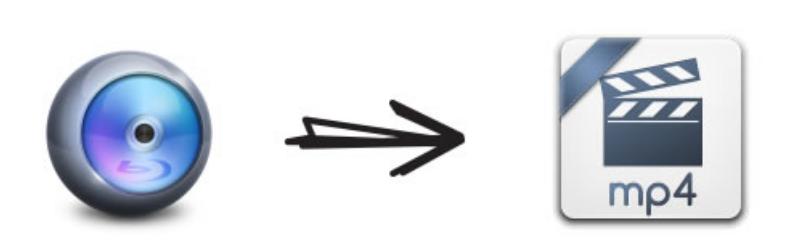
Rip Blu-ray to MP4 with Pavtube BDMagic
The process of converting Blu-ray to MP4 is pretty simple, after you have successfully installed Pavtube BDMagic on your computer, insert your Blu-ray disc into an external BD Drive, then select MP4 as the final output file format, hit right-bottom “Convert” button to finish the whole conversion process. However, to get the exact MP4 video from any of your desired Blu-ray movies, you should make proper use of all the function offered by the program.
Bypass copy and region protection from Blu-ray disc
The first reason we choose to rip Blu-ray to MP4 with Pavtube BDMagic is that it has recently upgraded with support to remove MKB61 and MKB62 encryption. So that you can easily rip all of the recently released Blu-ray movies into MP4 format. In addition, the program also supports to bypass other Blu-ray protection including AACS, BD+ and region code.
Output Blu-ray to MP4 in various different file types
When choosing the output file format, Pavtube BDMagic has offered many different MP4 file types for you to choose including MPEG-4, HD MPEG-4, H.264 Baseline Profile MP4 video, H.264 Main Profile MP4 video, H.264 High Profile MP4 video, H.264 MP4 video, H.265 MP4 video, H.264 HD MP4 video, H.265 HD MP4 video, etc. You can make your own choice based on the video codec, file resolution or the device media playback capabilities.
What’s more, it also offers a full library of preprogrammed conversion profiles that allow you to optimize an MP4 file for playback on smartphones, tablets, game consoles, set-top boxes and even televisions.
Adjust output MP4 profile parameter
If the program lacks some the specific preset profile formats for the device or program in your hand, you can still get the best playback settings by flexibly adjust the output video codec, resolution, audio codec, frame rate and audio codec, bit rate, sample rate and channels, etc.
Set Blu-ray subtitles during ripping process
It is well know that subtitles plays a pretty important role especially when you are watching a foreign language movies that you don’t understand. Pavtube BDMagic can do you a great favor to rip Blu-ray to MP4 with desired subtitle languages from original Blu-ray disc, it also allows you to enable forces subtitles when the actors are speaking a language that don’t understand. What’s more, you are still allowed to add online downloaded subtitles to Blu-ray movies if the original Blu-ray movies do not contain your desired subtitle languages.
Edit Blu-ray Movies
Sometimes, you want just want to extract certain part of your Blu-ray movies, never mind, just use the trim function to cut off unwanted segments. There are blackbars around the Blu-ray movie, remove it off with the crop function. The output video does not fit with your devices display screen, change the output aspect ratio into your desired value. Other benefit functions such as merging separte video into one, split large Blu-ray video into small parts, adding watermark, apply special rendering effect, remove/replace audio in Blu-ray video or flip Blu-ray video angel all helps to bring the output video to another high level.
















