With windows media center, you can directly record TV shows and movies onto your computer on schedule, the tricky thing is, the recorded videos are saved in WTV file format, a proprietary file format purposedly adopted by Microsoft. If you have some WTV recordings and want to watch or share them more conveniently via Plex on the server PC, you may fail.
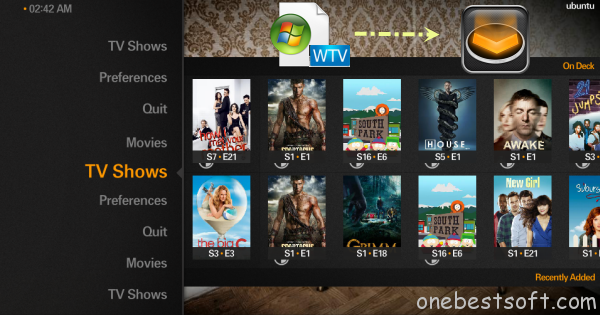
A possible solution I’ve worked out is to convert WTV to Plex compatible format. Actually, it’s not as difficult as you imagine. Here Pavtube Video Converter Ultimate (Read review) can help you easily and quickly convert WTV to a decent format like MP4 for Plex keeping the best quality. In addition, it also handles various common video formats, like VOB, AVI, MOV, TiVo recordings, MPG, WMV .etc. The process the straightforward. If you are using a Mac, please turn to iMedia Converter for Mac. Now download this tool and follow the instructions to convert WTV videos to Plex for streaming.
How do I get WTV movies stream to Plex Media Server?
1. Add WTV video files
Run the WTV Video Converter program and click add button to import the .wtv files. And you can add multiple files to save your time for this program supports batch conversion.

2. Choose output format
Click Format bar and choose H.264 HD MP4 from HD Video, which can be recognized by Plex well. MKV is also a good choice; as a container format it takes whatever you give it.

3. Start converting WTV movies
Finally, hit the “Convert” button at the bottom of the main interface to start the WTV to Plex conversion.
Once the conversion finished, click Open to get the output videos. Afterwards, just stream WTV video files for playing on Roku, iPad and any other devices over Plex easily.
More features of the WTV Video Converter:
a. Edit or clip WTV movies
Click “Edit” on the menu to trim, crop, add special effects to your source movies.
b. Advanced settings
With the right settings you can retain the quality of the original WTV moive while also saving space. This is particularly helpful when streaming over your network. Simply click Settings bar and you can tweak the settings to your satisfaction and even save it as preset.
More useful tips:
















