Playing Blu-ray disc with Windows Media Player
I bought a Blu-Ray disc drive for my Windows 10 PC. I can see the files with Windows Explorer. When I insert a Blu-Ray disc, nothing happens. Windows Media Player does not play it. Does it support Blu-Ray? Can anyone tell me how to play it? Thank you for your help.

Play Blu-ray on Windows with Blu-ray Drive
The Blu-ray disc, which is often used for high-capacity data storage or high definition video, are still generally supported by Windows as long as you have a compatible drive. However, Blu-ray playback requires licenced technologies, which must be paid for and aren’t included as part of the standard Windows installation. If you have a computer that shipped with a Blu-ray drive, then you should already have some sort of Blu-ray-capable software n your computer. If your computer didn’t come with a Blu-ray drive and you added it yourself, the drive should have come with a CD that includes something like PowerDVD on it.
Blu-ray codec for Windows Media Player
The Media Player Codec Pack is a continually updated set of codecs designed specifically for use in WMP, These codecs expand the capability of WMP, enabling it to play formats it can’t in its native state. When paired with SlySoft AnyDVD HD, Windows Vista and Windows 7 users can play protected Blu-ray, AVCHD, HD-DVD, DVD.
Play Blu-ray with Windows Media Player without Blu-ray drive
If you wish to watch Blu-ray on Windows Media Player without Blu-ray drive, then the most simple way is using a program to decrypt the protection equipped on Blu-ray disc in the background. A lot of people recommend to use MakeMKV to rip the Blu-ray movie, however, you may be disappointed to find that the program only supports to output a large MKV file which are not supported by Windows Media Player. You still need another video decoding software to convert MKV to WMP playable file formats.
If you are looking for a simple workaround to rip Blu-ray to Windows Media Player supported file formats, you can have a try at Pavtube BDMagic (best Blu-ray Ripper review), the program has recently upgraded with support for MKB62, which enables you to bypass copy and region protection from all the latest released Blu-ray disc in the background without installing any third-party plug-ins. You can then rip Blu-ray into Windows Media Player, VLC, PotPlayer, MPC-HC, KMPlayer, etc.
Step by Step to Get Blu-ray Played on Windows Media Player
Step 1: Load Blu-ray disc.
Run the program on your computer, insert your Blu-ray disc into an external Blu-ray drive connected with your computer, then click “File” on upper-left corner or the file icon right below it to load your Blu-ray discs.
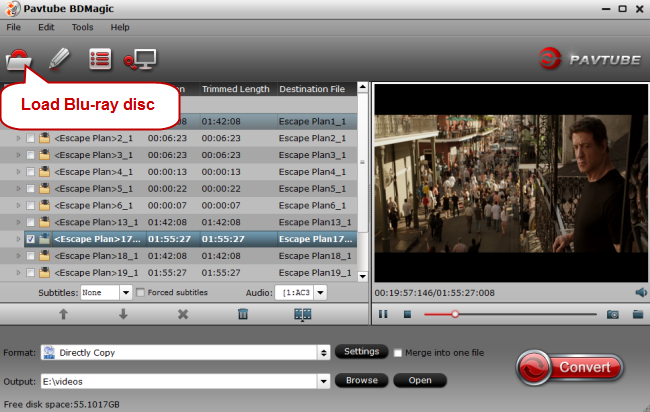
Step 2: Choose the best video playback format for WMP.
Click the “Format” bar, from its drop-down list, select “HD Video” > “WMV HD(*.wmv)” as the desired format for playing back on Windows Media Player 12.
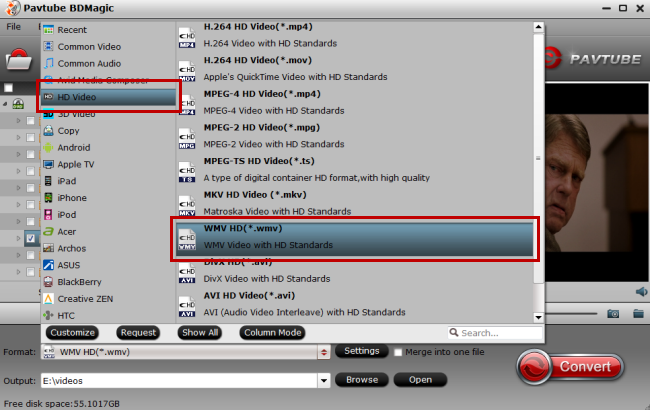
Tips: Click “Settings” to open “Profile Settings” window, here you can flexibly adjust the output video codec, bit rate, frame rate, resolution and audio codec, sample rate, bit rate and channels, etc according to your own needs.
Step 3: Start the Blu-ray to WMP 12 ripping process.
Clicking the Convert button on main interface, you can go to Conversion window to start conversion. After the conversion, you can click Open output folder to popup output directory with the converted files.
















