In our precious article, we covered the topic about playing 4K Blu-ray on PC with Ultra HD Blu-ray Player Software for Windows and 4K Blu-ray Ripper software. In this article, we will focus on the point of playing UHD Blu-ray movies on Mac platform.

Play 4K UHD Blu-ray on Mac with Blu-ray Player software
To play 4K UHD Blu-ray on Mac, you will first need a 4K Blu-ray drive that can read the UHD Blu-ray disc. After connecting the 4K Blu-ray drive to your Mac computer, then all you need is an app to play the Ultra HD movies. Here, you can use Leo Blu-ray Player which is available from Mac App Store, Macgo Blu-ray Player Pro or Aiseesoft Mac Blu-ray Player software.
With Mac UHD Blu-ray Player installed, just insert your 4K Blu-ray disc or click Open File in the app and browse to your 4K Blu-ray disc to get started. After the movie is loaded, you can click around the main menu normally, or use the app’s built-in navigation panel to choose chapters to view, select your audio settings, and enable subtitles.
Hot Search: 4K Blu-ray to UHD Blu-ray Player via Plex |Upscale 1080P Blu-ray to 4K Blu-ray | Rip 4K Blu-ray with Dolby TrueHD/DTS-HD MA
Rip 4K Blu-ray for Mac Viewing with 4K Player Software for Mac (masOS High Sierra)
For those people who wish to protect your precious 4K Blu-ray disc from scratched or damaged, it would be a good option for you to rip 4K Blu-ray movies into digital file formats for storing on your Mac local hard drive, you can then directly view the digital movies with media player software installed on your Mac computer without touching the original Ultra HD Blu-ray disc.
To rip 4K Blu-ray on Mac, you will need a Mac 4K Blu-ray Ripper application. Although there are some Mac Blu-ray Ripper programs on the market, however, a lot of them lacks the ability to handle UHD Blu-ray disc. Fortunately, here comes Pavtube BDMagic for Mac, which not only helps to automatically bypass the copy protection and region codec on 4K Blu-ray disc/BDMV folder/ISO image file with the built-in decrypter, but also assists you to make a digital copy of the content on 4K Blu-ray disc and save as various different file formats.
If you wish to backup 4K Blu-ray on Mac with no quality loss, it would be much ideal for you to make a 1:1 full disc copy of UHD Blu-ray with original structure or remux 4K Blu-ray to a container file format without codec transcoding. If you care much about disc ripping time and space occupation, then a main movie copy of 4K Blu-ray disc will copy UHD Blu-ray to H.265 digital file with small file size and also will save a lot of time by only scanning and ripping the main movie content instead of the whole. If you wish to play the UHD Blu-ray movie on Mac with 4K media player software such as VLC, Divx Player, KMPlayer, 5K Player, etc, just use our program to rip 4K Blu-ray to 4K digital file formats like 4K AVI/WMV/MP4/MOV/MKV/H.264/H.265, etc.
Tips: If you happen to own an old Mac computer or you wish to play the ripped UHD Blu-ray movies on some non 4K capable media player installed such as QuickTime Player installed on Mac computer, you can also choose to compress 4K UHD Blu-ray to 1080p/720p digital video by outputting a HD file format such as H.264 HD MP4, H.264 HD MOV, H.265 HD MP4, MEPG-4 HD, MPEG-2 HD, MEPG-TS HD, MKV HD, WMV HD, Divx HD, AVI HD, BDAV HD for smooth playback experience.
For those people who have just upgraded to the new macOS Sierra, you can feel free to download and install this 4K Blu-ray Ripper application on your new OS thanks to its perfect OS compatibility. In addition, the program also keeps constant with powerful capability to bypass the new encryption such as MKB61 and MKB62. The last important point, the results produced by the program are high quality, if you choose the highest possible video quality, you can’t tell the difference between the ripped video and the original 4K UHD Blu-ray movies.
How to Rip and Play UHD Blu-ray Movies on Mac (masOS High Sierra)?
Step 1: Load UHD Blu-ray disc.
Insert the UHD Blu-ray disc into an external 4K Blu-ray drive, then press “File” > “Load from disc” option on the main interface to load 4K Blu-ray disc into the program, alternatively, you can also import 4K Blu-ray folder or 4K Blu-ray ISO files with the program.
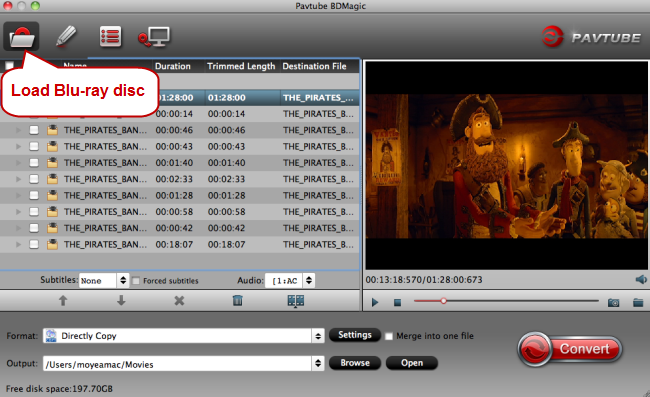
Step 2: Backup UHD Blu-ray to Mac in various ways.
Full UHD Blu-ray disc copy
On the top tool bar of the main interface, use the  option to make an entire disc copy of original 4K Blu-ray disc structure without changing anything.
option to make an entire disc copy of original 4K Blu-ray disc structure without changing anything.
Main movie copy of 4K Blu-ray
From “Format” bar drop-down list, select “Copy” > “Direct” Copy, you can then copy the selected movie file in its original format without quality loss. When directly copy a 4K Blu-ray title, you will get .h.265 as output.
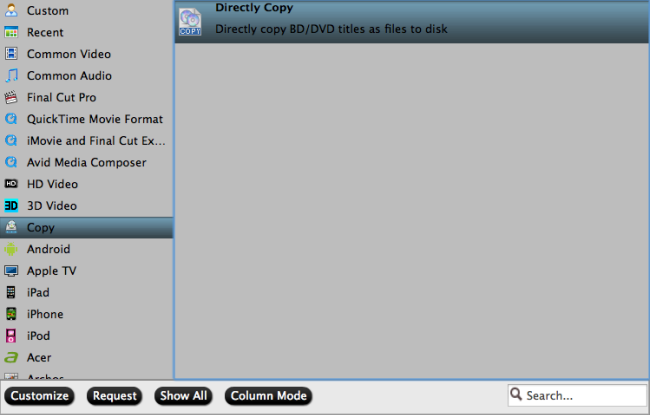
Rip UHD Blu-ray to popular 4K digital file format
Click “Format” bar, from its drop-down list, select one of your desired 4K file format such as “H.264 High Profile Video(*.mp4)” under “Common Video” main category. You can also choose other 4K file formats according to your own needs.
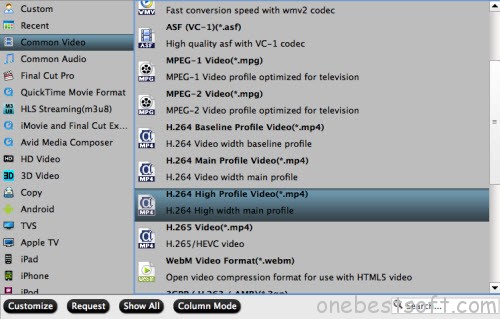
Output UHD Blu-ray Blu-ray to HD digital format
You can also choose to rip 4K UHD to HD digital file formats such as “H.264 HD Video(*.mp4)” > “HD Video” for smoothly viewing on slow Mac computer or non-4K capable media player software.

Tips: Click “Settings” on the main interface to open “Profile Settings” window, here, you can flexibly choose or specify exactly the parameters including video codec, resolution, bit rate, frame rate, audio codec, bit rate, sample rate, channels, etc as you like to get better output video and audio quality.
Step 3: Begin the final conversion process.
After all setting is completed, hit the “Convert” button at the right bottom of the main interface to begin the conversion process from 4K UHD Blu-ray to 4K or HD digital file format.
When the conversion is finished, click “Open Output Folder” icon on the main interface to open the folder with generated files. Then you will have no limitation to enjoy 4K Blu-ray movies on your Mac computer with 4K or HD media player software with perfect quality.
















