The new iMac Pro is packed with the most poerful graphics and processors ever in a Mac, along with the most advanced storage, memory, and I/O — all behind a breathtaking Retina 5K display in a sleek, all-in-one design. With this spectacular computer, watch 4K Blu-ray movies and digital 4K videos on it will be very wonderful experience. The following article will show you to convert 4K Blu-ray and 4K videos to iMac Pro for enjoyment.
If you also hate external Blu-ray drive, you can try the third-part 4K Blu-ray player & converter, which can play your 4K Blu-ray movies, moreover, it can convert 4K Blu-ray movies to digital MP4, MOV, M4V videos for your iPhone X, iPhone 8/8P, iPad playback. You can try Pavtube iMedia Converter for Mac (to get Windows version) which not only convert 4K Blu-ray to iMac Pro, but also convert 4K MKV, 4K M2TS, 4K MTS, 4K AVI, 4K XAVC to MP4/MOV/M4V in SD/HD/2K/4K resolution. No matter where your 4K videos come from: downloaded from Youtube; captured with Panasonic/Sony/Canon UHD camcoders; outputed from non-linear editing software; shot by DJI drones… this software can convert them to iMac Pro, even iDevices most compatilable video format with the best settings.
Little Tips:
Audio files supported by iMac: M4A, m4b, .m4p (all are iTunes audio), MP3, Core Audio (.caf), AIFF, AU, SD2, WAV, SND, AMR
Video files supported by iMac: QuickTime Movie (.mov), MPEG-4 (.mp4, .m4v), MPEG-2 (OSX 10.0-10.6 are exclusive), MPEG-1, 3GPP, 3GPP2, AVCHD (OSX 10.0-10.7 are exclusive), AVI ((Motion JPEG only), DV;
If you have no idea about the audio/video supported by iMac. you can refer to the little tips above. Moreover, this software offers you massive optimized devices presets including iMovie, Final Cut Pro, Final Cut Express, Adobe Premiere, Sony Vegas, so you can output the most standard video formats for non-linear editing software. Apart from that, you also can adjust 4K Blu-ray, 4K video settings by your own like: video codec, audio codec, bit rate, frame rate, channels, and more.
Step By Step to Convert 4K Blu-ray/Video for iMac Pro
Step 1. Download Pavtube iMedia Converter for Mac, click "File" to load 4K videos, you also can directly drag or drop the multiple 4K videos into this software. Batch conversion is available here. To import 4K Blu-ray from the external BD drive, just click the "Load from disc" to get this job done.

Step 2. Click "Format" bar, and navigate your cursor to "Common Video" and select "H.264 High Profile Video(*.mp4)" or "H.265 Video(*.mp4)". You also can choose "QuickTime- MOV" from the category.
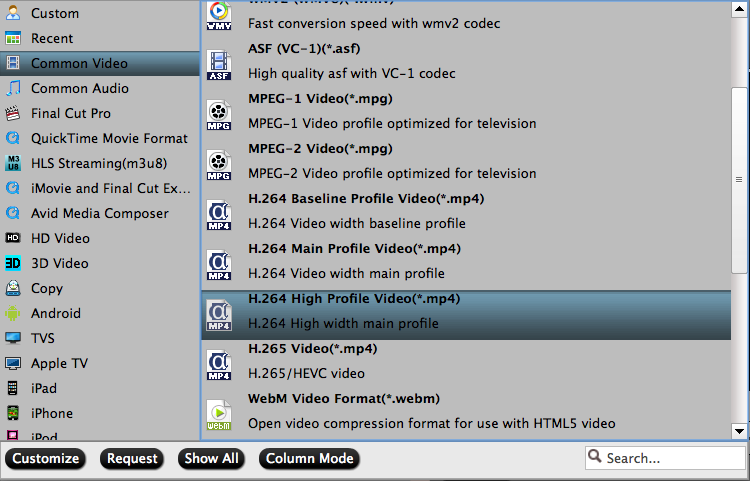
Tip: You also can output "Apple ProRes 422(*.mov)" for importing into Final Cut Pro for further editing.

Step 3. Then in "Profile Settings" window, you are able to adjust video parameters as below shotscreen show you. To keep the output video in 4K resolution, you just need to keep Size(pix) as 3840*2160. If you need to compress 4K to 1080p, you can change resolution from 4k to 1080p.

Step 4. When you have done all video settings, return back to the UI and press Convert to start the 4K Blu-ray/4K video to iMac Pro conversion. When it is over, go to the output folder you just set to get the converted file.
Related Articles
Hot Articles & Reviews
- Rip and Play Blu-ray Movies on iMac/MacBook Pro/MacBook Air/MacBook
- Top 10 Best Free Video Players for macOS High Sierra
- How to Split, Modify or Compress Phantom 4 4K video for uploading to YouTube/Vimeo/Facebook
- The Place to Get 4K Ultra Movies and TV Show to Watch on 4K TV
- How to Transcode Sony PXW-FS5 4K XAVC/AVCHD for iMovie/FCE/FCP Editing
Any Product-related questions?support@pavtube.com


