There are many good Kodi add-ons that can stream full HD movies. Most online streams currently are HD 720p or 1080p but some 4K Ultra HD feeds are slowly becoming available. If you a 4K fans, you should know the 4K requires a minimum internet speed of 15-20mbps. Standard HD 720p requires 3-5Mbps. Good hardware is also needed to not only play HD streams but also have fast WiFi or Ethernet. How to enjoy the HD 4K, 3D, 1080p HD video on Kodi?
Below is a working list of good addons for Kodi.
No 1. Best Kodi Addons for HD 4K, 3D, 1080p- Maverick TV
Maverick TV is a top add-on with a lot of sections for Movies, TV Series, Music, Radio, Live Sport Channels , News, and Entertainment Channels, Documentaries and 4K UHD Movies. You can find a number of streams. The add-on has several categories including movies, TV box sets, sports, new releases, Beau’s place, comedians, FilmOn TV Extra, UK IPTV-Sky, Beau’s kids corner, playlisters, world news live, documentaries, live in concert, music TV, UK radio stations, and NASA live TV.
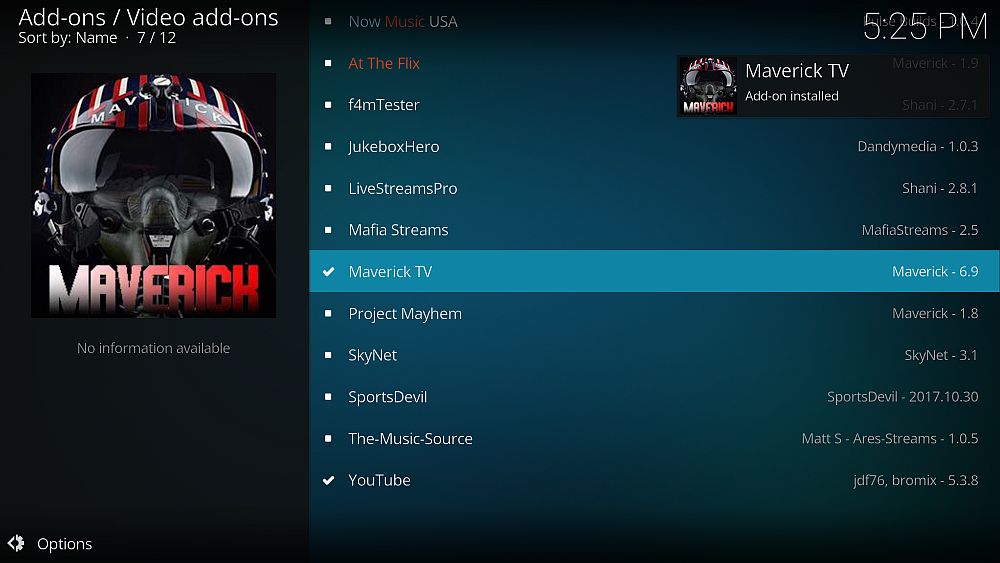
Install Maverick TV Add-on for Kodi v17 Krypton
- Open Kodi Jarvis (v16.1)
- From the home screen, go to the System heading. When you see File Manager as a subcategory, click on it.
- Next, click on Add source, and then click on the highlighted line that says <None>.
- Enter http://mavericktv.net/mavrepo and hit the OK button.
- The source needs a name. Enter Mav or whatever you want to call it.
- Now, click the OK button to add the source.
- Once added, return to the home screen and click Add-ons. You should then see an open box icon in the upper left corner. Go ahead and click on it.
- This will bring up the add-on browser. Select Install from zip file.
- Click on Mav and then repository.maverick-x.x.zip and wait for the notification message.
- Now, select the option that says Install from repository.
- Find MaverickTV Repo and click on it.
- Choose Video add-ons, and then Maverick TV.
- Click the button that says Install, and wait for the message that says the addon is enabled.
- Wait for the notification message.
- The add-on is now installed, you do not need to access the repository for this one.
- To access, go back to the home screen and click Add-Ons. Now highlight Video add-ons and select Maverick TV to launch the addon.
No 2. Best Kodi Addons for HD 4K, 3D, 1080p-Eyasses
Eyasses is an all-in-one addon that has 4K movies, 3D movies, Xmas movies, documentaries, sport world, TV Shows, UK TV Shows and much more. As we take a look at it, there is not much else that has changed. However, it is definitely worth a look at. Keep in mind this addon is not part of the official Kodi repository. It is not supported by the Kodi team.
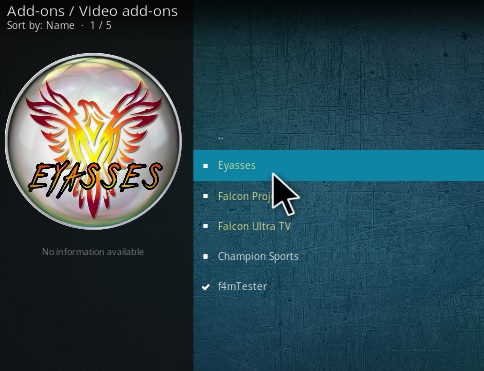
Install Eyasses for Kodi v17 Krypton
- Start by opening Kodi.
- From the home screen, open the Settings screen by clicking on the icon (it looks like a gear). Now, you will see several rows of icons. Look for the one that says File Manager. When you see the list, scroll down until you see Add source heading and click on it.
- By doing so, you’ll see a box pop up that says Add file source.
- Start by clicking on the highlighted line that says <None>.
- You will now be prompted to enter the web address.
- Enter exactly http://ajbuilds.uk/repo and hit the Done button.
- This media source needs a name. Enter ajbuilds and then click the OK button to add the source.
- Once added, return to the home screen, and select Add-ons. You should see the icon of an opened box. Go ahead and click on it.
- Select Install from zip file.
- Go ahead and click on ajbuilds and then repository.aj.zip.
- Wait a moment and you’ll see a message stating that the add-on is enabled.
- Now, select the option that says Install from repository.
- Find AJs Repository and click on it.
- Choose Video add-ons and then Eyasses.
- Click the button that says Install, and wait for the message that says the addon is enabled.
- Return home and go to Add-Ons > Eyasses to launch the addon.
No 3. Best Kodi Addons for HD 4K, 3D, 1080p- Suprabox
SupraBox is an all-in-one add-on for Kodi including 1080p and 4K Movies. It has also sections for ONTV, IMACS DOCS, Classic Movies, Classic Boxing, Top Gear Specials, Ice Hockeys Tributes, USA TV, UK TV, Sport TV and much more. It is updated often, so you may expect changes from time to time.
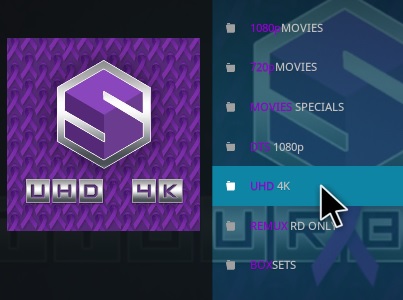
Install the Supra Box Add-on for Kodi v17 Krypton
- Start by opening Kodi.
- On the left side, you will see the main panel.
- Go to Settings by clicking on the gear icon. In the rows of icons you see here, select the one that says File Manager. When you see the list, scroll down and choose Add source.
- By doing so, you’ll see a box pop up that says Add file source.
- Next, click on the highlighted line that says <None>.
- Enter exactly http://repo.lookingglass.rocks/ and hit the Done button.
- This addon needs a name. Enter the name glass or whatever you want to call it.
- Now, click the OK button to add the file.
- Once added, return to the home screen and click Add-ons. You should then see an open box icon in the upper left corner. Go ahead and click on it.
- Select Install from zip file > glass > rrepository.lookingglass.zip.
- Wait for the notification and choose Install from repository. This time, select Looking Glass, Video add-ons, and then Supra Box.
- Select Install.
- Wait for Add-on enabled notification.
- Access by going back to the Home screen > Add-ons > Supra Box.
No 4. Best Kodi Addons for HD 4K, 3D, 1080p- Neptune Rising
The Neptune Rising add-on is great offering that focuses on movies and TV. This one is great because there are so many options available. There are many different categories available. You won’t want to be without using this option. Use our guide to help you download and install this one today.
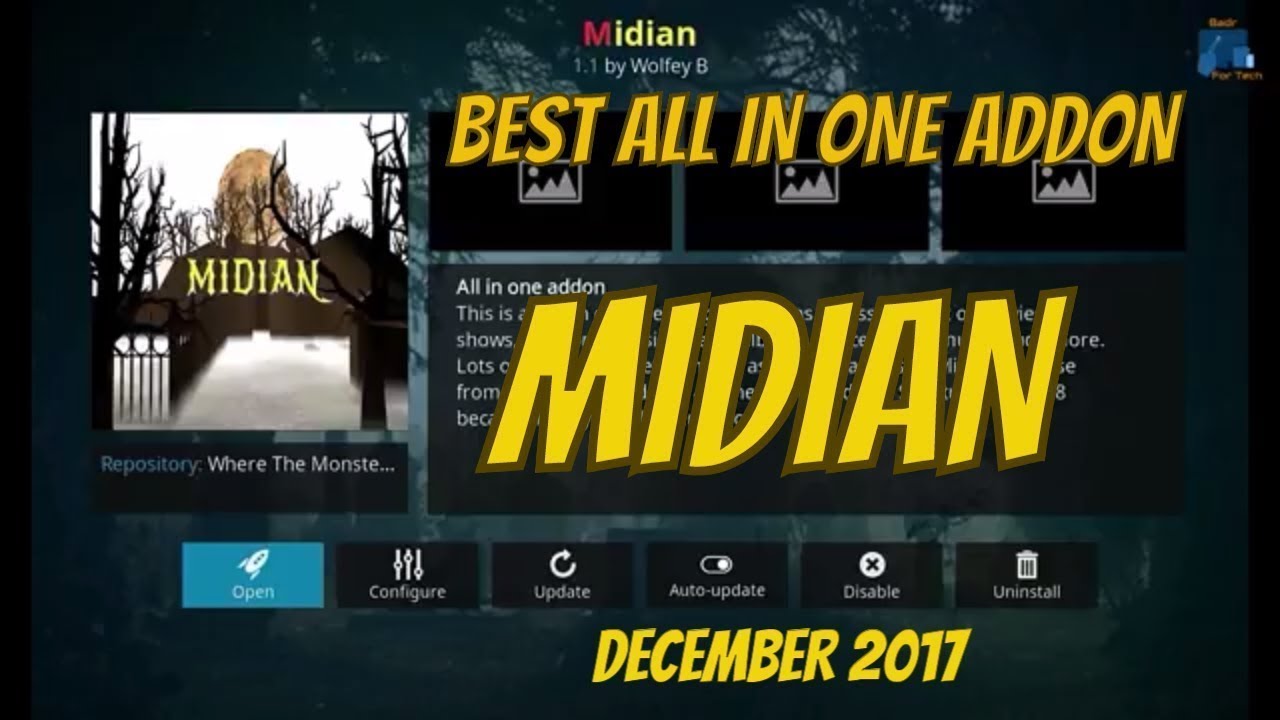
Install Neptune Rising for Kodi v17 Krypton
- Start by opening Kodi.
- On the left side, you will see the main panel.
- Go to Settings by clicking on the gear icon. In the rows of icons you see here, select the one that says File Manager. When you see the list, scroll down and choose Add source.
- By doing so, you’ll see a box pop up that says Add file source.
- Next, click on the highlighted line that says <None>.
- Enter http://blamo.teverz.com and hit the OK button.
- The source needs a name. Enter blamo or whatever you want to call it.
- Now, click the OK button to add the source.
- Once added, return to the home screen and click Add-ons. You should then see an open box icon in the upper left corner. Go ahead and click on it.
- Select Install from zip file.
- Click on blamo and then repository.Blamo.zip.
- Wait for the notification message.
- Now, go to Install from repository > Blamo Repo > Neptune Rising > Install.
- Wait again for the message.
- To access, go back to the home screen and click Add-Ons. Now highlight Video add-ons and select Neptune Rising to launch the addon.
TIP: Play Any videos on Kodi smoothly, you can use the Pavtube Video Converter Ultimate which is an excellent video converter, you can convert any videos to Kodi supported video formats, you can convert the video to video smoothly, there are 300+ video formats are ready for you, like the MP4, AVI, MOV, WMV, MKV, etc, you also can get the HD videos or adjust the video to your desired video formats, like the video codec, auido codec, video frame, video bitrate, video resolution and so on. Just enjoy the videos on Kodi happily.














