When you are using DVD copy software, quality is king. No one is interested in paying money for software that doesn’t back up their DVD collections with the utmost inhigh-quality reproduction. Many DVD converters reduce resolution, drop frame rates or introduce distracting and annoying noise into films that aren’t in the original. While quality is quite naturally the prime concern, other factors are important too.
You probably want to know which features the software has and how easy it is to use. You should also know what to do if you have a problem. Unfortunately, just looking at an ad online or examining the box doesn’t provide us with simple answers. So, here we took two excellent DVD rippers – Pavtube ByteCopy and Super DVD Copy – and evaluated them side by side to see how they measured up.
Read the Software review>> Pavtube Softwares Comparison | Pavtube DVDAid vs AnyDVD | BDMagic & Handbrake | Pavtube & Wondershare…
| Pavtube ByteCopy | Super DVD Copy | |
| Price | $33.6 | $59.95 |
| Feature List | Excellent.
• Preserve a 100% BD M2TS/DVD VOB movie without extras Pavtube ByteCopy certainly has no shortage of useful features. On its own, its capability of supporting episodic content alone is incredibly useful, but the application |
Small.
• Omits or retains bonus materials Super DVD copy is extremely basic DVD copy software. The most complex thing it can do is probably supporting menus, which is something that DVD95Copy already does as well. Since its price is $20 higher than its competitor’s price, we may justifiably ask what exactly are paying for. |
| Ease of Use | Difficult.
Pavtube ByteCopy is, to be perfectly honest, something of a nightmare to use. It takes the idea of selection and magnifies it to an absurd degree. There are so many compression options that, unless you’re already intensely familiar with DVD burning, you’ll most likely just select an option at random and hope that it works. |
Simple.
While the application is certainly easy to install and use, it borders on being too simple. Quite frankly, Super DVD Copy is simple to use because there is very little that it can do. |
| Functionality | Excellent.
Fortunately, though it may be hard to get to, the finished product is of the finest quality. Our testers had no complaints about the final disc that they burned. |
Poor.
Super DVD Copy has some compression issues that involve the ability to convert DVD-9 to DVD-5, but there is a more significant problem: the software doesn’t work. Our testers were unable to produce a usable copied DVD with the application despite their best efforts, regardless of compression difficulties or technical glitches. |
| Help & Support | Good.
While it’s nothing special, Pavtube ByteCopy has all the necessary amenities you’d hope for in a decent support structure: a phone number |
Poor.
Super Copy DVD provides no instructions or tutorials. In fact, the website doesn’t give much of anything besides a technical support |
While Pavtube ByteCopy may be tricky to use and a bit of a headache to fully understand, it works. Whatever its failings might be, it will produce a disc of excellent quality, while there’s a good chance that Super Copy DVD will produce nothing at all. Considering all that, the fact that the latter application still costs $20 more than the former is simply baffling. When you can get more features and better quality for a lower price, it’s not much of a choice, really.
Actually, Pavtube ByteCopy overwhelms MakeMKV in almost every aspect which is quite obvious from the above-listed form.
1. Automatically detect and transcode movies with DRM protection
After putting your BD/DVD into your optical drive, and starting Pavtube ByteCopy, it will automatically identify those movies with DRM protection, and in the meantime will automatically transcode the movie. MakeMKV, though, can read those discs protected with AACS and BD+, an extra plugin is necessary to install to remove protection, which is quite complicated in operation and slow in speed.
2. Multi-track preservation
As is known from the above from, both Pavtube ByteCopy and MakeMKV can make lossless copy of BD/DVD. However, Pavtube ByteCopy can produce multi-track MKV/MP4/MOV/AVI including more than one audio stream to meet the requirements for more media players, mobile devices, etc. 
3. Various audio/video output formats
MakeMKV, as its name suggests, can only convert BDs/DVDs to MKV format. Pavtube ByteCopy, as an all-round converter, can convert BDs/DVDs to any popular audio and video formats. 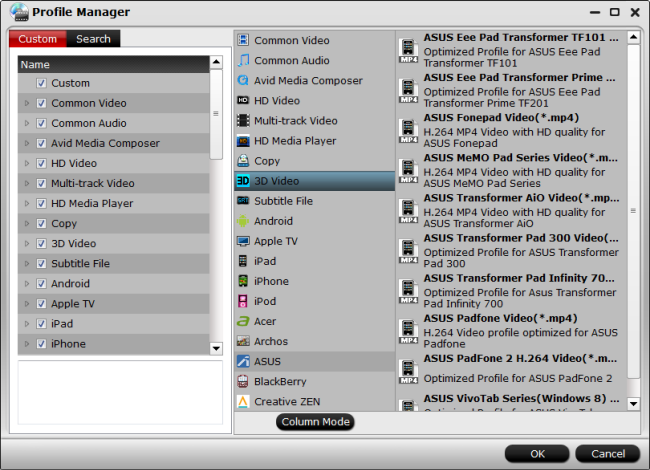
4. Powerful BDs/DVDs backup
Pavtube ByteCopy can copy the entire BD/DVD disc content to your computer hard drive with its original structure and all audio/subtitle tracks and chapter markers preserved. In addition to its full disk copy, it can also save 100% intact BD M2TS/DVD VOB movies without extras, which is called directly copy.5. Built-in video editor
The built-in video editor allows you to make your own favorite movie. For example, trimming video clips, cropping unwanted images, and adding subtitles, etc. 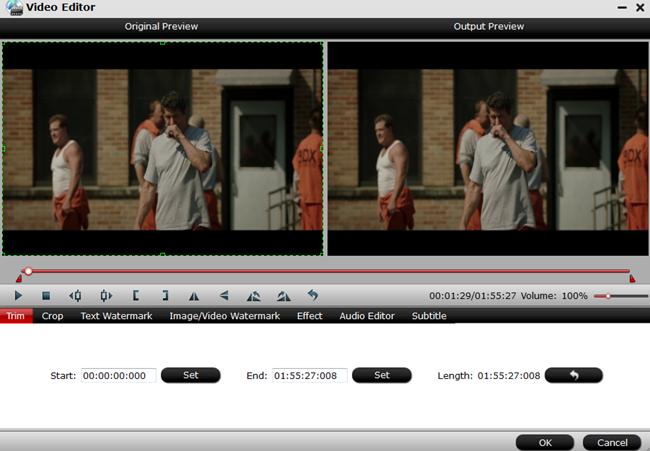
This is one of the most outstanding features of Pavtube ByteCopy. When you open Pavtube ByteCopy and load DVDs, on the right side of the main interface there is a small window allows you to have a smooth preview of the video you want to convert. Really a big highlight! 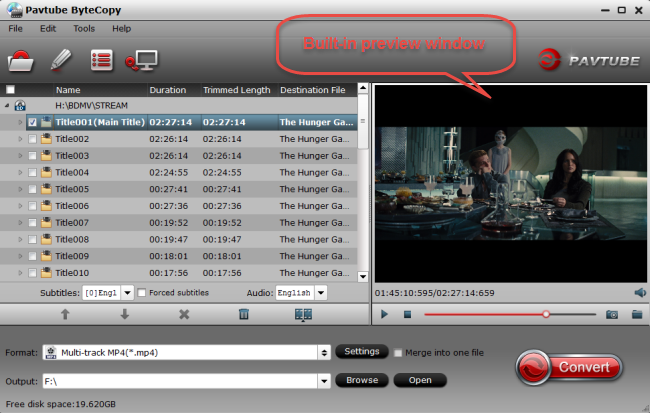
7. Other outstanding points
With Pavtube ByteCopy at hand, you are allowed to watch videos with 3D effect. Wanna take one of the video images as your desk background? Then have a try of snapshot. What’s more, Pavtube ByteCopy also can export SRT subtitles.
For more powerful functions of Pavtube ByteCopy, please visit Pavtube ByteCopy Online Help.
Good News! To thanks for your continuous support, Pavtube Official Website and Pavtube Facebook are now holding the biggest sale for this Weekend with fantastic 35% off discounts and giveaway. Pay less to get powerful Blu-ray/DVD/Video Converter to build your own home media center on this Weekend of Feb 2. 2017!














