Stream Blu-rays to DLNA Compatible Formats for Playback on Smart TV with Ease
I don’t have a Blu-ray player but I want to play Blu-ray movie on my Smart TV. Is there an app that can let me stream Blu-rays from my computer for later playback on TV over DLNA?

Build a situation of DLNA, you are able to stream media content between devices connected to the same home network, without having to store the content on both devices. Despite of various merits, DLNA doesn’t know how to play Blu-ray-like sources. So, if you want to play Blu-ray movies like Transformers 4 on Smart TV over DLNA to create a wireless home entertainment setup, it is sensible to learn how to stream Blu-ray to DLNA with a professional and fast Blu-ray ripper in the following part.
Supported File Formats for DLNA Streaming
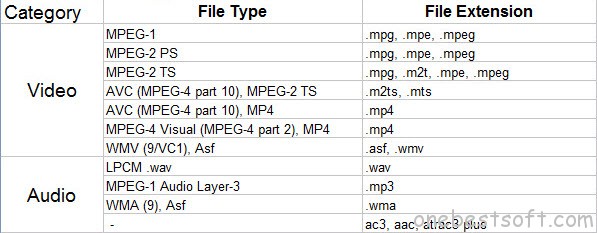
How to Play Blu-ray Movies on Smart TV over DLNA?
You may opt for some free Blu-ray rippers like Handbrake to rip Blu-ray to DLNA compatible formats. But Handbrake isn’t suit for copy protected Blu-ray movies, like Frozen, Guardians of the Galaxy, Transformers 4. If you want to effortlessly rip any regular and commercial Blu-rays to DLNA, Pavtube BDMagic is a good option. After downloading and installing, you can rip and stream Blu-ray to DLNA in several simple steps. (For Mac users, BDMagic for Mac is the way to go.)
Pavtube BDMagic– must-have app for Blu-ray streaming to DLNA
* Bypass all copy protections from Blu-ray, DVD;
* Rip any Blu-rays and DVDs as high quality digital files like MP4, H.264, M4V, AVI, WMV, MOV, FLV, etc.
* Convert Blu-ray/DVD movies to Apple, Android, Sony, Microsoft, Blackberry, Nokia and other devices;
* Do BD/DVD conversion quickly and stably on Windows XP/Vista/7/8/8.1/10.
Convert Blu-ray to DLNA compatible videos for Smart TV streaming
1. Run the Blu-ray Ripper and click “BD/DVD disc” icon to load Blu-ray movies from BD drive.

2. Click Format bar and choose a DLNA supported video format. MPEG-4, MPEG-2, WMV from “HD Video” are all the proper choice. Well, since you want to stream Blu-ray into Smart TV via DLNA, you can directly choose “H.264 HD Video(*.mp4)” or “MKV HD Video(*.mkv)” from “HD Video” as the output format.

3. Click the “Convert” button under the preview window, and the Blu-ray ripper will start the conversion from Blu-ray movies to DLNA/Smart TV both supported format. Once the conversion finished, click Open button to get the resulted videos and then you can stream the converted BD movies to Smart TV via DLNA.
Turn Your Computer Into a DLNA Media Server
- Launch Windows Media Player on your PC
- Go to Stream (ensure that Allow remote control of my Player…is CHECKED > More streaming options (check Allowed on the Media programs on this PC and remote connection, or even better Allow All)
- Follow the instruction on the screen until you get to Finish
- Go to the PC’s Control Panel > System > Advanced System Settings > Remote (ensure to check Allow remote connections to this computer)
- Relaunch Windows Media Player (and then proceed with the rest of the steps on your mobile device)
- Access your video file and then playback the file to the connected PC (through an icon above your screen or Settings)Note: The name of the options in your PC might varies according to the version of Windows that you have installed.
Stream converted files over DLNA to Smart TV
Playing DLNA Media Server content on Smart TV is easy. DLNA Media Servers on the same network are automatically detected by Smart TV. You just select your PC from the DLNA Media Server list under (Video), and select the files that you want to play. (Here are detailed steps)
Additional Tips:
1. Click Settings button to adjust video/audio parameters. As for DLNA streaming, select a proper bitrate and resolution based on your WLAN bandwidth.
2. How to play various SD/HD/4K Videos on Smart TV via DLNA? If you get some MKV, FLV, M4V, WMV, MOV, AVI, Tivo, XAVC, M2TS, H.265 etc. videos, and have trouble to play them on your Smart TV or other DLNA enabled devices, you’re in the right place. Similarly, we need to solve the problem is still compatible format. You can get Pavtube Video Converter Ultimate to transcode SD/HD Video files to DLNA/Smart TV friendly MP4 format with the fastest speed and best video/audio parameter settings. Free try this software and get Mother’s Day special deals 2015 with 20% OFF discount!
Continue Reading:
















