We can’t leave without the storage device which can save the important data for us, like the USB, SD card, external hard drive and so on. Among of them, the cloud storage service is is the best way to store the information.
You can view your files from any phone, tablet or computer that’s connected to the Internet, and the cloud can also provide backup for files so they’ll never disappear if your phone gets lost or your computer crashes. Using the cloud is a no-brainer. However, how to choose one perfect cloud storage service is a difficult thing, I have highlighted some lesser-known options if you want to get away from the mainstream.
Hot Search:
Top 5 Main Popular Cloud Storage Service
OneDrive
Microsoft’s storage option. Those who use Windows 8 and 10 have OneDrive built into their operating system, where it shows up in the file explorer next to all of the files on your computer’s hard drive. However, anyone can use it on the Web, by downloading a desktop app for Mac and earlier versions of Windows, or the OneDrive Android, iOS, Windows Phone and Xbox apps. You can store any kind of file in the service, including photos, video and documents, and then access them from any of your Windows PCs or mobile devices.
Dropbox
As a favorite in the cloud storage world which is reliable, easy to use, and a breeze to set up. Your files live in the cloud and you can get to them at any time from Dropbox’s website, desktop applications for Mac, Windows and Linux (Ubuntu, Debian, Fedora or compile your own), or the iOS, Android, BlackBerry and Kindle Fire mobile apps. You can store any kind of file in Dropbox, by either uploading to the website or adding it with the desktop apps.
Google Drive
You get a little bit of everything with this service, including a word processor, spreadsheet application, and presentation builder, plus 15GB of free storage space. you can download the Drive desktop app for Mac and PC to manage your files from your computer. You can organize all of your files in the desktop app, and they’ll sync with the cloud so you can get to them anywhere.
Box
Anyone can sign up for a free individual account on Box, but the service’s endless list of sharing and privacy features were built specifically for business and IT users. Beyond the basic cloud storage setup, where you can store just about any kind of file, Box lets you share files with colleagues, assign tasks, leave comments on someone’s work, and get notifications when a file changes.
Amazon Cloud Drive
Amazon Cloud Drive has been around for a few years, but the company introduced new storage plans in March 2015; one just for photos and one for all other kinds of files. Neither plan is free, but both have three-month trials. Unlimited Photos is available for free for all Amazon Prime members or anyone with a Fire device. If you don’t have a Prime subscription or a Fire phone or tablet, you’ll need to pay $12 per month for the storage.
Cloud Storage Service Comparison
|
OneDrive |
Dropbox | Google Drive | Box | Amazon Cloud Drive | |
| File size restrictions | 10GB | 10GB with website, none with Dropbox apps | 5TB | 250MB for free plan, 5GB for paid personal plan | 2GB |
| Free storage | 5GB | 2GB | 15GB | 10GB | No |
| extra free storage | No | Yes | No | No | No |
| Paid plans | $2/month for 50GB | $10/month for 1TB | $2/month 100GB, $10/month for 1TB | $10/month for 100GB | $12/year for unlimited photos, $60/year for unlimited files |
| OSes supported | Windows, Mac, Android, iOS, Windows Phone | Windows, Mac, Linux, Android, iOS, Windows Phone, BlackBerry, Kindle Fire | Windows, Mac, Android, iOS | Windows, Mac, Android, iOS, Windows Phone, BlackBerry | Windows, Mac, Android, iOS, Kindle Fire |
Best Assistant For Cloud Storage Service
If you want to upload all videos to cloud and play them at will, you may need the powerful video converter: Pavtube Video Converter Ultimate which can convert the video to any video format you want. Because you may meet the video playback failure due to the video incompatibility. There are 300+ video formats are ready for you, like the MP4, WMV, AVI, FLV, MOV, etc, you even can get the HD videos for HD TV. You also can create the video library from the DVD and Blu-ray discs, this software supports the DVD and Blu-ray discs, ISO and IFO image, disc fodler.
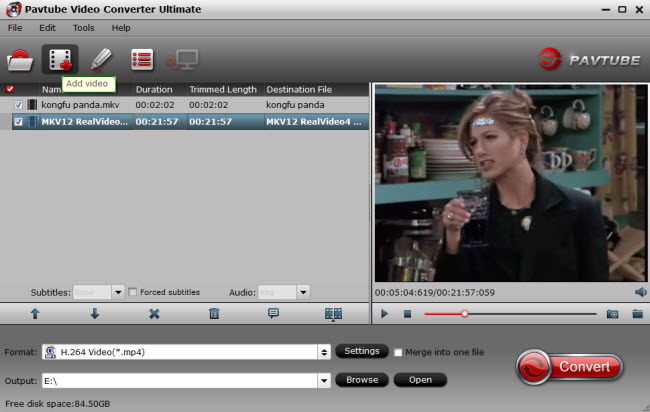
Quick Guide: How to use the video converter for cloud
Step 1. After the video installation, you can open the video converter and load the videos by clicking the File, you also can drag the videos to this software.
Step 2. Click Format button to open the output video list, you can choose one video you want, like the MKV, AVI, MOV, WMV, etc.
Step 3. After the video option, you can click the Convert button to start the video conversion.














