Do you play the Instagram which is a very popular app, you can share the nice moment and take the perfect video to it and tell the friends what are happening on you. When we take the video without the music, that’s so boring. If you add music to your video before sharing it with your friends on Instagram, it will be more stylish and pleasant look. Well! There are a large number of apps you can use for this purpose, following we will tell you the best way to do.
Best Way to Add Music to Instagram Video
We don’t want to tell you too many apps for adding music to video, we just want to tell you one powerful video tool: Pavtube Video Converter Ultimate, a perfect audio converter, which is also a video converter, video editor, you are so lucky to be here, you can get all the tools in on programme. You can install this software on the Windows and Mac OS, inlcuding the latest Windows 10 and macOS High Siera.
With the built-in video editor, you can add the music to video easily, just 3 steps, you can finish the hard task. AT the same time, you also can edut the videos by your own need, for example: You can Cut the video, Trim the video, adjust the video background color and brightness, add watermark to video, etc.
When you can’t play the audio due to the audio codec incompatibility issue, you can load any audio formats to it, like the FLAC, AAC, MP3, OGG, MKA, WMA, etc. At the same time, you also can get the audio formats from it. Best of all, you also can adjust the audio parameters in the setting window, like the audio codec, audio channels, audio bitrate, etc.
By the way, you also can convert the video to Instagram best supported videos when you can’t upload the videos to Instagram smoothly due to the video formats, there are 300+ video formats are ready for you, like the MP4, MOV, WMV, FLV, VOB, etc. No doubt, this software is the best tool for adding music to Instagram video, following we will tell you the detailed steps.
How to Add Music to Instagram Video Quickly
Step 1. Load Instagram video
You can directly drag and drop the video files with audio into the program or click “File” > “Add Video/Audio”, you also can drag the video to this software directly. For saving much time and energy, you can click the “Add from Folder” to load the files into the program and do batch video conversion.

Step 2. Choose output file format.
Click “Format” bar, from its drop-down options, select your desired ouput file format for uploading to the Instagram, like the HD video, if you are not familiar with the Instagram supported videos, you can refer to: Apps and Tips to Upload Video to Instagram

Step 3. Add music to Instagram video
Check an item on the video displaying list to activate the video editing function, click the pencil like icon o the main interface to open the “Video Editor” window, go to the “Audio Edito” tab, check “Enable” and select “Audio Replace” option to browse an audio track on your local computer to add to the video to replace the original audio track.
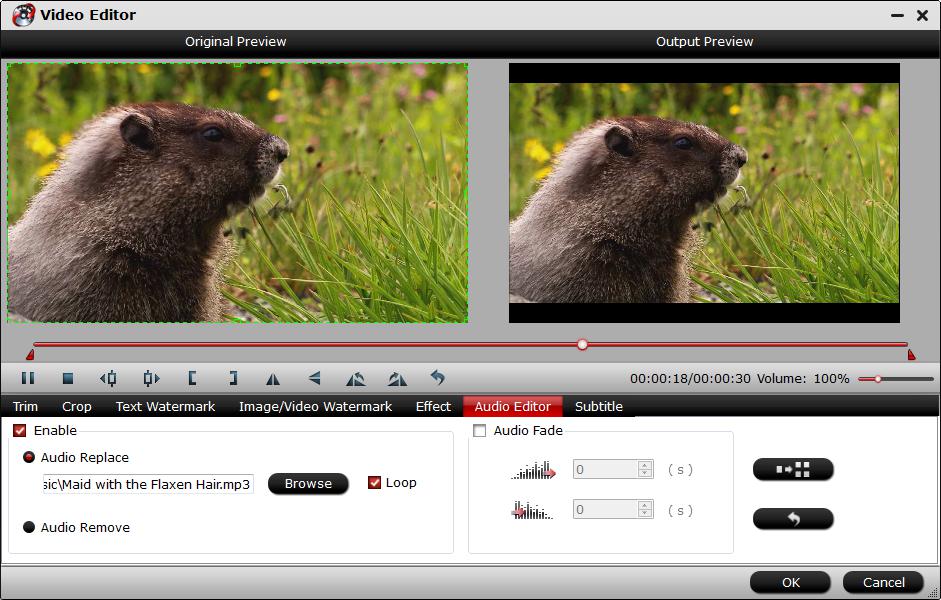
Step 4. Begin the conversion process.
Go back to the main interface to begin the conversion to replace audio in Instagram video or movies. When the conversion is completed, you will get a video with your favorite music.
Then you can upload the video to Instagram happily and share the unforgettable video with friends.














