What should you do when you found your iPhone 4 data lost?
When losing data on your iPhone 4, the first thing you usually do is search for the lost data here and there on your iPhone 4, surely wish that you can see it somewhere. actually, the first thing you need to do is stopping using your iPhone 4 immediately or power off your iPhone 4 to prevent the lost data from being overwritten. Then find a way to recover it. You can find two ways below.

Method 1: Restore iPhone 4 data from iTunes backup on Mac
Method 2: Directly recover data from iPhone 4 on a Mavericks computer
Method 1: Recover iPhone 4 data from iTunes backup on Mac
When you can’t find the data on your iPhone 4, what you can do next is checking your backup, such as iTunes backup if you’ve synced your iPhone 4 to Mac. We all know that you can restore the whole backup to get lost data back, but with no preview. What if there is no data you want in the backup? Don’t worry. There is a way when you have no idea about it. Use Wondershare Dr.Fone for iOS for Mac, a Mavericks iPhone 4 data recovery tool, to access backup file and browse the content before you do the restore.
Free DownloadWondershare Dr.Fone for iOS for Mac and install it on your Mac. This trial verion is free and can totally do what you want. Then follow the steps below to make your iTunes backup viewable.
Step 1: Choose iTunes backup file to scan
After lunch this iPhone 4 data recovery tool on Mac, choose “Recover from iTunes backup” mode in the interface below.
This program would automatically find and list all your iTunes backup data here which has ever synced with iTunes. Select the one you need and click “Start Scan” button to begin iTunes backup extracting.

Step 2. Preview data in the iTunes backup file
The extracting will take you a few seconds. After it, all data in it will be displayed in categories like camera roll, contacts, messages, etc. You can preview them one by one to check whether the data you want is there. If yes, you can choose to directly restore it via iTunes.
If you only want the target data backup and don’t want to give up the existing data on your iPhone 4, you can purchase a license code to activate the software and recover it on your Mac. Just do it in the way you like.
Note: Not only the data in the backup, this Mavericks iPhone data recovery software also can help to recover deleted data in the backup, which is shown in orange on the window.
Method 2: Directly scan iPhone to recover data on Mavericks computer
Still didn’t find your data in the backup? Then you can only try this way now: directly scan your iPhone and recover the lost data on it. Also, you can choose to use Wondershare (Mac), which lets you scan and recover lost data from an iPhone 4 on Mac. It only takes you three steps.
(Top 5 Best iPhone Data Recovery Software Reviewed)
Step 1. Connect your iPhone to the Mavericks Mac
After running the software, connect your iPhone 4 to Mac with USB cable, and then you will see the interface as follows:

Step 2: Enter Advanced Mode (DFU Mode)
Click “Advance Mode” button and you will enter the interface to show you the 3-step instruction to enter device scanning mode. Click “Start” button and then hold the power button and Home button in your iPhone 4 for 10 seconds…

After 10 seconds, release the power button and keep holding the Home button for another 10 seconds until the message “You have successfully entered DFU mode” now you can release the Home button. After activating the DFU Mode, Wondershare for Mac will automatically start the deep scan of your iPhone 4.

Step 3: Preview and Recover iPhone 4 data on Mac
After the scanning, all of the data on your iPhone 4 will be showed in the interface by categories. Click to preview them on by one, choose what you want and click “Recover’ button to save them on your Mac.

Related Articles:
- Extract Contacts of Stolen iPhone 6 from iTunes Backups
- Free Ways to Recover Lost Data on iPhone
- How to Recover Notes on iPhone 6S After Erased All Text?
- How to Retrieve iPhone Lost Messages (Tango, WhatsApp, Viber, iMessages)?
- How to Recover Lost Contacts from Stolen iPhone 6S?

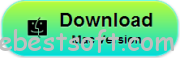
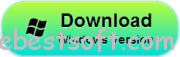






I just want to tell you that I am very new to blogging and site-building and honestly loved your web page. Most likely I’m going to bookmark your blog . You surely come with incredible article content. Regards for sharing with us your website.
I’m impressed with iFonebox it’s very good 🙂