Setting password on iPhone 4 is a good way to protect your private information like photos, contacts, messages, etc. Can you imagine that one day you forget your phone code? As we know, iPhone will lock itself when you enter the wrong password for several times. When this happed, how to make it possible to extract all the data in your iPhone 4? Wondershare Dr.Fone for iOS is such a tool to help you bypass the password of iPhone 4 and preview the data without password. (Full Review)

Notes:
1. If you are using iPhone 4S/5/5C/5S, Wondershare Dr.Fone for iOS does not support to bypass the password to extract data in it as we cannot enter Advanced Mode.
2. If the ios version of your iPhone 4 is above 7.1, Wondershare Dr.Fone for iOS could not do that as well.
You can follow the tutorial to have a try. First of all, please download the trail version:
Enter the Advanced Mode to extract data on iPhone 4
Step 1: Launch iPhone 4 data extract software and connect iPhone 4
Launch the iPhone 4 data recovery software after installing it on your computer. Then connect your iPhone 4 to computer with USB cable, and then you will see the interface as follows:

Step 2: Enter Advanced Mode (DFU Mode)
Click “Advance Mode” button and you will enter the interface to show you the 3-step instruction to enter device scanning mode. Click “Start” button and then hold the power button and Home button in your iPhone 4 for 10 seconds.

After 10 seconds, release the power button and keep holding the Home button for another 10 seconds until the message “You have successfully entered DFU mode” now you can release the Home button. After activating the DFU Mode, iFonebox will automatically start the deep scan of your iPhone 4.
Step 3: Preview and Recover Data on your iPhone 4
After the scanning, all of the data on your iPhone 4 will be showed in the interface by categories. Click one by one to preview the data. You could choose those you want to recover them on your computer.

Related Articles:
- How to Fix iPhone Blue Screen of Death?
- Forgot iPhone Screen Lock Password – How to Recover the Data?
- Find my Data Back from Water Damaged iPhone 6
- How to Fix iPhone 6 Black Screen Bug After iOS 9 Update?
- Get Back Lost Message from iPhone 6 After Factory Settings

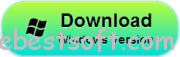
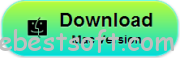

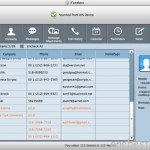

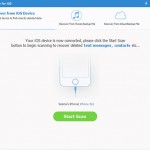


I’ve a solid respect for your writing and advice.