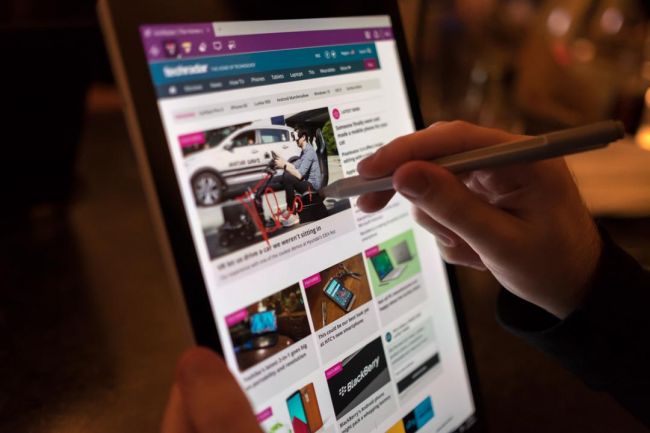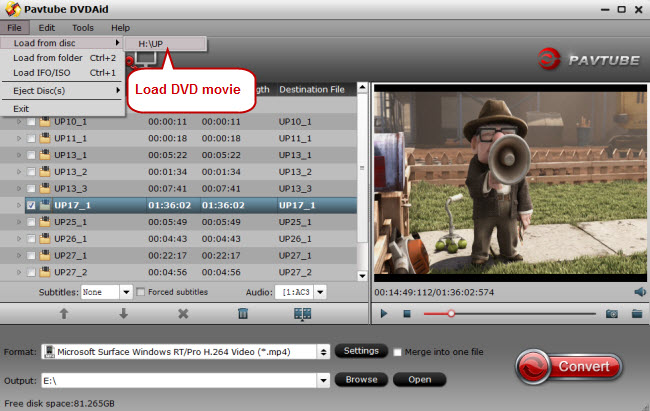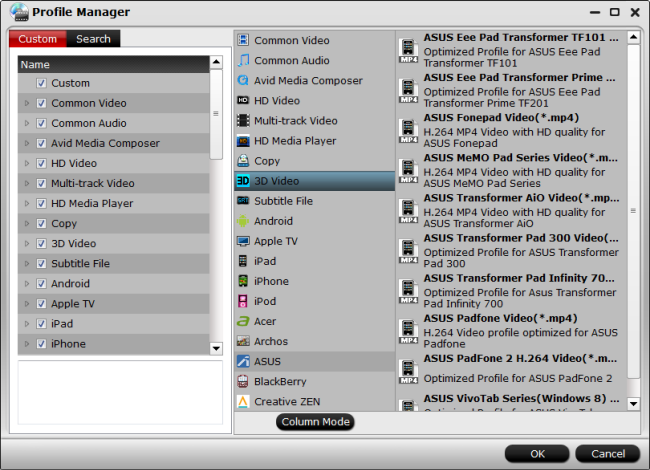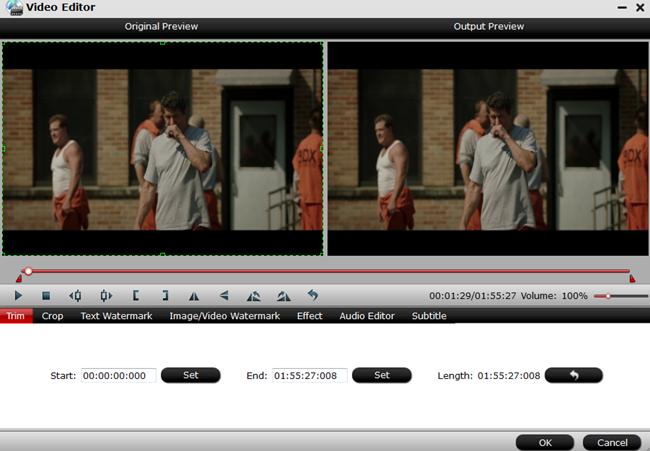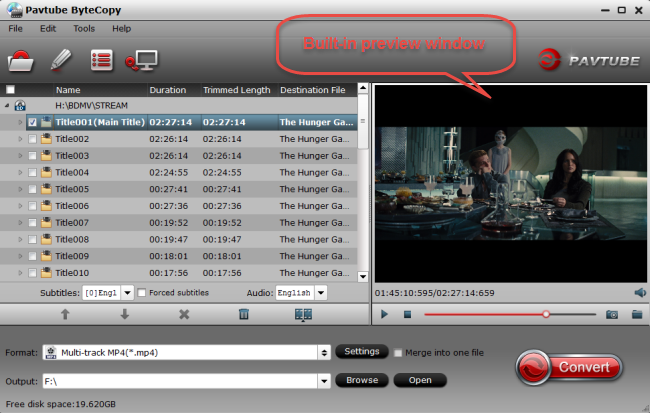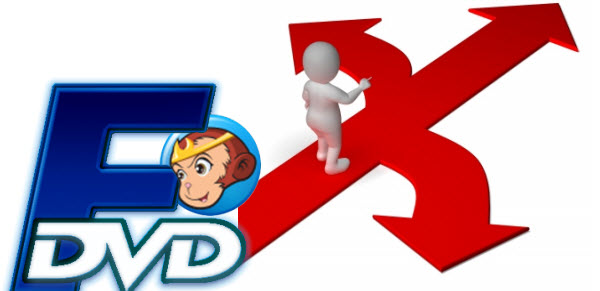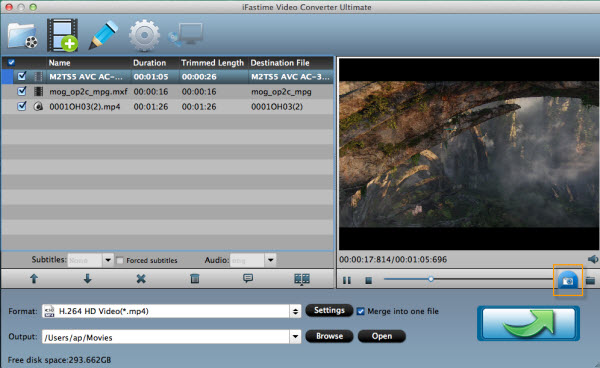![[Review]2017 Top 5 Free DVD Rippers for Mac Review | Sierra](http://onebestsoft.com/wp-content/themes/accesspress-lite/images/testimonial-fallback.png)
[Review]2017 Top 5 Free DVD Rippers for Mac Review | Sierra
Are you looking for a free yet powerful Mac DVD Ripping software to rip and convert DVD to other popular video formats for watching, editing, storing or other demands? Perhaps you may want to play the DVD movies on smart TV via a professional DVD player, it’s pretty good to enjoy DVD medias with bigger screen. or still troubled by not being able to rip Frozen or Inside Out DVD on Mac/PC with your previously installed program, due to strong Disney X-project DRM. Then ever thought of importing DVD movies into your tablets or smartphones for enjoyment on the go, or want to edit DVD videos via our editing softwares? For this case, a professional DVD Ripper tool is required. 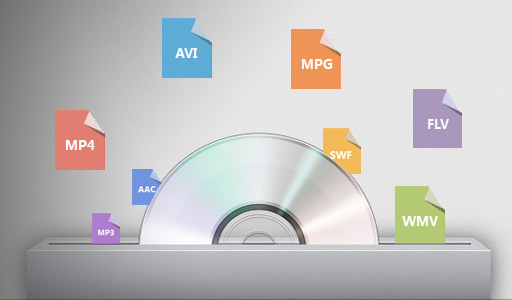
It is no exaggeration to say that a best free Mac DVD ripping tool could change and facilitate your way of entertainment and open the door to a world of watching DVD movies offline on the go, with no need of DVD drive. To be specific, you will be able to playback DVD movies on Mac, iPhone, iPad, PC, Android phones and tablets, etc for free. Here we put emphasis on best free Mac DVD rippers of 2016, for DVD encryption tech keeps changing and only software constantly updating could really meet users’ need. I tested five applications: Handbrake for Mac, MacTheRipper, DVDAid for Mac, ByteCopy for Mac, BDMagic for Mac.
Here, we do a new size-up and include 2017 best free Mac DVD ripper software as below, with testing statistics and effects to help you do the choice.
Comparison of Top 5 Best Free Mac DVD Ripper Software
Comparison of Top 5 Best DVD Ripper Software
|
Main features |
Pavtube DVDAid for Mac |
ByteCopy for Mac |
BDMagic for Mac |
Handbrake for Mac |
Mac The Ripper |
| Conversion objects | |||||
| Blu-ray sources |
– |
Y |
Y |
– |
– |
| DVD sources |
Y |
Y |
Y |
Unencrypted DVD |
Y |
| DVD ISO image and DVD folder |
Y |
Y |
Y |
– |
– |
| Update constantly to support the latest copy-protected DVDs |
Y |
Y |
Y |
– |
Y |
| Main features | |||||
| Directly (main movie) copy |
Y |
Y |
Y |
– |
– |
| Full disc copy |
Y |
Y |
Y |
– |
– |
| 2D/3D-3D |
– |
Y |
Y |
– |
– |
| Batch conversion |
Y |
Y |
Y |
Y |
– |
| Merging in one file |
Y |
Y |
Y |
– |
– |
| GPU acceleration |
Y |
Y |
Y |
– |
– |
| Multi-track export |
– |
Y |
– |
– (Support Multi-threading only) |
– |
| Advanced parameter setting |
Y |
Y |
Y |
Y |
– |
| Output audio format | |||||
| MP3, M4A, AAC, FLAC, M4R, MKA, OGG, WAV, etc |
Y |
Y |
Y |
Only MP3 |
– |
| Output video format | |||||
| AVI, WMV, MP4, MKV, MOV, M4V, VOB, DV, ASF, MPG, 3GP, 3G2, tec. |
Y |
Y |
Y |
MP4, MKV, H.264, MPEG only |
Saved as Video_TS |
| Supported OS | |||||
| Windows XP/2003/vISTA/Windows 7/Windows 8/Windows 8.1 |
Y |
Y |
Y |
– |
– |
| Supported devices | |||||
| Apple devices |
Y |
Y |
Y |
Only MP4, MKV and H.264 videos can be played on portable devices |
Only copy DVD to hard drive |
| Android devices |
Y |
Y |
Y |
||
| Game consoles |
Y |
Y |
Y |
||
| Media players |
Y |
Y |
Y |
||
| Other popular devices |
Y |
Y |
Y |
||
| Support & Help | |||||
|
Y |
Y |
Y |
– |
– |
|
| Phone/Live chat |
Y |
Y |
Y |
Y |
– |
| FAQ & Forum & Tutorials |
Y |
Y |
Y |
Y |
– |
| Favorable policy | |||||
| Free trial |
Y |
Y |
Y |
Y |
– |
| Festival discount |
Y |
Y |
Y |
– |
– |
| Bundle specials |
Y |
Y |
Y |
– |
– |
Conclusion
According to our analysis above, you may easily make up mind which one is suitable for you to rip DVD for Mac. All of them are useful and professional to rip DVD to common formats, devices and online file formats, etc. But if you want to have the broadest supported input/output file formats, the strongest DVD decryption technology and other practical bonus features, like editing and customizing DVD videos, Pavtube DVDAid for Mac, Pavtube BDMagic for Mac,Pavtube ByteCopy for Mac are the best choice. It provides the most powerful DVD ripping service with a fair price.
MacTheRipper exists in a few forms. The free version 2.6.6 found floating around the Internet is old, contains the software necessary to decrypt copy-protected discs, and doesn’t work with many modern DVDs. The current version can be legitimately obtained only by sending the developers a “gift” (the suggested price is $50, but we obtained a copy for $20). To do that you must join the RipDifferent forums, send an inquiry to one of MacTheRipper’s developers, and then wait for a response to learn how to send your gift so that you can receive the latest version of the utility. This version does not contain the CSS decryption tools you need to rip commercial DVDs—the information for obtaining it is found in a special area of the RipDifferent forums (which you have access to only when you’ve offered a gift and received a reply).
It’s understandable that tools like MacTheRipper are frequently used to pirate DVDs and the legal ground on which their developers stand is shaky, but the secrecy and back-alley character of this tool’s distribution is annoying. Given the many murky issues surrounding the acquisition of MacTheRipper, we’ve chosen to not rate it. Obviously, MacTheRipper is an outdated choice.
HandBrake for Mac not only strip commercial DVDs of their copy protection (HandBrake can do this only if VLC is also installed on your Mac, you need use VLC to decrypt DVD before ripping it.), but also convert the resulting videos to other formats—ones compatible with an iPod, iPhone, Apple TV, or iPad. However, the open-source DVD Ripper for Mac does not keep abreast with the latest Mac OS X 10.11 El Capitan, 10.10 Yosemite, etc. So for those tech geeks, it’s advisable to go in for a DVD Ripper for Mac that is constantly refreshed to support the newest changes, be it your Mac OS or your mobile devices. Moreever, this Mac DVD ripper freeware only achieves to encode DVD to MKV and MP4 format. The need to rip DVD to MOV, FLV, AVI, etc or put DVD on Samsung, Google, Microsoft, HTC or other tablets & phones or TV, HD Media Players seems to be never realized with Handbrake for Mac.
Both MacTheRipper and Handbrake for Mac realize your different needs of ripping DVD. But if you want a Mac DVD Ripper/Copier to fulfill your DVD converting needs for playback on all mobile devices, game consoles, smart TV, 4K TV, HD Media players etc., you can turn to Pavtube DVDAid for Mac, BDMagic for Mac or ByteCopy for Mac.
Pavtube DVDAid for Mac, BDMagic for Mac, ByteCopy for Mac applications let you remove region coding (the scheme that restricts DVDs to being played in the geographical region in which its sold), then you can copy and rip any protected DVD to H.265/HEVC MKV/MP4, H.264/MPEG-4 MP4/MOV, M3U8, SWF, FLV, AVI, MOV, WMV, VOB, MPEG-2, MPG, etc. and offers profiles for the latest crop of Apple, Android and Google devices, so that you can copy/play/store any DVD movies on iPhone, iPad Mini, Apple TV, Samsung, Google, Amazon, Sony, Asus, Acer, HTC, LG, Surface, PSP/PS3/PS4, Xbox One/360, NAS, Cloud, Projectors, smart TVs, etc. with high quality and speed.
Additionally, Pavtube DVD Converters can also seek out a DVD’s main movie and chapters, let you choose subtitles and audio tracks. When you rip the DVD disc you have the option to trim the beginning and end of the video, crop it, and add effects to it. The application includes a preview window so you make sure that you’re ripping the material you want.
Pavtube applications offer many useful—universal, iPod, iPhone & iPod Touch, Apple TV, Samsung, Google, Sony, TVs, two Regular presets (Common and HD Profile) and more. You can tweak each preset within the main window as well as manipulate the quality of the resulting video by setting a target size, average bitrate, or constant quality slider. You can additionally create subtitles that can be turned on and off and add episodes to a queue, making it easy to rip a disc’s-worth of TV shows with one click rather than ripping each episode individually. It offers a Preview window and can encode short snippets of movie so you get a good idea of how your converted video will look and sound. It also has a number of controls for tweaking advanced settings.
Get a 50% off disount for above listed top 3 rated Mac DVD Ripper software: Pavtube DVDAid for Mac, Pavtube BDMagic for Mac, Pavtube ByteCopy by joining Pavtube Black Friday & Cyber Monday Crazy Promotion. More surprises are waiting for you.
Read More:
- Pavtube Softwares Comparison: BDMagic vs DVDAid vs ByteCopy vs Ultimate Converter
- Best Blu-ray Ripper Review: Pavtube BDMagic & Handbrake Comparison
- Best DVD Copying & Ripping Review: Pavtube DVDAid vs AnyDVD
- Lossless Blu-ray to MKV Converter Review: ByteCopy & MakeMKV
- Best Video Converter Ultimate Reviews: Pavtube and Wondershare