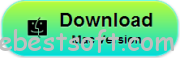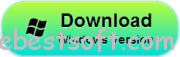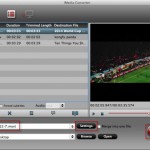As we all know that iTunes automatically generate a backup for your iPhone/iPad/iPod when synced with it, but iTunes doesn’t allow you to preview and selectively get data from it. You can only restore from backup to recover the whole data. People call it “All or Nothing”. What if I only want voice memos in the backup file? Is it possible? In fact, it is. There is such a way you can use to selectively recover voice memos from the iTunes backup file.

All you need is an iTunes backup extractor like iFonebox for Windows or Mac. It can help you access the iTunes backup and browse the contents in iTunes backup, so that you can check them one by one and select to recover data you want. It sounds great, doesn’t it? this program provides us with a trial version. Why not take it to have a try now? Download and install it on your computer by using the link below.
Free download iFonebox for Windows or iFonebox for Mac
Next, let’s have a try of iFonebox for Mac. Windows users refer to recover Voice Memos from iTunes backup on PC.
Step 1. Choose “Recover from iTunes backup”.
Install and Lunch iFonebox on Mac and choose “Recover from iTunes backup”, you will see the interface below.
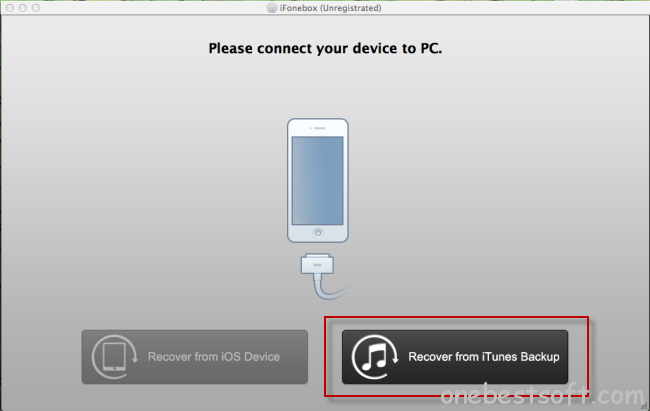
Step 2. Access to iTunes backup to extract voice memos
All the iTunes backup files which you have synced your iPhone/iPad/iPod with this Mac will be found and displayed here. Select the one you need and hit on “Start Scan” to scan voice memos in backup file.
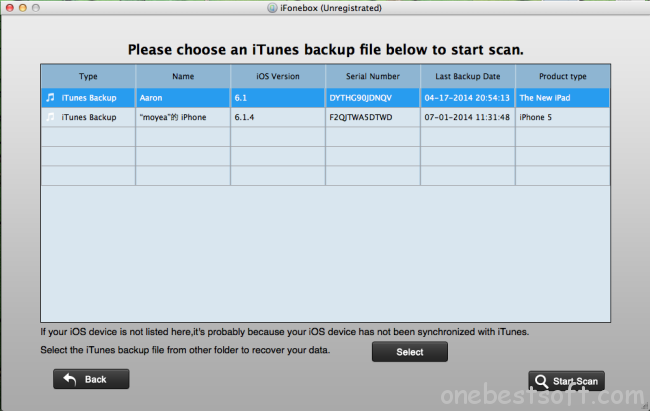
Step 3. Selectively retrieve voice memos from iPhone backup
After scanning finished, all files in iTunes backup are extracted including camera roll, contacts, messages, notes,voice memos and so on. Move your mouse to “voice memos”, you can see all the voice memos in iTunes backup list here, just click “Recover” button to extract these voice memos to your Mac save as M4A/MOV file format.
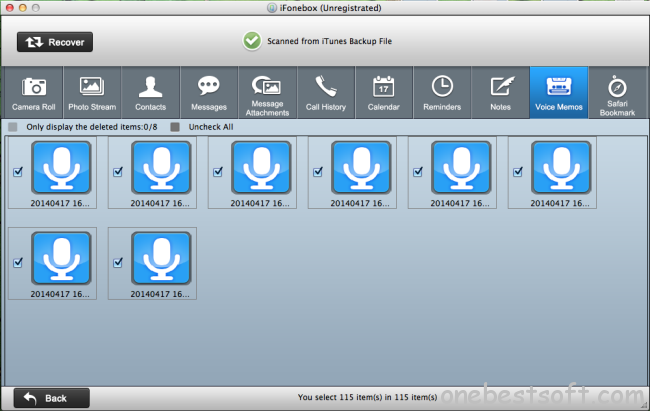
With iFonebox, you can also retrieve photos, vidoes, messages, notes, call history, contacts, etc if you need.