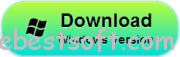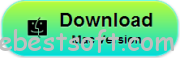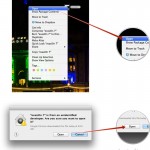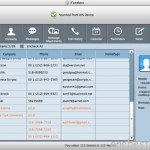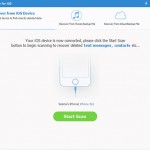iPad mini with Retina Display, also known as iPad mini 2, this mini pad was very popular since its release half a year ago. it looks even more brilliant in your hand. The Retina display has over 3.1 million pixels — a million more than an HDTV. That’s a 2048-by-1536 resolution, four times the resolution of the previous-generation iPad mini. In fact, the pixels are so close together, your eyes can’t distinguish them.

However, it is still a tough issue for iPad mini users to deal with data loss. What can you do to recover iPad mini with Retina display data loss effectively and economically?
iPad Data Recovery (Windows & Mac) will share your worries. It specializes in recovering lost data of iPhone/iPad/iPod with different versions. When managing iPad mini data loss issues, iPad Data Recovery software provides two feasible ways to make it work as usual. You can recover the lost data directly from iPad mini with retina display or extract from the iPad backup files.
Download the free and trial version of iPad Data Recovery software (Windows & Mac) by clicking below icons
Tutorials 1: Recover Lost Data from iPad mini 2 Directly
Step 1. Connect your iPad mini 2 to the computer and scan
To get started, launch the program and connect your iPad to the computer. Then you’ll get the interface below. Here choose “Recover from iOS device”

Step 2. Preview and recover iPad mini data
After the scanning, you can preview all the data list in scan result, include photos, contacts, messages, notes, calendar, reminder, etc Check the wanted data and mark them, then click “Recover” to save them on your computer with just one click.

Note: This is the whole steps of Recover Lost Data from iPad mini 2 Directly, hope it can satisfy you. If not, you can get a rough idea of the second choice in the contents below: Recover Lost Data from iTunes Backup Files, it provides you an alternative method to Recover Data from iPad mini with Retina Display.
Tutorials 2: Recover Lost Data from iTunes Backup Files
Step 1. Choose the iPad mini 2 model
Install and run iPad Data Recovery on computer, choose “Recover from iTunes backup”, the program will automatically scan and detect all the iTunes backups in your computer, just select a backup file for your iPad mini then click “start scan”.

Step 2. Start the recovery process
All details will be listed in categories after scanning. You will be able to preview photos, messages, contacts and other files before recovery. Select all the data you wish to get back, confirm and click “Recover”.
Related Articles:
- How to Fix iPhone Blue Screen of Death?
- Forgot iPhone Screen Lock Password – How to Recover the Data?
- Find my Data Back from Water Damaged iPhone 6
- How to Fix iPhone 6 Black Screen Bug After iOS 9 Update?
- Get Back Lost Message from iPhone 6 After Factory Settings