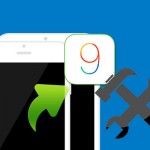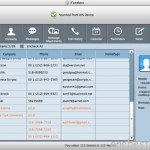Have you encounter the issue that forgot your iPhone screen lock password like the below questioner:
“iPhone 5 can’t be unlocked after locking, stays on the black screen!! Is there any way that I can fix this forgot password on my iPhone 5 and unlock it? I want to save it and don’t want to lose any data on it. Please help! Your help will be very much appreciated!”
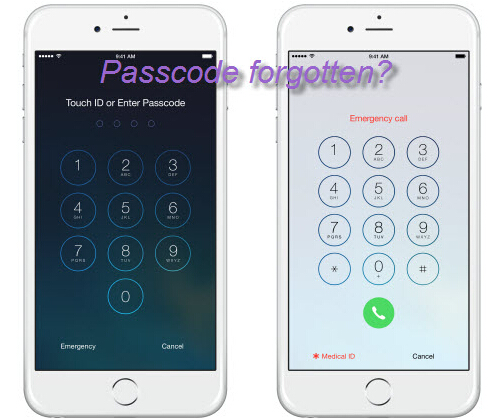
The only way to unlock your iPhone with a lock password, other than entering the passcode, is to restore your iPhone to the original factory settings. However, all data on your iPhone will be erased if you perform the factory setting restore. Therefore, you’d better back up your iPhone data with a iPhone backup tool first when you plan to do it.
Wondershare Dr.Fone for iOS is a nice choice to help you to backup your iPhone data to computer. It allows you to recover and extract data from iPhone and then export to computer. Then you can retrieve your contacts, message, note, WhatApp history, etc to iPhone from computer selectively. (Review)
Free Download and Install iPhone Data Recovery


How to backup data from locked iPhone to computer selectively?
Step 1. Scan your iPhone
Open iPhone Data Recovery on your computer and choose “Recover from iOS Device” mode on the interface. Wondershare will detect all iTunes backup files on your computer automatically. Then click “Start Scan” to scan your iPhone.
Note: If your iPhone is iPhone 4 and lower version, you should:
1. Hold the Power and Home buttons at the same time when you click the “Start” button for exactly 10 seconds.
2. Release the Power button after 10 seconds have passed, but keep holding the Home button for anther 15 seconds.
When you’re told that you’ve successfully entered the system, you can release the Home button and begin scanning your iPhone.

Step 2: Preview and copy iPhone data
After the scan, you can preview all the contents of your iPhone including messages, iMessages, contacts, etc. Then mark the file type option on the left side and click “Recover” to save them on your computer.

Now, you have successfully extracted and restored data from iPhone selectively, now you can transfer them back to your iPhone . You can reset your iPhone passcode. I suggest you set it as the regular one so that you forget it again.
Related Software:
Wondershare Dr.Fone for Android – First aid to recover deleted or lost contacts, text messages, photos, videos, audio files,documents, whatsapp history, call history, etc from Android phones and tablets.
Wondershare MobileTrans – One click and risk-free solution to move contacts, text messages, call logs, calendar, photos, music, video and apps between iPhone, Android, Blackberry and Nokia(Symbian) phones.
Wondershare TunesGo – Transfer and copy music, videos, playlists and other media files from iPhone, iPad and iPod touch to iTunes and PC with no difficulty.
Related Articles:
- Recover Deleted Reminders on iPhone Plus
- How to Fix iPhone Black Screen Bug After iOS 9 update on Mac?
- How t Recover Note on iPhone 6S After Erased All Text?
- How to Export and View iPhone Notes on computer?
- How to Retrieve Lost Data on iPhone After Failure Jailbreak?