How to successfully play various MP4 videos on all Android devices? Why Android won’t play MP4 files? Actually, Many of the MP4 fans have been asking “Why Android won’t play MP4?”, that’s because the compressed way for MP4 video can be different and complicated. Convert MP4 to Android format as the best workaround and easily solve can’t play MP4 files on Android-powered Samsung Galaxy, HTC, Motorola Droid, Google Nexus, LG, tablets and etc. This article will explain the reason as well as provide the solution. 
Why Android won’t play MP4 files?
Sometimes you may fail to play MP4 files on your Android phones. The reason is that your MP4 codec isn’t supported by your Android phone. 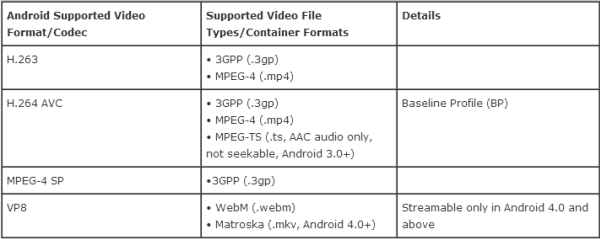
So, In order to solve Android doesn’t play MP4 videos and successfully play all kinds of MP4 files on Android devices; we had better convert Android unsupported MP4 to Android more supported MP4.
Get Top MP4 Video Converter for Android
Here, Pavtube Video Converter Ultimate is just the right MP4 to Android Converter which can convert MP4 to Android more compatible video format on both Windows or Mac. Then it is just easy to play MP4 on all Android mobile phones or tablets like play MP4 on Samsung Galaxy, play MP4 on HTC, play MP4 on Google Nexus, play MP4 on LG, play MP4 on Android tablets. Here is review.
Besides converting MP4 to Android, this powerful MP4 Android Converter also enables to convert other video WMV, AVI, MKV, TiVo, VOB, FLV, MOV, MPEG-1, MPEG-2, TS, ASF, Blu-ray, DVD and etc to Android supported format. (PS: If you’re using a Mac, Pavtube iMedia Converter for Mac will help you convert and transfer MP4 video clips to Android devices on Mac OS X (including El Capitan).)
Download MP4 to Android Converter: 

Other Download:
– Pavtube old official address: http://www.pavtube.cn/blu-ray-video-converter-ultimate/
– Cnet Download: http://download.cnet.com/Pavtube-Video-Converter-Ultimate/3000-2194_4-75938564.html
The following step by step guide introduces a powerful tool to solve “Can’t Play MP4 on Android” issue so that you can play any MP4 files in Android phones and tablets.
4 Steps to Turn MP4 to Android Phones or Tablets formats
Step 1: Import MP4 video files
Click “Add video” button to upload MP4 files from your computer. You can also directly drag the video files into the program directly. 
Step 2: Set MP4 as the output format
Basically the “Android Tablets 720P Video(*.mp4)”, “Android Tablets 1080P Video(*.mp4)”, “Android Phones 720P Video(*.mp4)”, “Android Phones 1080P Video(*.mp4)” from “Android” are all universal formats for Android tablets and smartphones. Besides, there are optimized formats for Samsung, Motorola, Acer, Asus, Sony, Toshiba, HTC, etc branded Android devices; choose a proper one as you need. Or depends on your device, you can choose a suitable video format from “Android” catalogue. 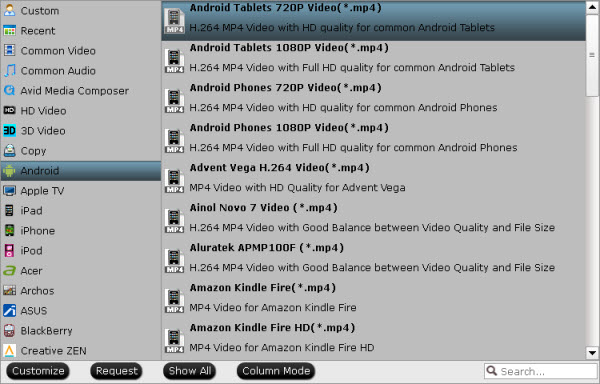
Step 3: Adjust the video/audio settings
If you think the video size this not suitable for your Android Tablets or Phones, you can first choose any one of the provided type, then change the settings. Please remember the file size is based more on bitrate than resolution which means bitrate higher results in bigger file size, and lower visible quality loss. Learn>>Trim/Cut Video Files Without Re-Encoding.
Step 4: Start to convert MP4 for Android
After the setting, the last thing is to click the “Start conversion” button at the bottom right corner to start converting MP4 to Android supported H.264 MP4. After the conversion, click Open button to get the MP4 videos and then you can transfer them on your Android tablets and phones for watching at ease.
Tip: How to Transfer files to Android from Windows
Step One. For starters you’ll need to plug your smartphone or tablet into the laptop or PC which has the files you want to transfer. Do this with the cable supplied with your device, most likely a microUSB cable.
Step Two. Once you’ve plugged in your device, you should get a popup menu of options. Here you can choose different ways of transferring content, most of which are perfectly good options for Android smartphones and tablets.
For videos and photos, choose the “Import” option and for music in Windows Media Play pick the “Sync”. Otherwise we suggest the “Open device to view files” option; this will make the device show up in the Windows file explorer as a removable storage drive. We recommend this last option, as long as you know where the files are located on your machine. It makes the Android smartphone or tablet act like any USB memory stick or external hard drive.
Note: If you’re phone doesn’t show up properly, go to the settings and select “Connect as media device (MTP)” or similar. This is normally accessible from the drop down notification menu if the device is plugged into a PC.
Step Three. Depending on which option you’ve chosen, either follow the instructions to import or sync your device with your PC or drag and drop the files from your machine onto your Android smartphone or tablet with the Windows File Explorer. Android devices have specified folders for music, movies and pictures so it’s advisable to place the content in the corresponding folder.
Should I download a media player for Android?
Though Android devices don’t support MP4 playback natively, you can still play MP4 on Android without converting the MP4 files. There are many free media players for Android in the market and most of them are free. Popular Android video players include BSPlayer FREE, Dice Player and MX Video Player. With a smart player installed on your Android device, you can play MP4 movies without conversion on your Android device. Learn >> Alternatives to VLC for Android.
Note that though there are so many video players for Android, many of them can’t play HD 720p or 1080P MP4 videos in high quality on your device. What’s more, some apps will slow download your device. So it’s still recommended that you convert the videos on your computer and then transfer the converted videos to Android devices for playback on the go.
FAQs about Playing MP4 on Android
Question: How to transfer MP4 between my computer and Android phone?
You need to install a third – party program first. kies can be your best choice, which helps you easily manage everything on Android from your PC or Mac.
Question: MP4 is officially accepted as a supported format by my Android phone. Why I still can’t play it?
MP4 is multimedia container with video and audio in different codec. However your MP4 codec isn’t compatible with your phone. In this case, just take video converter ultimate to help you.
Convert MP4 to Android More Supported Format
Jul 27, 2016 07:45 am / Posted by John Salley to Android














