Comparing with Raspberry Pi 2, Raspberry Pi 3 is faster, better, harder, stronger which is popular among us. So perfect device, what are you going to do with Raspberry Pi 3? Here is a great idea: To Blu-ray movie fans, you can take the precious opportunity to play Blu-ray on Raspberry Pi 3 is so cool.
Most users like to watch Blu-ray on PC, when you get the new Raspberry Pi 3, all the configuration are so perfect, you can use the Raspberry Pi 3 as a work PC and play Blu-ray on it. The 4X ARM Cortex-A53, 1.2GHz can deal with the Blu-ray movie well. How to relize this dauntless action? A Blu-ray Ripper is the best assistant, you don’t worry about the DVD drive, just change DVD movie to digital video formats, then play movie on Raspberry Pi 3 by USB port, or HDMI port with TV. Following will tell you the way.
Part 1. Convert Blu-ray to Digital Video Format
Most Blu-ray is protected by Blu-ray region code, AACS, BD+, RC, BD-Live, UOPs, etc. Want to backup Blu-ray to digital video format? the first step is to remove the complicated Blu-ray protection, Pavtube Bytecopy can do that effortlessly, also this powerful Blu-ray Ripper allows user to import any Blu-ray movie: Blu-ray disc, Blu-ray folder, Blu-ray ISO image, etc. You don’t worry about the video formats compatibility issue.
With this software, you have multiple output video formats options, such as: Blu-ray to MP4, MKV, AVI, H.265, etc. Raspberry Pi 3 best supported video formats are H.264 and MPEG-4, so you are so lucky, this software can support the H.264 codec acceleration which can save much time and energy. With License: MPEG2, you can also choose it as output video format. Except the basic video conversion, you can adjust the video related parameters and edit video in this software. More details, you can read this review.
Steps for Ripping and Converting Blu-ray to Raspberry Pi 3
Step 1: Load Blu-ray Movies
Click the disc button to browse and import Blu-ray disc to tis software, of course, you can also load the Blu-ray ISO image and Blu-ray BDMV folder. Once you import Blu-ray to this software, Blu-ray protection is removed, in addition, this software can detect the Blu-ray main titles automatically.

Step 2: Choose Format for Raspberry Pi 3
Raspberry Pi 3 can handle 1080p H.264 HD video smoothly, here, click "Format" and choose “H.264 HD Video(*.mp4)” from “HD Video”. Then you can click "Browse" to select the output video save location, such as: USB, PC hard drive,etc.

TIP: Before the exciting video conversion, you can adjust the video settings, please click “Settings”. Here you can set video size, bitrate, frame rate, etc.

Step 3. Start Blu-ray to Raspberry Pi 3 conversion
When all setting are done, you can go back to the main interface and click the big red button “Convert” to start Blu-ray to Raspberry Pi 3 conversion. When you are waiting for the result, you can watch the view at the preview window.
Part 2. Play Converted Blu-ray Movie on Raspberry Pi 3
After you get the video, you can play the converted Blu-ray movie on TV with Raspberry Pi 3, also you can play on PC by USB, following will show you the basic way to play Blu-ray movie on PC with Raspberry Pi 3.
Step 1. Insert the USB to Raspberry Pi 3 port and connect Raspberry Pi 3 to PC

Step 2. Drag the converted Blu-ray movie to Raspberry Pi 3 Home
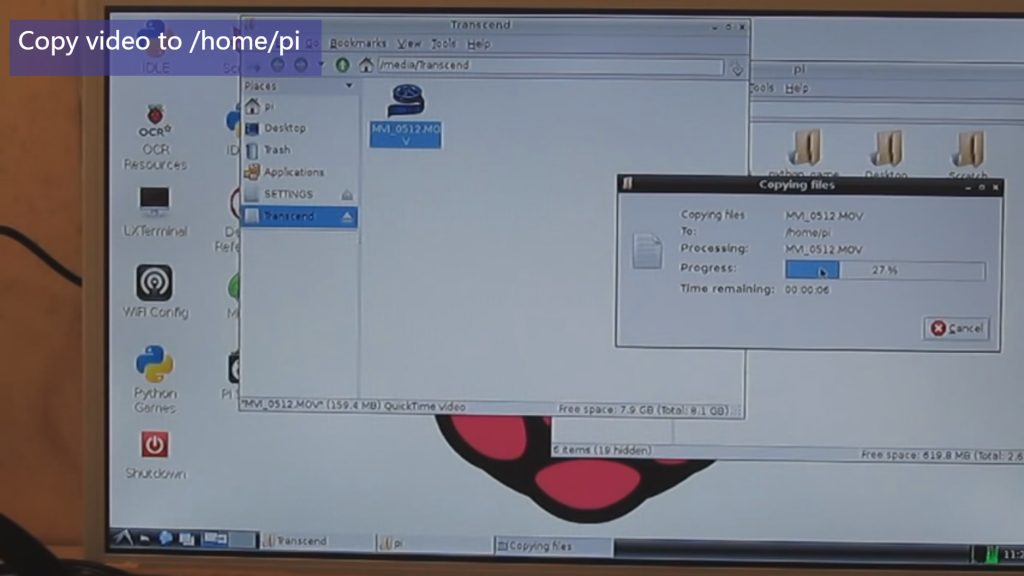
Step 3. Enter the command: omxplayer <video name>, and click Enter key, the video will play on PC.
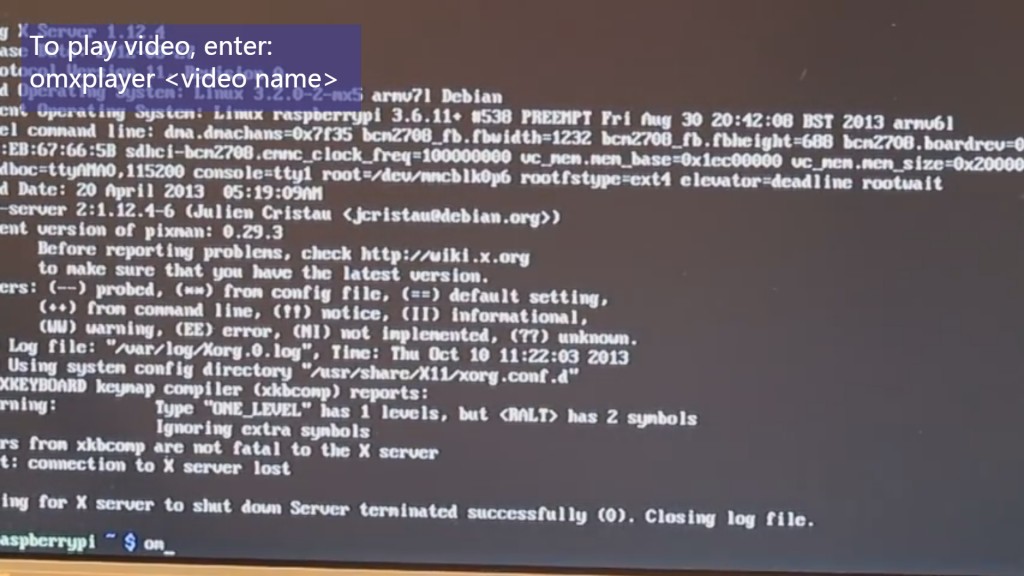
Raspberry Pi 3 and Blu-ray are the perfect partners, if you want to play DVD movie on Raspberry Pi 3, you can follow above similar steps to do. More features are waiting for you to explore, good luck to you.






